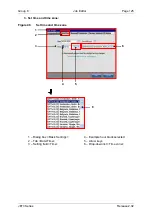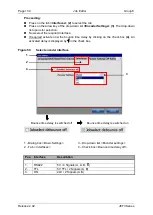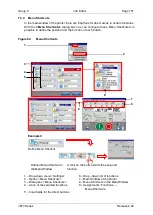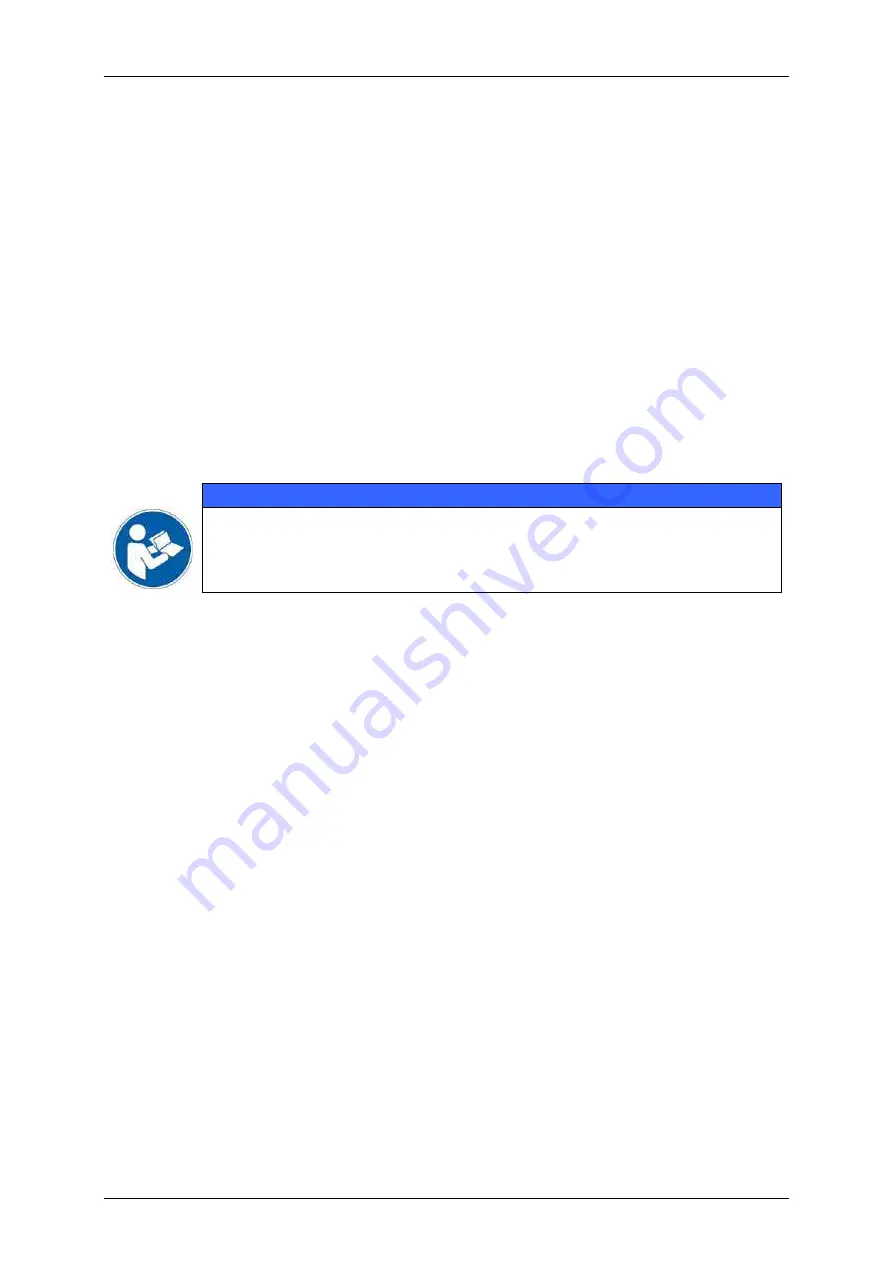
Group 8
Job Editor
Page 137
JET3 Series
Release 2.02
7.3.1.8 Contact details
The tab
<Contact details>
(2)
provides an input field
(3)
for storing contact details. These
contact details are displayed in the
Information
dialog box
(4)
on page 1
(5)
. If this field
is left empty
(3)
the respective field in the
Information
dialog box will also stay empty
(5)
.
Proceeding:
1.
From the
<Basic settings>
dialog box
(1)
: select the
<Contact details>
(2)
tab.
2.
Enter the contact details in the input field
(3)
.
Basic rules for entering contact details
A click in the input field
(3)
will open a software keyboard
(6)
. All inputs will be displayed
centered
(7)
. The width of the input field defines the length of the input per line
(8)
. If a
line is filled completely the next input will cause a return
(9)
. There is a maximum of 8
lines available
(10)
.
A return can also be created with the keyboard’s return key
(11)
. Using the return key it is
also possible to create empty lines
(12)
.
Important
Empty lines are not visible in the input field.
If during input the return key of the software keyboard shows no reaction there
may be already 8 lines created. This can be checked by using the arrow-down
or arrow-up key of the keyboard.
Inputs have to be confirmed by the <
Accept
> button
(13)
.
If the keyboard covers the input field it can be moved by drag’n drop
(14)
.
Summary of Contents for JET3
Page 1: ...Operating Manual V2 02 Please keep for future reference ...
Page 2: ......