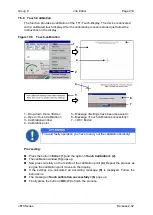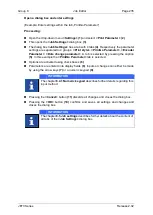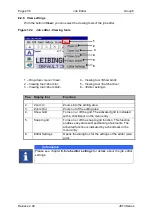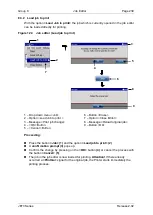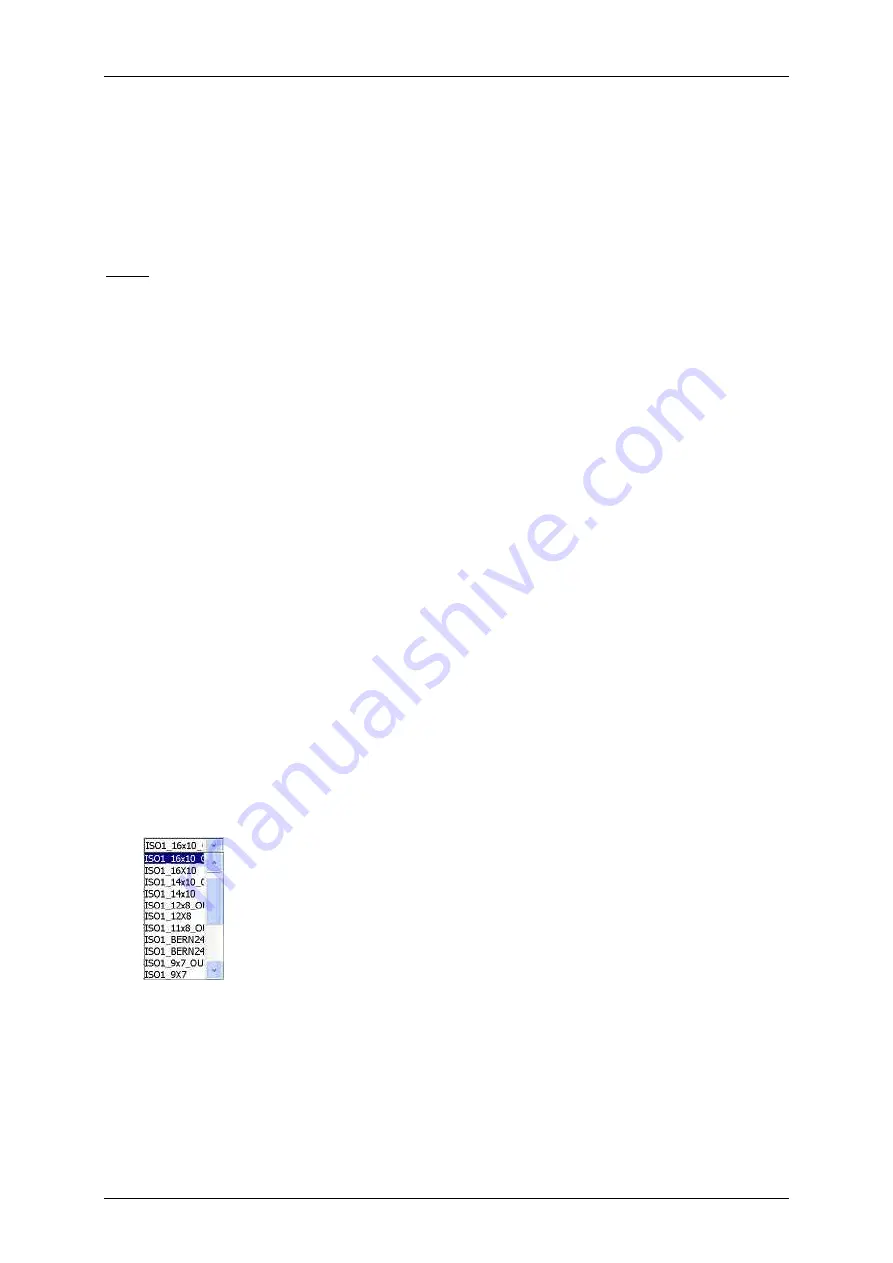
Group 8
Job Editor
Page 227
JET3 Series
Release 2.02
8 Job editor
The printing data is created and saved as a job in the job editor. A variety of Windows® similar
tools make the operation easier. A job can consist of a lot different objects e.g. text blocks,
graphics or barcodes whose contents and characters are changeable.
Functions as matrix, size, bold type, rotation etc. can be assigned to every single object
irrespectively of each other. Current jobs can be edited or created new also during running
production. All jobs are displayed in the WYSIWYG mode.
Note:
WYSIWYG = What you see is what you get (The display shows exactly what will be printed)
8.1
Window layout and menu structure
Description refers to figure 116
Menu bar (1):
With the buttons in the menu bar you can select the accordant
submenus of the editor. The following submenus are available:
Job
Insert
Format
Edit
Settings
View
Direct buttons (2+4):
The direct buttons (shortcuts) provide a direct access to
creation- and editing tools.
Selected
<Object creation>
tool
(3):
the currently selected tool for
<Object creation>
is marked with a blue frame. Example: text object.
Input field <Text> (5):
If a text object is selected the
<input field text>
displays the
current content of the object. With a click in the field a software keyboard pops up for
editing the content. The software keyboard also pops up when the object creation tool
<Text>
is activated.
Direct button <Object settings> (6):
A click on that direct button (shortcut) will open
the dialog box with the object properties. Please see chapter
for
details.
Font selection (7):
With the drop-down list you can change the font of the element
selected.
Figure 113
Font selection
Summary of Contents for JET3
Page 1: ...Operating Manual V2 02 Please keep for future reference ...
Page 2: ......