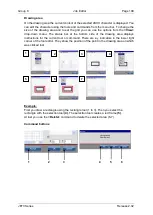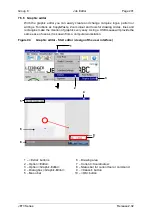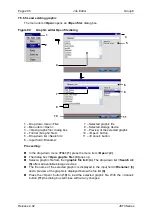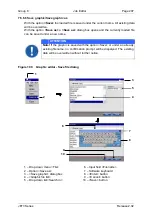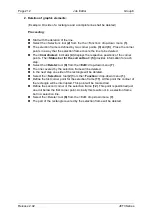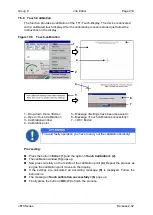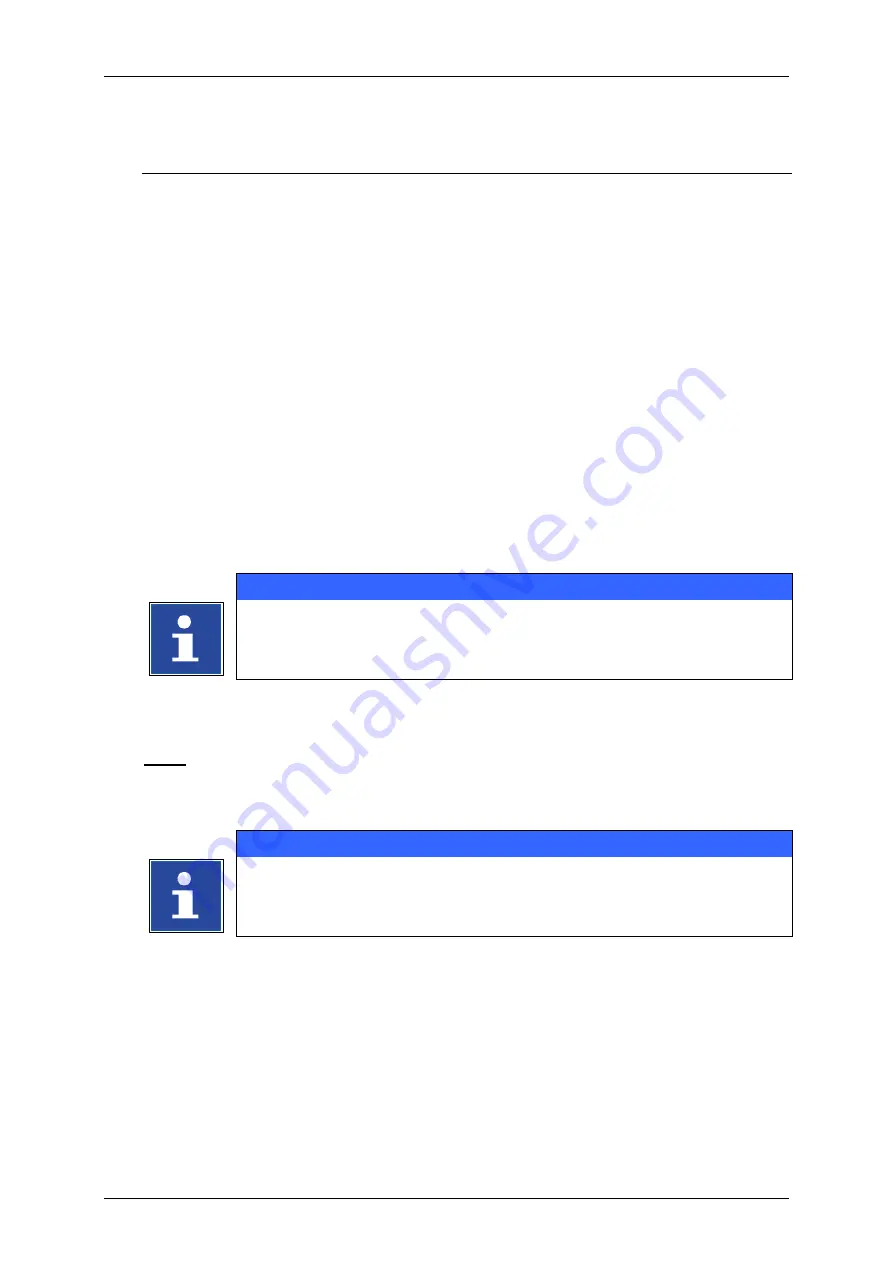
Group 8
Job Editor
Page 209
JET3 Series
Release 2.02
7.5.6.7 Graphic editor - Settings
The drop-down menu
<
View>
provides several tools for zooming, the editor size and the
grid. The following functions are available:
Enlarge and reduce display size (Zoom in/out)
Show grid
Settings
With the option
<Settings>
you can set the editor size (width and height of the drawing
area) as well as the grid size.
Proceeding:
Press the menu item
<Settings>
(2)
from the drop-down menu
<View>
(1)
The dialog box
<Editor Settings>
(3)
pops up.
With the
Arrow keys (4)
you can increase or reduce the values of the editor size and
the grid size stepwise.
or
Click in the input field
(5)
of the value to be changed. A Numeric keypad opens for
input.
INFORMATION
You will find further information regarding the working with keyboard in the
chapter
Close the dialog box with the
<OK>
(6)
button.
Note:
Regardless of the grid, points are always created with a 1x1 size. Lines, circles and
rectangles are created with a grid width of 1
INFORMATION
You will find further information about the tools in
<View>
menu in the
Summary of Contents for JET3
Page 1: ...Operating Manual V2 02 Please keep for future reference ...
Page 2: ......