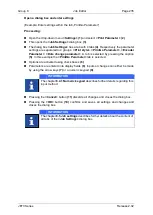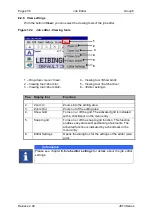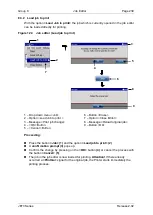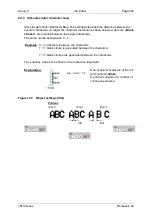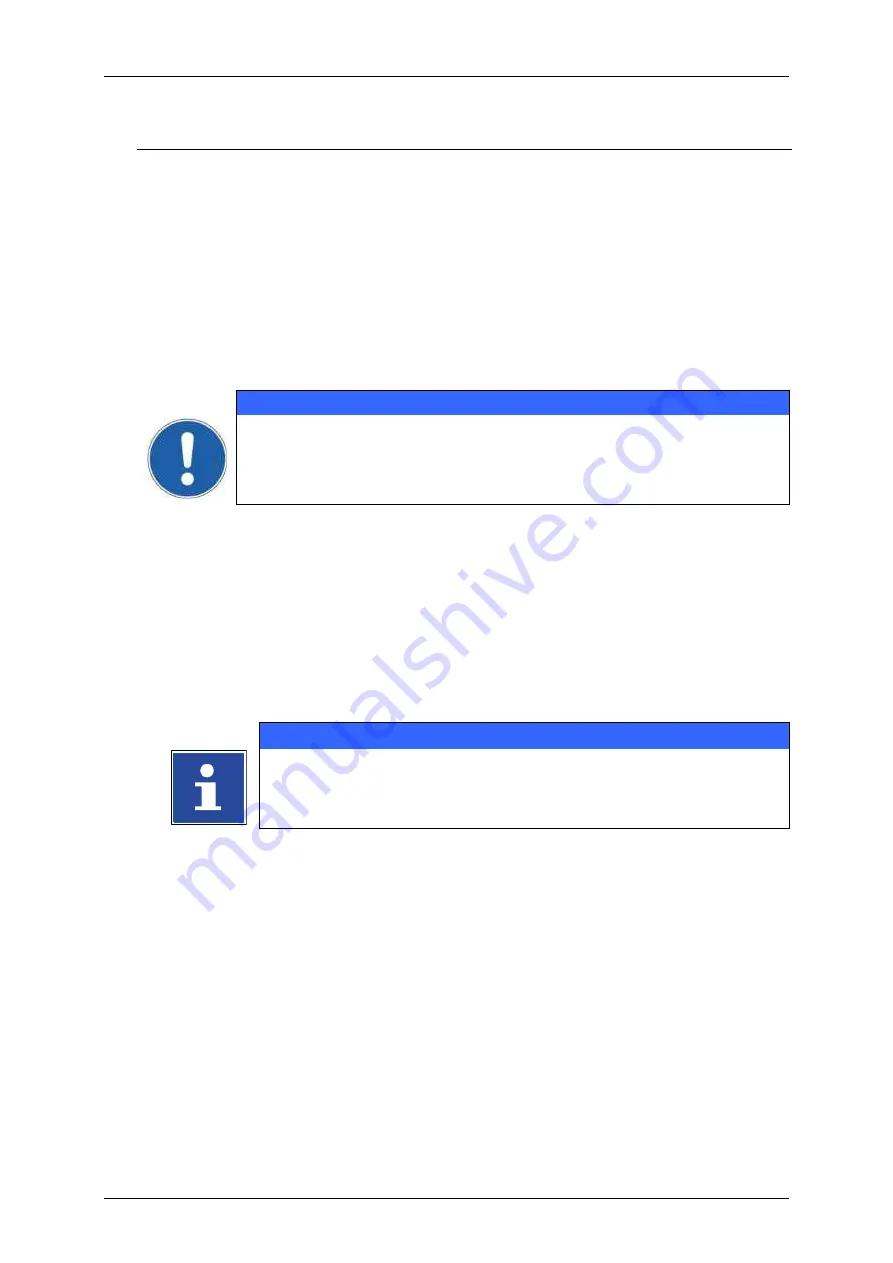
Group 8
Job Editor
Page 237
JET3 Series
Release 2.02
8.3
Job editor
–
File management
In the job management the following submenus are available:
Save Job
Save Job as
Close Editor
Load Job to print
8.3.1 Save job/Save job as
With the option
<Save Job>,
a job which opened for editing is saved under the current
name.
With the option
<Save Job as>,
a job which opened for editing or a new created job can
be saved under a new or particular name.
ATTENTION
There will be no confirmation prompt if a job is saved under an already
existing file name An already existing file will be overwritten without any
further notice.
Proceeding:
Press the button
<Job>
(1)
and the option
<Save Job as>
(2)
.
The window
<Save Job>
(3)
is faded in.
The names of the already existing graphics are displayed in the data file selection
field
(4)
. With the drop-down list
<Search in>
(5)
you can select the different
memory devices.
Click in the display
<Filename>
(6)
. A keyboard field
(7)
opens for input.
INFORMATION
You will find further information regarding the operation with keyboard
in chapter
Enter the requested name.
Press the button
<Enter>
(8)
of the keyboard field. The entered name is taken over
to the display
<name>
(6)
.
Press the button
<Save>
(9)
to finish the saving process or press the button
<Cancel>
(10)
to abort the process.
Summary of Contents for JET3
Page 1: ...Operating Manual V2 02 Please keep for future reference ...
Page 2: ......