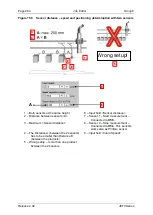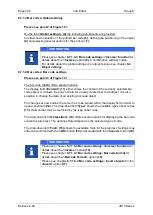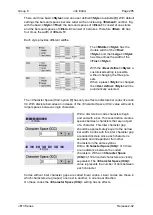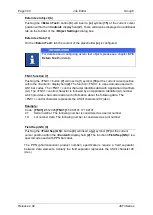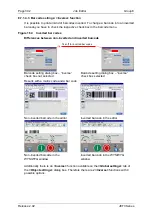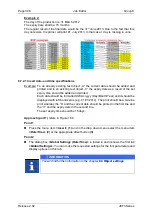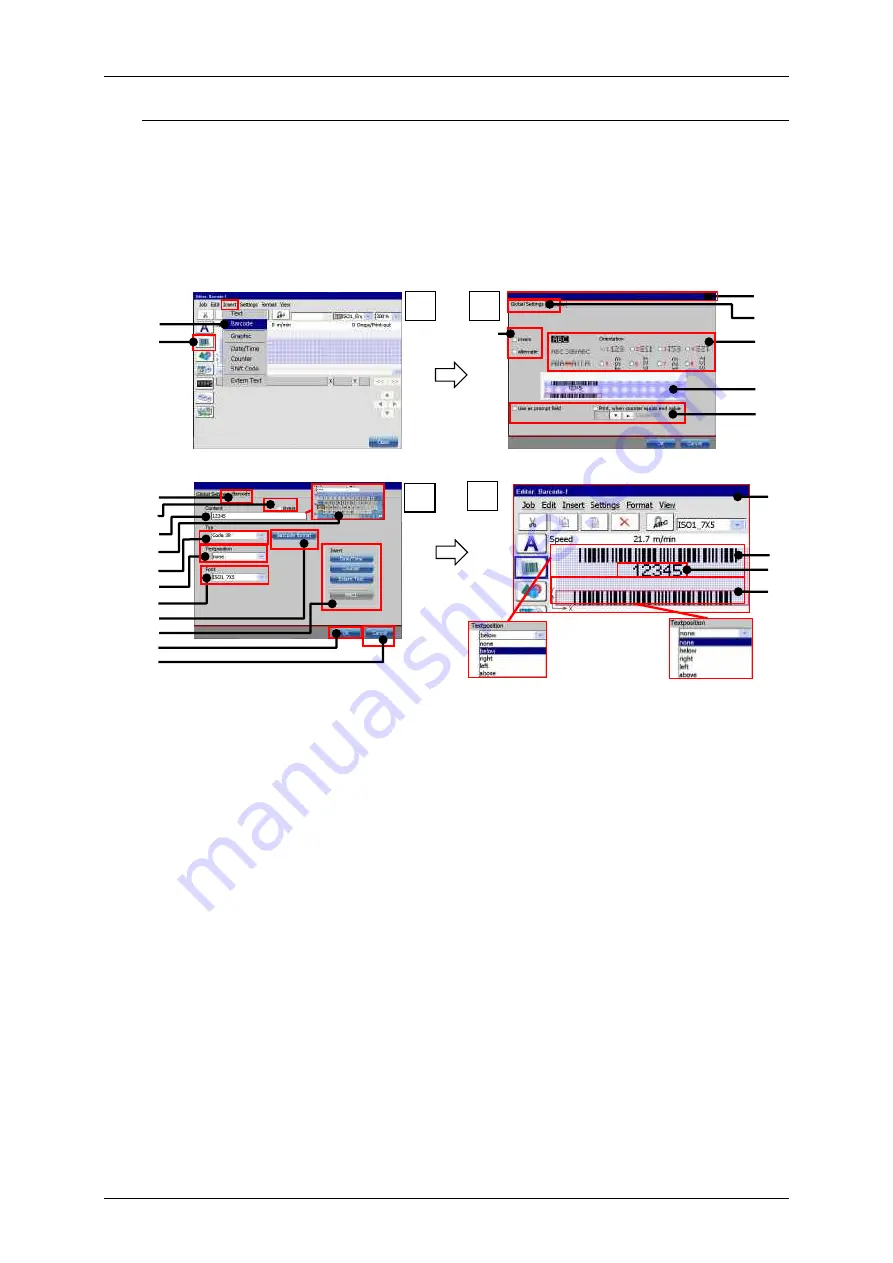
Group 8
Job Editor
Page 293
JET3 Series
Release 2.02
Please see point 4 of Figure 161
The result of the settings for the plain text is displayed in the job editor
(20)
. The
example shows a job editor preview of two bar codes. Both are code 39 bar codes with
the same content. The upper code
(21)
is with the plain text option and shows the
content of the bar code below the code
(22)
.
The lower bar code
(23)
is without the plain text option.
Figure 161
Bar codes: Object creating and settings
1
–
Menu item <Extern Text>
13
–
Drop-down list bar code <Type>
2
–
Direct button <Barcode>
14
–
Drop-down list <Textposition>
3
–
Dialog box <Object settings>
15
–
Drop-down list <Font>
4
–
Tab <Global settings>
16
–
Button <Barcode Format>
5
–
<Orientation> options for the bar code
object
17
–
Options for inserting objects and
functions into the barcode content
6
–
Global <Inverse> option
18
–
Button <OK>
7
–
Preview
19
–
Button <Cancel>
8
–
Print options
20
–
Job editor preview
9
–
Tab <Barcode>
21
–
Bar code (code 39) with plain text
10
–
Barcode <Inverse> option.
22
–
Plain text of the bar code content.
Positioned below the bar code.
11
–
Display /input bar code <Content>
23
–
Bar code (code 39) without plain text
12
–
Keyboard for <Content> input
1
2
1
2
4
5
6
8
7
3
10
11
15
17
9
13
14
16
19
18
12
4
21
22
20
23
3
Summary of Contents for JET3
Page 1: ...Operating Manual V2 02 Please keep for future reference ...
Page 2: ......