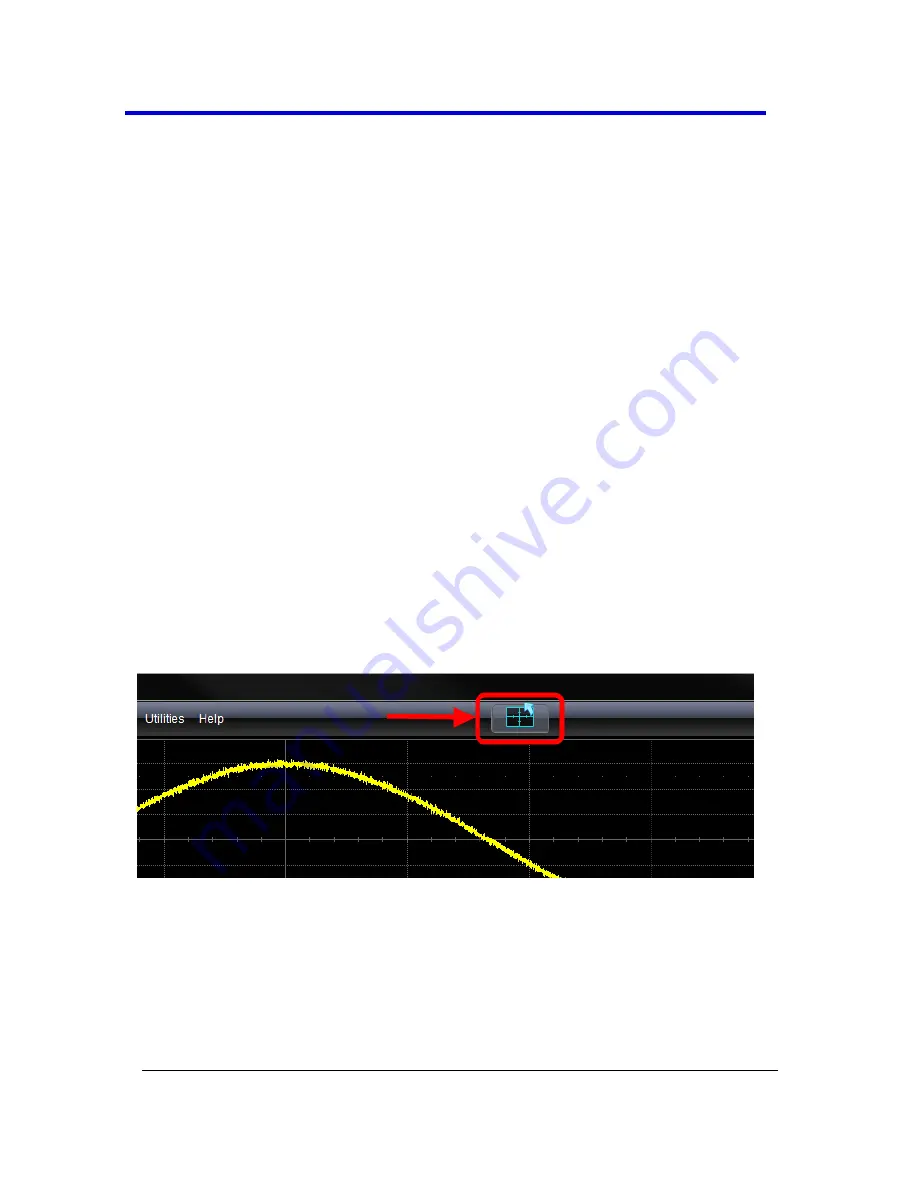
WaveRunner 6 Zi Oscilloscopes
39
WR6Zi-GSM-E
Menu Bar
The top of the screen contains a menu bar of commonly used functions.
Whenever you touch one of these buttons and make a selection from its
drop-down menu, the dialog area at the bottom of the screen displays
the corresponding dialog.
Specific Menu Bar functions are referenced using arrow-separated path
descriptions. For example, the
Save Setup
function is referenced as
File
→ Save Setup...
.
PLEASE NOTE THE FOLLOWING
:
For common oscilloscope operations, you don’t need to use the top
menu bar (since you can access most dialogs from the Front Panel or
from the Descriptor Labels). However, it is the only way to access setup
or other dialogs for
Display Setup
,
Save or Recall Waveform
,
Save or
Recall Setups
,
Print Setup
,
Vertical (Channel), Horizontal, or Trigger
Status
,
Memory (Reference Waveform) Setup
,
Pass/Fail Setup
, or
Utilities and Preferences Setup...
.
The Quick Access Toolbar
The Quick Access portion of the toolbar is located on the right side of the
menu bar. It contains the Rotate Display button.
When the display is rotated, touch this button to adjust the user
interface to a portrait layout. The button toggles from portrait layout
back to landscape.
For additional information on rotating and tilting the display, refer to
Hardware and Software Controls
(on page 19).






























