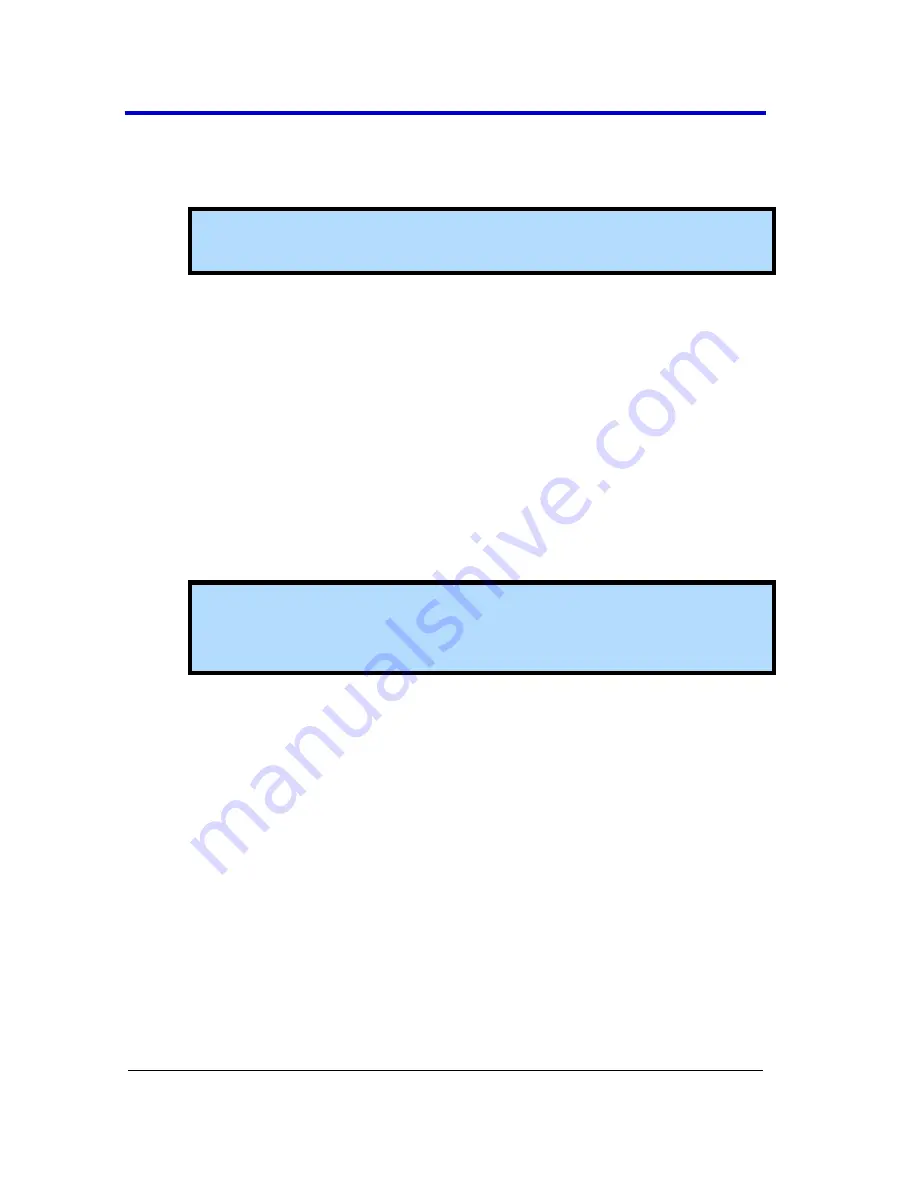
WaveRunner 6 Zi Oscilloscopes
183
WR6Zi-GSM-E
10.
On the
Partition or Disk to Restore
page, select
SYSTEM (C:)
as
the source and click
Next
.
11.
On the
Restored Partition Type
page, select
Active
and click
Next
.
Note
: If a window appears asking if you want to buy Acronis
products, click
Do not show this message again
and click
OK
.
12.
The
Restored Partition Size
page displays the Partition size for the
restoration. Nothing needs to be changed, simply click
Next
.
13.
On the
Next Selection
page, you will be asked if you want to
restore another partition or hard disk drive. Select
No, I do not
and click
Next
.
14.
The
Restoration Options
page displays additional options, such as
what to do after the restoration is complete and error handling.
Simply click
Next
to use the default selections.
15.
A summary window is displayed indicating that Acronis True
Image is ready to proceed with the recovery of the C: partition.
Click
Proceed
to start the recovery process.
Note
: This takes approximately 4 to 15 minutes depending on
the version of Operating system that is being restored. The
progress is displayed on the screen
16.
Once the restoration is complete, an Information window is
displayed indicating that the
Data was successfully restored
. Click
OK
.
17.
Click
Operations → Exit
. The oscilloscope will restart and begin
installing the required software. A message is displayed asking if
you want to install Microsoft Office PowerPoint Viewer.
18.
Click
Yes
to install PowerPoint Viewer. The
InsallShield Wizard
for
Adobe Flash Player opens.
19.
To install Adobe Flash Player, click
Install
and then
Finish
. The X-
Stream software installer screen appears.
20.
Click
Next
to continue. The License Agreement page is displayed.
21.
Click
I Agree
. The
Choose Components
page is displayed.
22.
Select
all X-Stream components
and click
Install
.






























