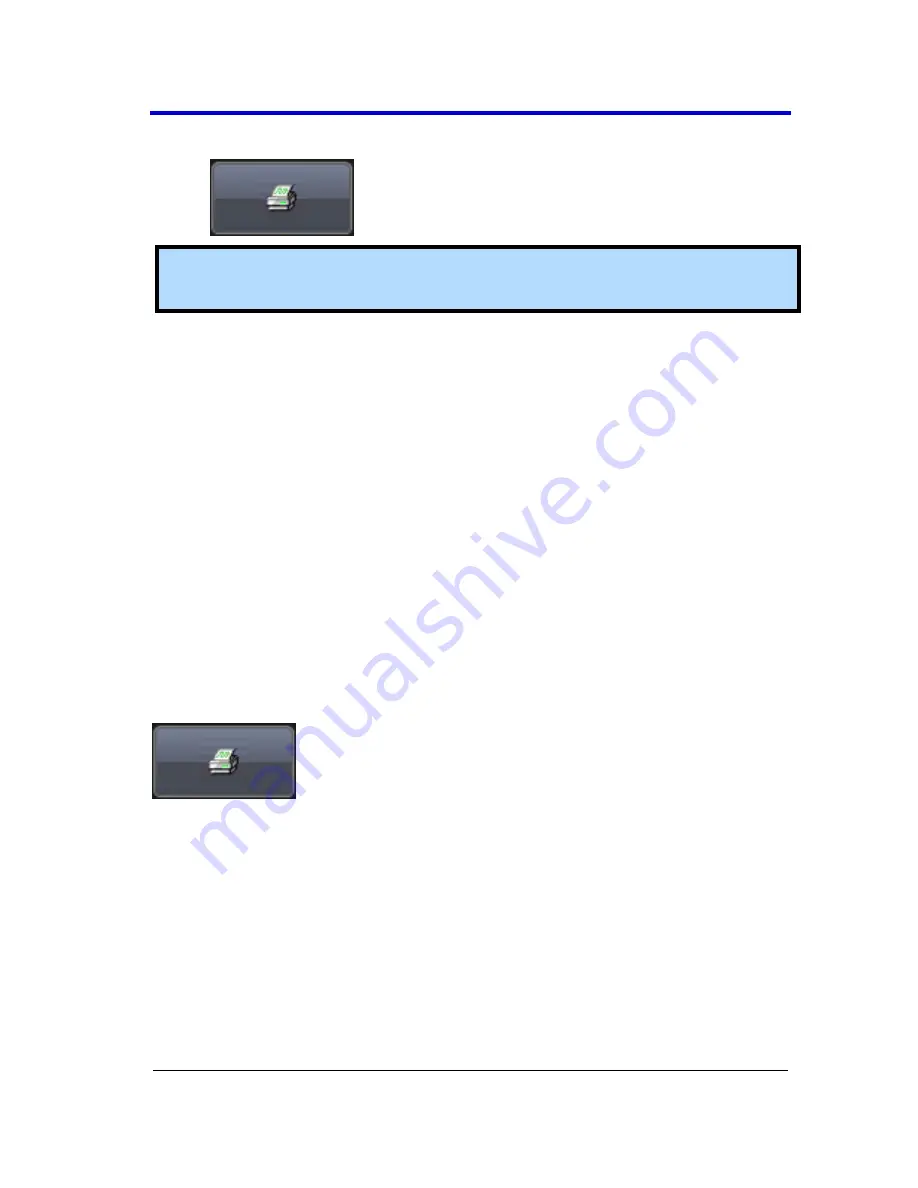
Getting Started Manual
WR6Zi-GSM-E
164
On the
Hardcopy
dialog, touch the
Print Now
button.
Note
: The instrument uses the Print settings on the
Hardcopy
dialog to
print the screen image.
So, you can either print from
File → Print
or from
Utilities → Utilities
Setup...
(Hardcopy tab). However, the
Hardcopy
dialog provides some
additional functionality like printing to the clipboard, or to a file. You can
also choose to print the waveform and grids only, the waveform and
grids with the dialog, or the entire screen. You can also e-mail your
screen images.
P
RINTING
Similar to Printing a Screen Image and alternatively to
File → Print
(and
using the additional setting from the Hardcopy dialog) choose from
either of the following methods to quickly print from your instrument:
Press the P
RINT
front panel button. Then, touch the
Print Now
button from the Print flyout menu.
Touch
Utilities → Utilities Setup...
and click the
Hardcopy
tab. On
the Hardcopy dialog, touch the
Print Now
button.
C
LIPBOARD
The
Clipboard
selection on the
Hardcopy
tab saves the screen image on
the clipboard so you can paste a file into another application (like
Microsoft Word, for example). Choose from either of the following
methods to save a screen image to your clipboard:
Press the P
RINT
front panel button. Then, touch the
Save Screen
To Clipboard
button from the Print flyout menu.






























