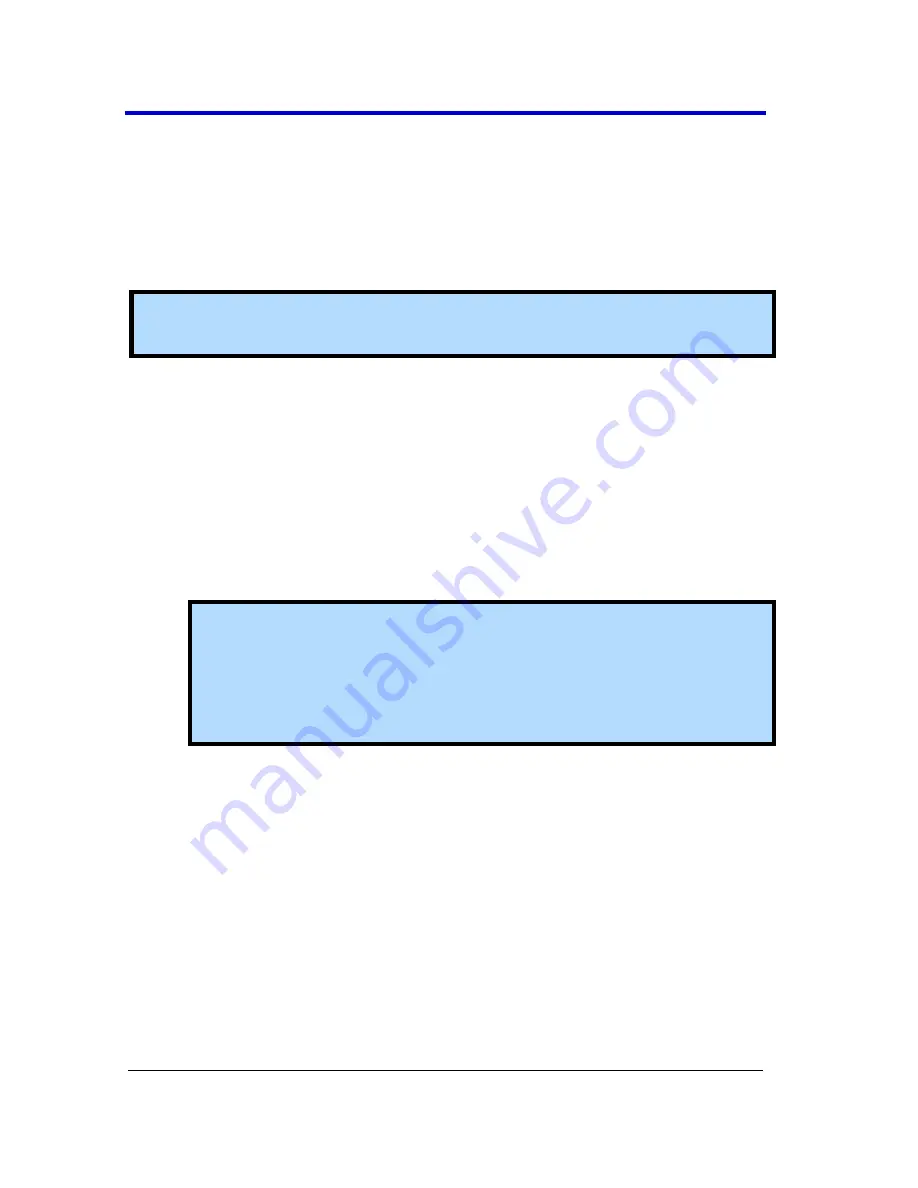
WaveRunner 6 Zi Oscilloscopes
155
WR6Zi-GSM-E
7.
Touch the
Browse
button next to the
Save file in directory
control
and navigate to the location where you want the file saved. The
file name is assigned automatically and is shown under the
control.
8.
Finally, touch the
Save Now!
button.
Recalling Waveforms
Note
: Only .trc files were saved in binary format can be recalled into
the oscilloscope.
Access the
Recall Waveform
dialog by either selecting
File → Recall
Waveform
from the menu bar or clicking the
Recall Waveform
button on
the main Save/Recall dialog.
Use the numbered sections of this Recall Waveform dialog, which
correspond with the following explanations, to properly recall your
waveform(s).
1.
Select either
Memory
or
File
by touching either respective button
on the
Recall From
portion of the dialog.
Note
: When
Memory
is selected, only
Source
,
Destination
, and
Show on recall
controls are shown on the Recall Waveform
dialog. When
File
is selected, many more controls are available.
Regardless, the controls are used as explained in the following
steps.
2.
If recalling from Memory, touch inside the
Source
control and
select a source stored in non-volatile RAM (M1–M4) from the
Select Source
pop-up.
3.
Touch inside the
Destination
control and select a location for
storage (memory or file) from M1 to M4.
4.
Show on Recall
- Mark this checkbox to have the memory trace
shown on the grid display after recalling the waveform.
5.
When saving a File, touch inside the
Show only files
control and
select an area to limit the search (
channels
,
math functions
, or
memory
).






























