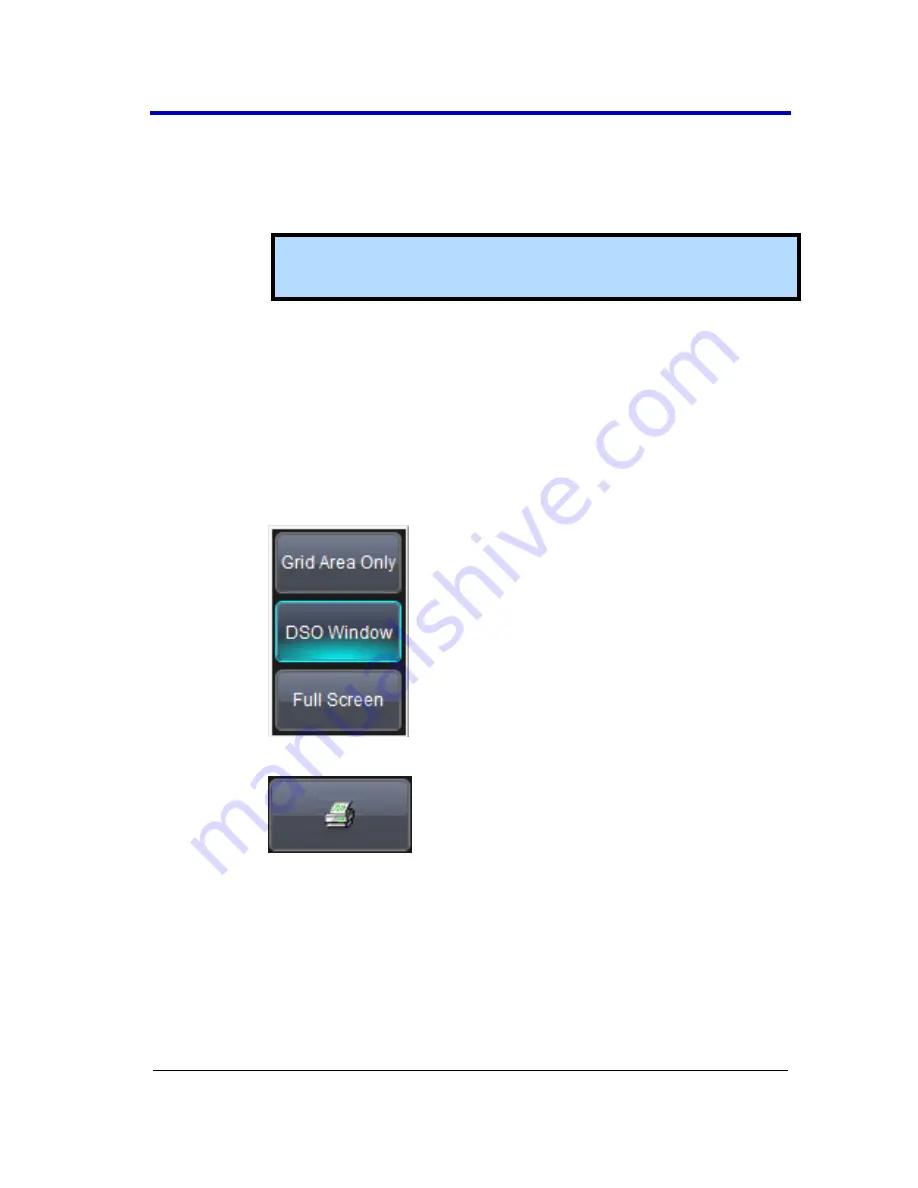
Getting Started Manual
WR6Zi-GSM-E
168
2.
Touch the
Colors
control and choose
Standard
to print the
screen as it appears,
to print the waveforms on a
white background, or
Black & White
to print the
waveforms in black & white.
Note
: Choosing
colors saves printer toner or ink
(when you eventually do print from the file).
3.
Touch the
Prompt for message to send with mail
checkbox
if you want to include remarks with the image.
4.
Touch the
Hardcopy Area
control to choose which part of
the screen you want to print. Choose
Grid Area Only
if you
do not need to print the dialog area and you only want to
show the waveforms and grids. Choose
DSO window
if you
want to print the dialogs with the waveforms and grids.
Choose
Full Screen
if you want to print the entire screen.
5.
Touch the
Print Now
button.






























