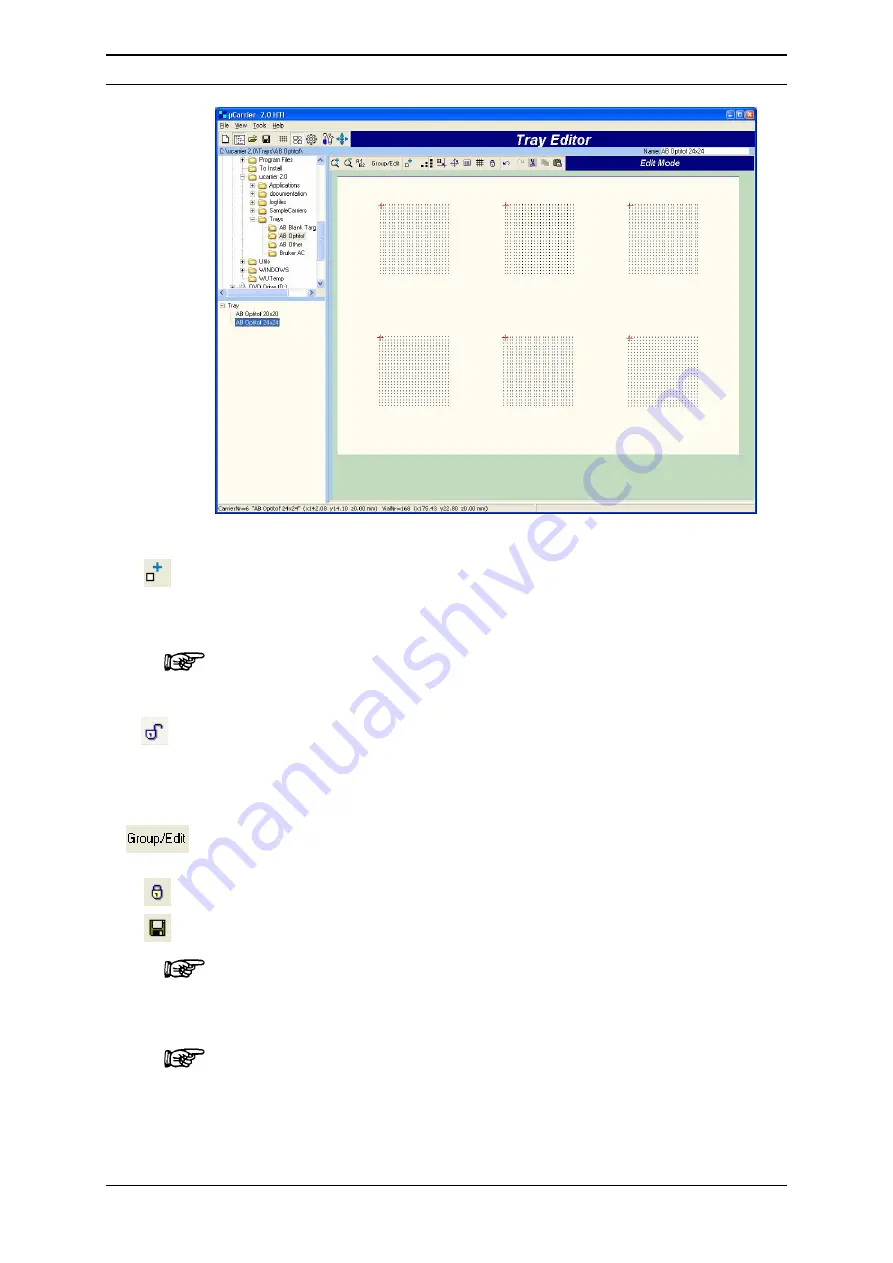
Installation and Getting Started
User’s Manual Probot
D960R3
2-33
FIGURE 2-33 Tray Editor with the 6 Sample Carriers
b)
Click the
Add sample carrier
icon and the list of sample carriers is presented
in the browser pane. Select a carrier and wait until the preview is generated.
c)
Double-click on the selected carrier to add it to the tray.
Note: Do not double-click on a sample carrier immediately. µCarrier requires that
you load the sample carrier preview first, before it can add it to the tray.
d)
After choosing the
Lock/unlock …
button you can move the carriers with the
mouse. To move the carriers, move the mouse cursor to the reference point
(the red mark) and keep the left mouse button press as long as you are
moving the carrier. This positioning is not very accurate, use the
Sample
Carrier Alignment Wizard
for exact positioning (Section 2.7.3).
e)
Groups can be defined in the Group Mode, which can be accessed through
the
Group/Edit
button.
f)
Lock the carrier positions and save the setup.
Note: The
Application Wizard
will automatically delete all groups upon start,
because grouping is part of the wizard. If you intend to use the
Application
Wizards
as next step, no groups need to be defined here.
Note: µCarrier displays only the file types that can be opened by the editor
currently used. As an example, you will not see any sample carriers (*.rck files)
in the browser pane if the
Tray Editor
is active (only files with the extension
‘*.try’ are displayed).
Summary of Contents for Probot 161403
Page 1: ...D960R3 Probot TM Micro Fraction Collector User s Manual P N 161403 www lcpackings com ...
Page 6: ...Table of Contents vi D960R3 User s Manual Probot This page intentionally left blank ...
Page 14: ...CE Declaration xiv D960R3 User s Manual Probot This page intentionally left blank ...
Page 102: ...Appendix C C 6 D960R3 User s Manual Probot This page intentionally left blank ...
Page 112: ...Appendix D D 10 D960R3 User s Manual Probot This page intentionally left blank ...
















































