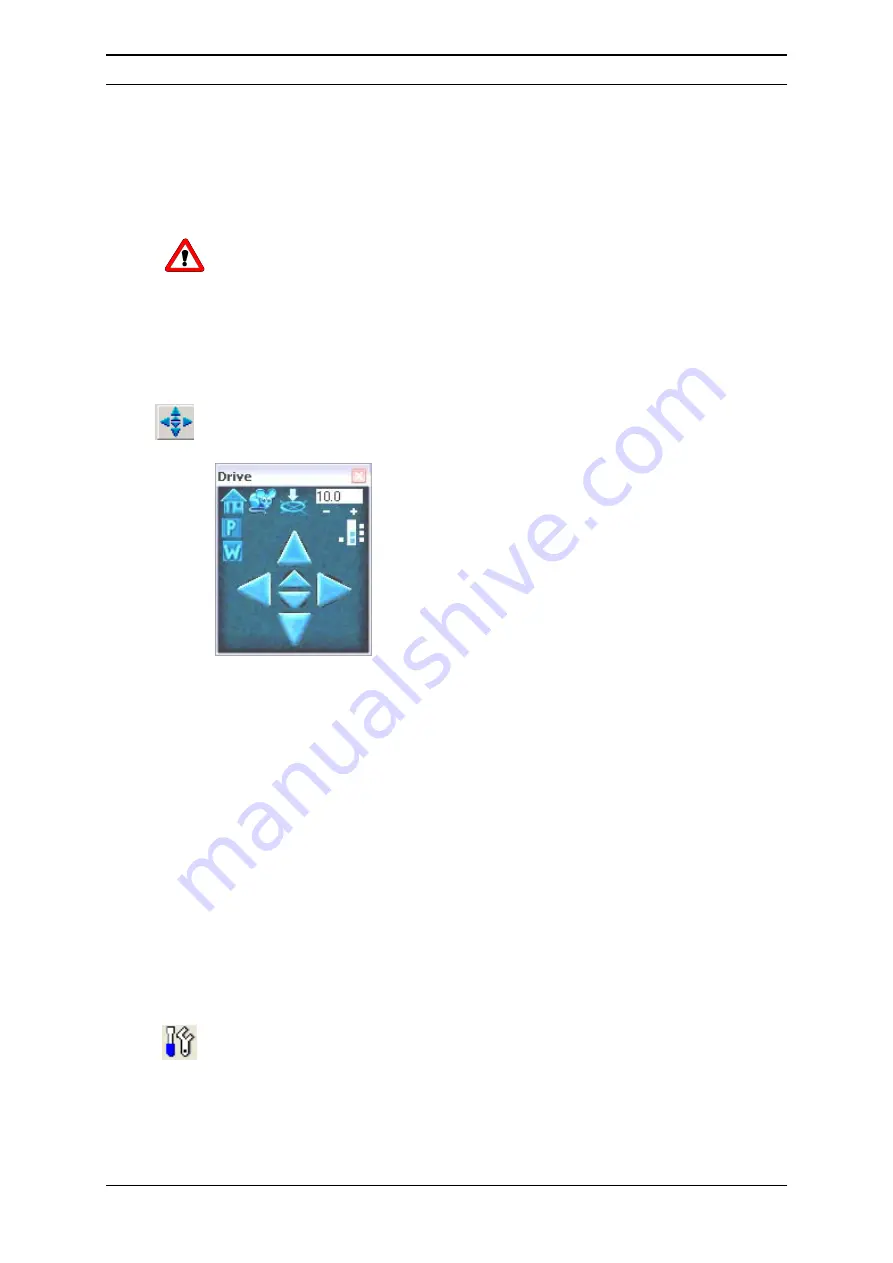
Installation and Getting Started
2-44
D960R3
User’s Manual Probot
2.8.5
Control the Table Position Manually
The robot table can be controlled either by drive control panel of the
µ
Carrier
software or by the manual control unit (optional, in conjunction with the
µ
Carrier
software only).
CAUTION
Caution: Make certain that the needle does not touch the table when the table is
moving to avoid damaging the needle.
2.8.5 A
Using the Manual Drive Panel
To control the position of the table by the drive panel:
a)
Select the
Manual robot drive…
button. The drive control panel will appear
FIGURE 2-47 The Drive Panel
b)
Move the table as follows:
•
Choose the left and right arrows to move the table to the left or right side
(X-direction).
•
Choose the large up and down arrows to move the table to the back or to
the front (Y-direction).
•
Choose the small up and down arrows located in the center to move the
table up and down (Z-direction).
c)
To change the length of each step, use the + and – symbols.
d)
The table is moved into the home position by selecting the
homing
button.
2.8.5 B
Using the Manual Control Unit
To control the table with the manual control unit (FIGURE 1-3 on page 1-4):
a)
Select
Manual Device Control
from the
Tools
menu or select the
Manual
Device Control
button to present the ‘XYZ Robot Module’ and ‘Dosage
Module’
Summary of Contents for Probot 161403
Page 1: ...D960R3 Probot TM Micro Fraction Collector User s Manual P N 161403 www lcpackings com ...
Page 6: ...Table of Contents vi D960R3 User s Manual Probot This page intentionally left blank ...
Page 14: ...CE Declaration xiv D960R3 User s Manual Probot This page intentionally left blank ...
Page 102: ...Appendix C C 6 D960R3 User s Manual Probot This page intentionally left blank ...
Page 112: ...Appendix D D 10 D960R3 User s Manual Probot This page intentionally left blank ...






























