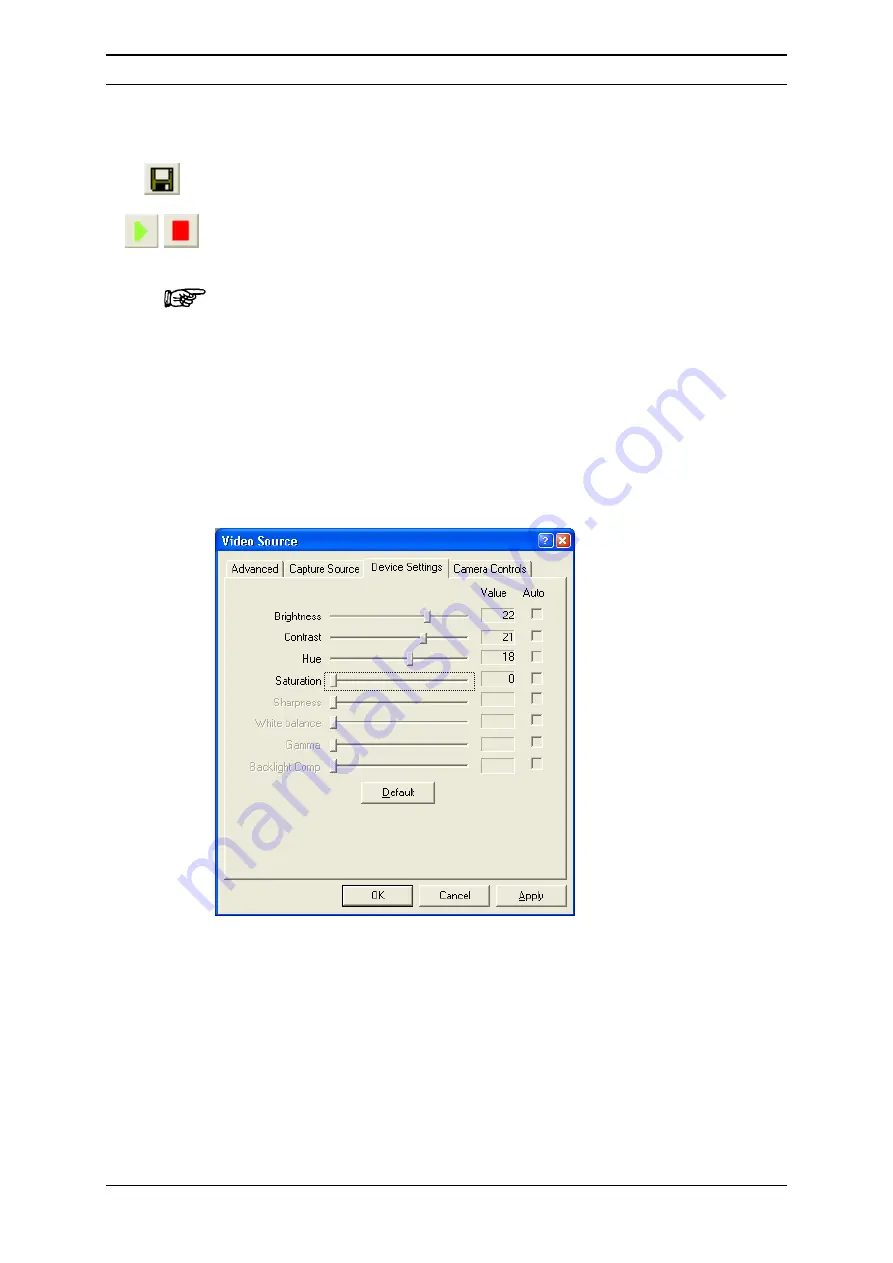
Appendix E
E-4
D960R3
User’s Manual Probot
E.2.2
Saving a the current Image or Recording a Sequence
Select the
Save
button and enter a file name to save the current image
(screenshot). The image will be stored as a bit map (‘BMP’ format).
Select the
Play
button and enter a file name to start recording of a video
sequence. Choose the
Stop
button to stop recording. The video sequence will be
stored in an uncompressed ‘AVI’ format.
Note: Video files will no be compressed when recorded, resulting in very large
files (e.g. a 10 seconds sequence provides a file that is larger than10 Mb). To
avoid any risk of a computer crash due to the large file size, the maximum
recording time is limited to 10 seconds.
E.2.3
Optimizing the Video Settings in
µ
Carrier 2.0
To optimize the video image:
a)
Select the
Settings
button in the video camera window (FIGURE E-2), and
then choose the
Device Settings
tab (FIGURE E-3).
FIGURE E-3
Video Source – Device Settings Tab
b)
Set saturation to ‘0’. This will offer the best result for the black and white
image of the camera.
c)
Optimize all other parameters for best video quality.
d)
Confirm all settings by choosing
OK
.
e)
Confirm the
Video Compression
and the
Video Format
windows by choosing
OK
. It is recommended that you do not change any of the settings in these
windows.
Summary of Contents for Probot 161403
Page 1: ...D960R3 Probot TM Micro Fraction Collector User s Manual P N 161403 www lcpackings com ...
Page 6: ...Table of Contents vi D960R3 User s Manual Probot This page intentionally left blank ...
Page 14: ...CE Declaration xiv D960R3 User s Manual Probot This page intentionally left blank ...
Page 102: ...Appendix C C 6 D960R3 User s Manual Probot This page intentionally left blank ...
Page 112: ...Appendix D D 10 D960R3 User s Manual Probot This page intentionally left blank ...



































