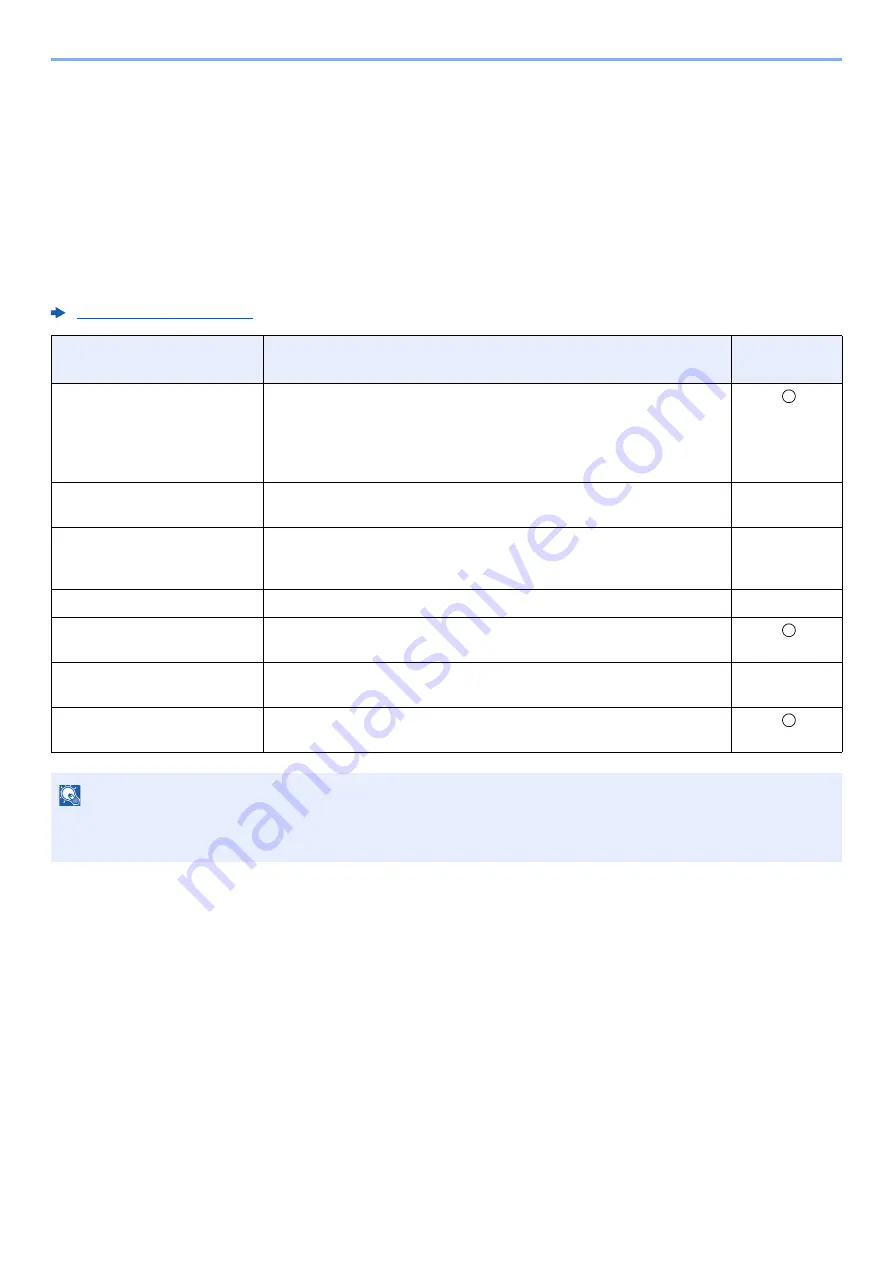
2-31
Installing and Setting up the Machine > Installing Software
Installing Software
Install appropriate software on your PC from the included DVD (Product Library) if you want to use the printer function of
this machine from your PC.
Software on DVD (Windows)
You can use either [
Express Install
] or [
Custom Install
] can be selected for the installation method. [
Express Install
] is
the standard installation method. To install components that cannot be installed by [
Express Install
], use [
Custom Install
].
For details on Custom Installation, refer to the following:
Software
Description
Express
Install
KX DRIVER
This driver enables files on a computer to be printed by the machine.
Multiple page description languages (PCL XL, KPDL, etc.) are supported by
a single driver. This printer driver allows you to take full advantage of the
features of the machine.
Use this driver to create PDF files.
KX XPS DRIVER
This printer driver supports the XPS (XML Paper Specification) format
developed by Microsoft Corporation.
-
KPDL mini-driver/PCL
mini-driver
This is a Microsoft MiniDriver that supports PCL and KPDL. There are some
restrictions on the machine features and option features that can be used
with this driver.
-
KYOCERA Net Viewer
This is a utility that enables monitoring of the machine on the network.
-
Status Monitor
This is a utility that monitors the printer status and provides an ongoing
reporting function.
KYOCERA Net Direct Print
This makes it possible to print a PDF file without starting Adobe Acrobat/
Reader.
-
FONTS
These are display fonts that enable the machine's built-in fonts to be used in
a software application.
NOTE
• Installation on Windows must be done by a user logged on with administrator privileges.
• KX XPS DRIVER cannot be installed on Windows XP.
Summary of Contents for 1102RX3NL0
Page 1: ...OPERATION GUIDE ECOSYS P2040dn ECOSYS P2040dw PRINT...
Page 195: ...8 26 Troubleshooting Clearing Paper Jams 4 Open the front cover 5 Close the front cover...
Page 197: ...8 28 Troubleshooting Clearing Paper Jams 4 Open the front cover 5 Close the front cover...
Page 199: ...8 30 Troubleshooting Clearing Paper Jams 4 Open the front cover 5 Close the front cover...
Page 205: ...8 36 Troubleshooting Clearing Paper Jams 14Close the front cover...
Page 215: ...9 4 Appendix Optional Equipment 4 Replace the covers...
Page 239: ......
Page 242: ...First edition 2016 6 2RYKDEN000...
















































