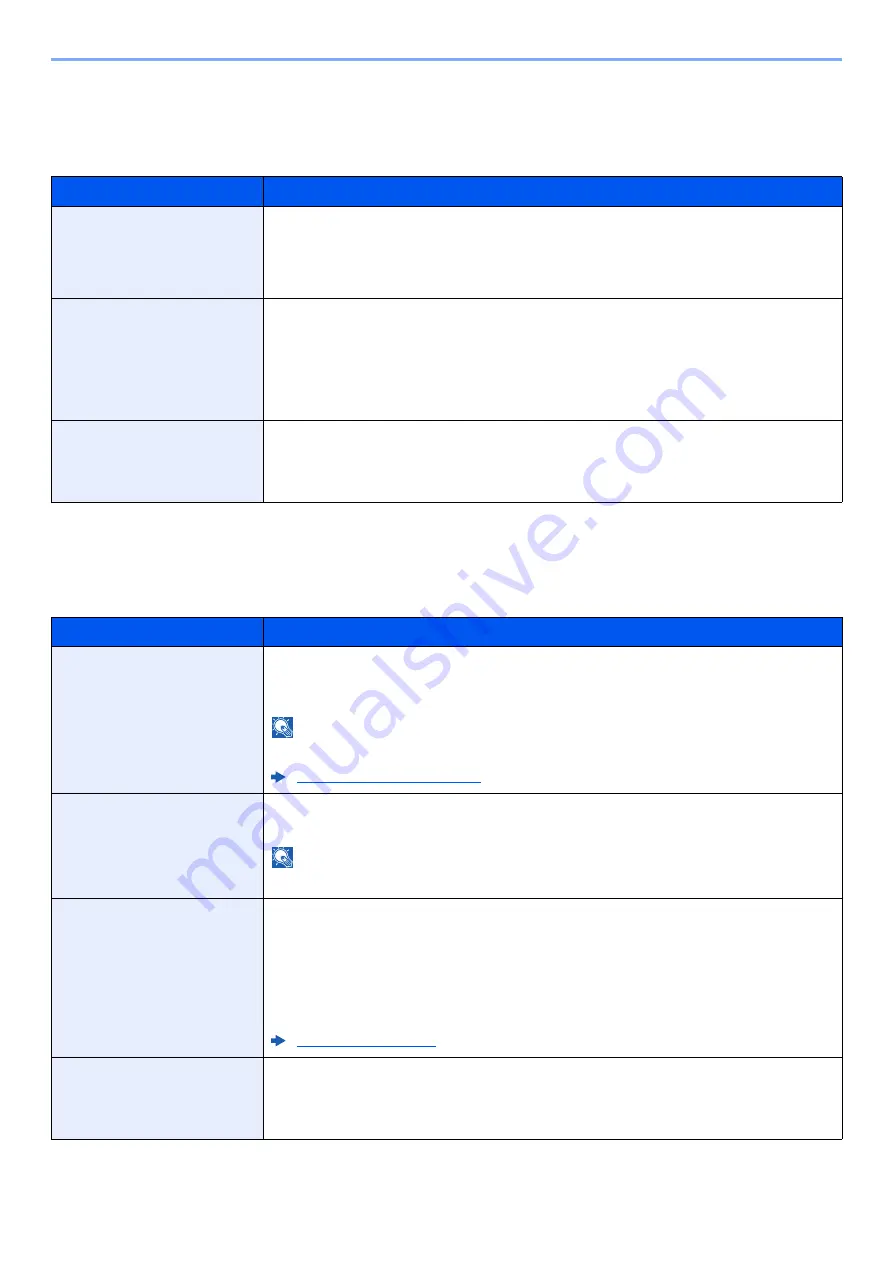
6-19
Setup and Registration (System Menu) > System Menu
Error Handling
[
Menu
] key > [
▲
] [
▼
] key > [
Device Common
] > [
►
] key > [
▲
] [
▼
] key > [
Error Handling
] > [
►
] key
Select whether to cancel or continue the job when error has occurred.
Timer
[
Menu
] key > [
▲
] [
▼
] key > [
Device Common
] > [
►
] key > [
▲
] [
▼
] key > [
Timer
] > [
►
] key
Configure settings related to the time.
Item
Description
Duplex
Select what to do when duplex printing is not possible for the selected paper size and media type.
Value
Off: Printed in 1-sided
On: Message to cancel printing is displayed.
Paper Mismatch
Select what to do when the selected paper size or type does not match paper size or type
loaded in the specified paper source while printing from the computer by specifying the
cassette or multipurpose tray.
Value
Off: The setting is ignored and the job is printed.
On: Message to cancel printing is displayed.
MP Tray Empty
Turn this setting to [
On
] if you want the error displayed when the multipurpose tray is
configured as the default paper source, and there is no paper in the multipurpose tray, or turn it
to [
Off
] not to have the error displayed.
Value
: On, Off
Item
Description
Auto Panel Reset
If no jobs are run for a certain period of time, automatically reset settings and return to the
default setting. Select to use Auto Panel Reset or not.
Value
: Off, On
NOTE
The time allowed to elapse before the panel is reset is set with the following:
Panel Reset Timer
If you select [
On
] for Auto Panel Reset, set the amount of time to wait before Auto Panel Reset.
Value
: 5 to 495 seconds (in 5 second increments)
NOTE
This function is displayed when [
Auto Panel Reset
] is set to [
On
].
Sleep Timer
Set amount of time before entering Sleep.
Value
For Europe
1 to 60 minutes (1 minute increments)
Except for Europe
1 to 240 minutes (1 minute increments)
Auto Error Clear
If an error occurs during processing, processing stops to wait for the next step to be taken by
the user. In the Auto Error Clear mode, automatically clear the error after a set amount of time
elapses.
Value
: Off, On
Summary of Contents for 1102RX3NL0
Page 1: ...OPERATION GUIDE ECOSYS P2040dn ECOSYS P2040dw PRINT...
Page 195: ...8 26 Troubleshooting Clearing Paper Jams 4 Open the front cover 5 Close the front cover...
Page 197: ...8 28 Troubleshooting Clearing Paper Jams 4 Open the front cover 5 Close the front cover...
Page 199: ...8 30 Troubleshooting Clearing Paper Jams 4 Open the front cover 5 Close the front cover...
Page 205: ...8 36 Troubleshooting Clearing Paper Jams 14Close the front cover...
Page 215: ...9 4 Appendix Optional Equipment 4 Replace the covers...
Page 239: ......
Page 242: ...First edition 2016 6 2RYKDEN000...
















































