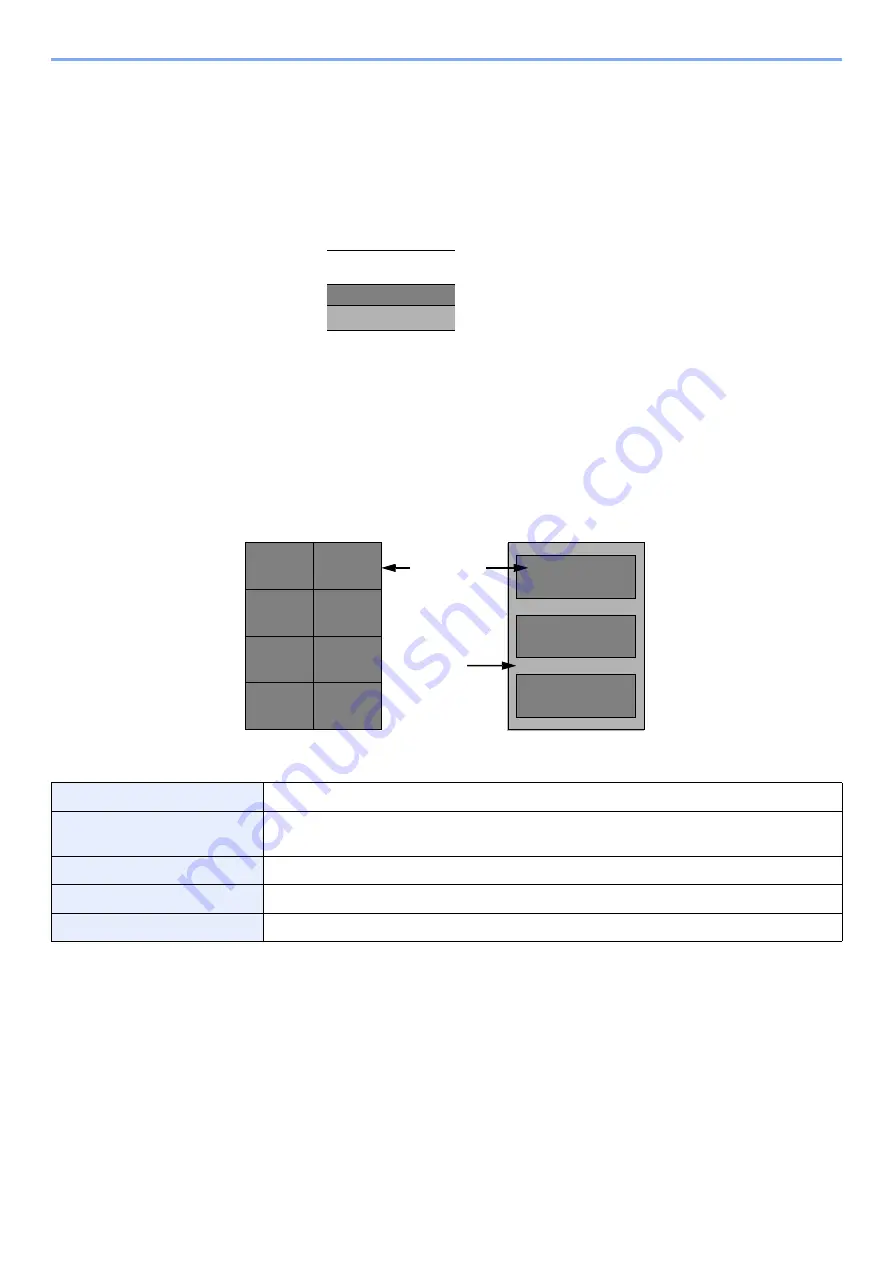
9-13
Appendix > Paper
Label
Be sure to feed labels from the multipurpose tray.
For selecting labels, use extreme care so that the adhesive may not come in direct contact with any part of the machine
and that the labels are not easily peeled from the carrier sheet. Adhesives that stick to the drum or rollers and peeled
labels remaining in the machine may cause a failure.
When printing onto labels, you must be liable for the print quality and possible trouble.
Labels consist of three layers as shown in the illustration. The adhesive layer contains materials that are easily affected
by the force applied in the machine. The carrier sheet bears the top sheet until the label is used. This composition of
labels may cause more problems.
The label surface must be covered completely with the top sheet. Gaps between labels may cause peeling of labels,
resulting in a serious failure.
Some label paper has large margins on the top sheet. When using such paper, do not peel these margins from the
carrier sheet before completing output.
Use label paper that conforms to the following specifications.
Top sheet weight
44 to 74 g/m²
Basis weight
(overall paper weight)
104 to 151 g/m²
Top sheet thickness
0.086 to 0.107 mm
Overall paper thickness
0.115 to 0.145 mm
Moisture content
4 to 6 % (composite)
Top sheet
Adhesive layer
Carrier sheet
Not allowed
Allowed
Top sheet
Carrier sheet
Summary of Contents for 1102RX3NL0
Page 1: ...OPERATION GUIDE ECOSYS P2040dn ECOSYS P2040dw PRINT...
Page 195: ...8 26 Troubleshooting Clearing Paper Jams 4 Open the front cover 5 Close the front cover...
Page 197: ...8 28 Troubleshooting Clearing Paper Jams 4 Open the front cover 5 Close the front cover...
Page 199: ...8 30 Troubleshooting Clearing Paper Jams 4 Open the front cover 5 Close the front cover...
Page 205: ...8 36 Troubleshooting Clearing Paper Jams 14Close the front cover...
Page 215: ...9 4 Appendix Optional Equipment 4 Replace the covers...
Page 239: ......
Page 242: ...First edition 2016 6 2RYKDEN000...
















































