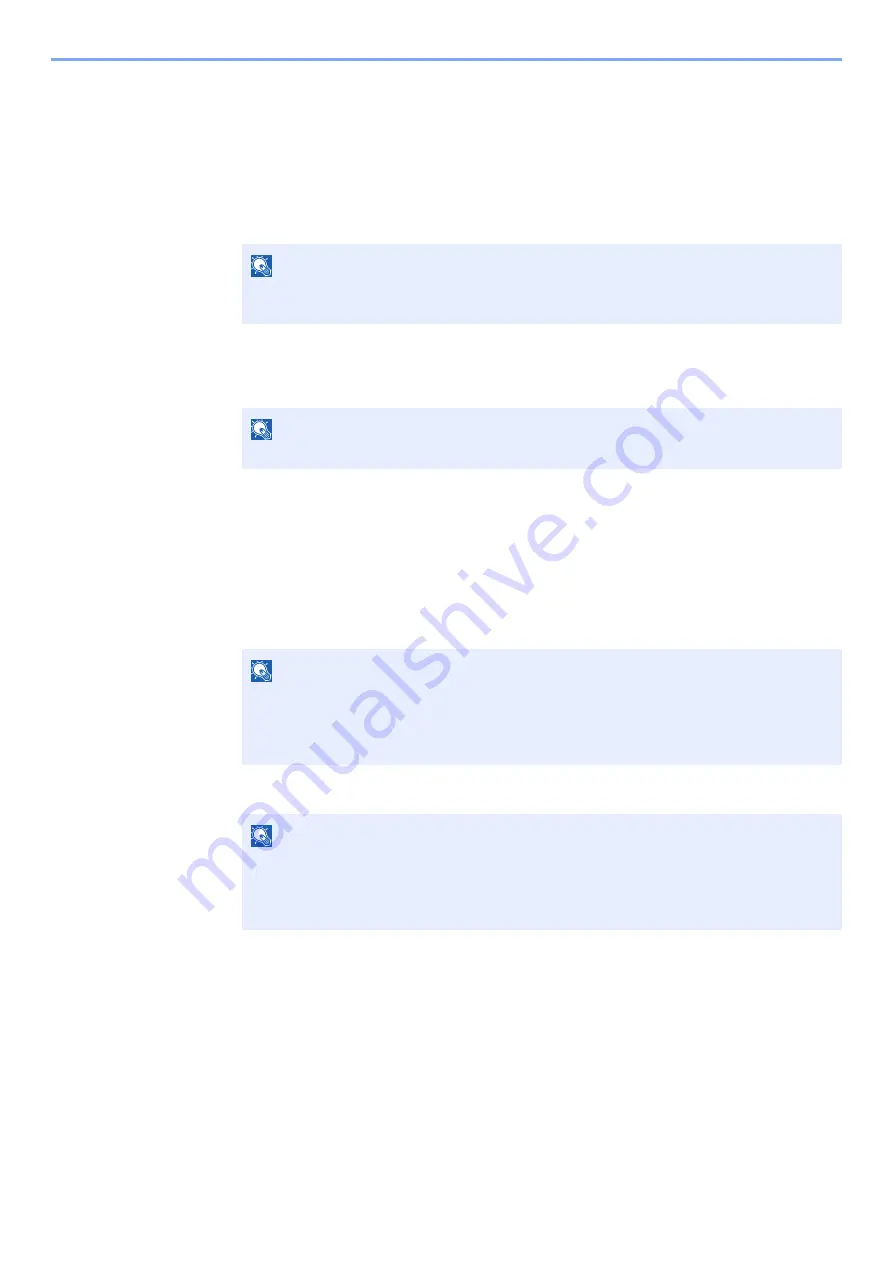
9-6
Appendix > Optional Equipment
2
Activate the application.
1
Select [
Details
] of the application you will start using, and select the [
►
] key.
2
[
▲
] [
▼
] key > [
Official
] > [
OK
] key > [
OK
] key
To use the application as a trial, select [
Trial
] without entering the license key.
3
Enter the license key > [
OK
] key
Some applications do not require you to enter a license key. If the license key entry screen does not
appear, go to Step 7.
4
Select [
Yes
].
Checking Details of Application
1
Display the screen.
1
[
Menu
] > [
▲
] [
▼
] key > [
Op functions
] > [
►
] key
2
Enter the administrator ID and select the [
OK
] key.
3
Enter the administrator password and select the [
OK
] key.
NOTE
Select the [
▲
] or [
▼
] key to enter a number.
Select the [
◄
] or [
►
] key to move the cursor left or right.
NOTE
If you started the Thin Print option and entered the license key, turn the power OFF/ON.
NOTE
Enter an ID consisting of between 1 and 16 numbers.
Select the [
▲
] or [
▼
] key to enter a number.
Select the [
◄
] or [
►
] key to move the cursor left or right.
The factory default settings for the administrator ID is 4000.
NOTE
Enter a password consisting of between 0 (no settings) and 16 numbers.
Select the [
▲
] or [
▼
] key to enter a number.
Select the [
◄
] or [
►
] key to move the cursor left or right.
The factory default settings for the administrator password is 4000.
Summary of Contents for 1102RX3NL0
Page 1: ...OPERATION GUIDE ECOSYS P2040dn ECOSYS P2040dw PRINT...
Page 195: ...8 26 Troubleshooting Clearing Paper Jams 4 Open the front cover 5 Close the front cover...
Page 197: ...8 28 Troubleshooting Clearing Paper Jams 4 Open the front cover 5 Close the front cover...
Page 199: ...8 30 Troubleshooting Clearing Paper Jams 4 Open the front cover 5 Close the front cover...
Page 205: ...8 36 Troubleshooting Clearing Paper Jams 14Close the front cover...
Page 215: ...9 4 Appendix Optional Equipment 4 Replace the covers...
Page 239: ......
Page 242: ...First edition 2016 6 2RYKDEN000...






























