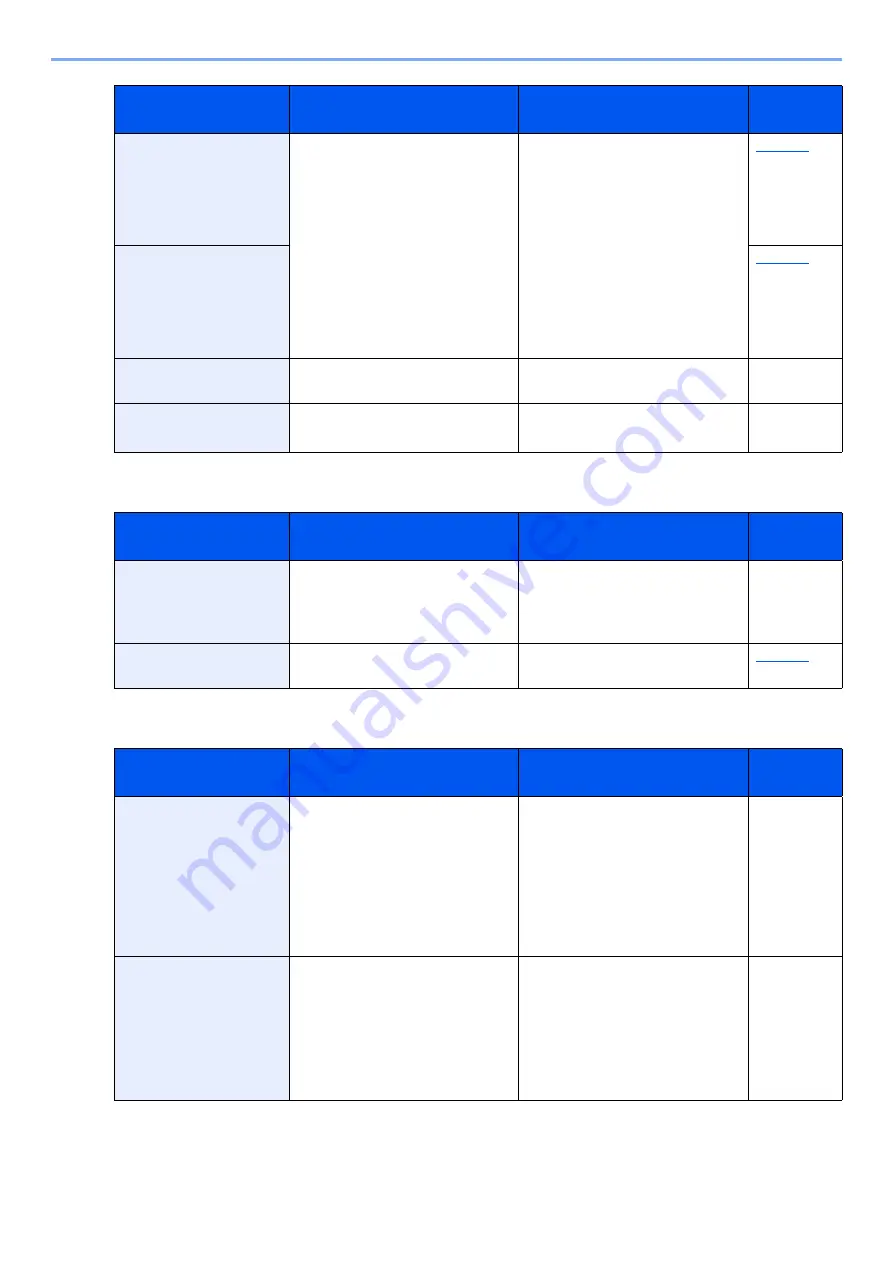
8-20
Troubleshooting > Troubleshooting
M
N
Load Cassette #
(paper size)
↑↓
Load Cassette #
(Media Type)
Is the paper of the selected size or
type loaded in the cassettes or
multipurpose tray?
Load paper and select the [
GO
] key
to print on the paper in the currently
selected paper source.
Select [
Menu
] to select the other
paper source.
Load MP Tray
(paper size)
↑↓
Load MP Tray
(Media Type)
Low security
―
This message is displayed when
Low was selected in Security Level.
―
Low temperature.
Adjust room temp.
―
Adjust the temperature and the
humidity of your room
―
Message
Checkpoints
Corrective Actions
Reference
Page
Memory overflow
Press GO
―
Insufficient printer memory. To
resume printing, select the [
GO
] key.
To cancel printing, select the
[
Cancel
] key.
―
Missing developer unit
or toner
Are the toner container and
developer unit installed correctly?
Correctly install the toner container
and developer unit.
Message
Checkpoints
Corrective Actions
Reference
Page
No multi copies
Press GO
―
Insufficient printer memory. Multiple
copies cannot be printed. Select the
[
GO
] key. Only one print is
available. To print, remove the
checkmarks from [
RAM Disk
] and
[
SD Card
] on the "Device Settings"
tab of the printer properties, or
insert an SD card and turn off the
machine's RAM Disk Mode.
―
Non-genuine Toner.
Press_[Help].
Is the installed toner container our
own brand?
We will not be liable for any damage
caused by the use of third party
supplies in this machine.When you
want to use the toner container
currently installed, select the [
OK
]
key and the [
Cancel
] key
Simultaneously for 3 seconds or
more.
―
Message
Checkpoints
Corrective Actions
Reference
Page
Summary of Contents for 1102RX3NL0
Page 1: ...OPERATION GUIDE ECOSYS P2040dn ECOSYS P2040dw PRINT...
Page 195: ...8 26 Troubleshooting Clearing Paper Jams 4 Open the front cover 5 Close the front cover...
Page 197: ...8 28 Troubleshooting Clearing Paper Jams 4 Open the front cover 5 Close the front cover...
Page 199: ...8 30 Troubleshooting Clearing Paper Jams 4 Open the front cover 5 Close the front cover...
Page 205: ...8 36 Troubleshooting Clearing Paper Jams 14Close the front cover...
Page 215: ...9 4 Appendix Optional Equipment 4 Replace the covers...
Page 239: ......
Page 242: ...First edition 2016 6 2RYKDEN000...
















































