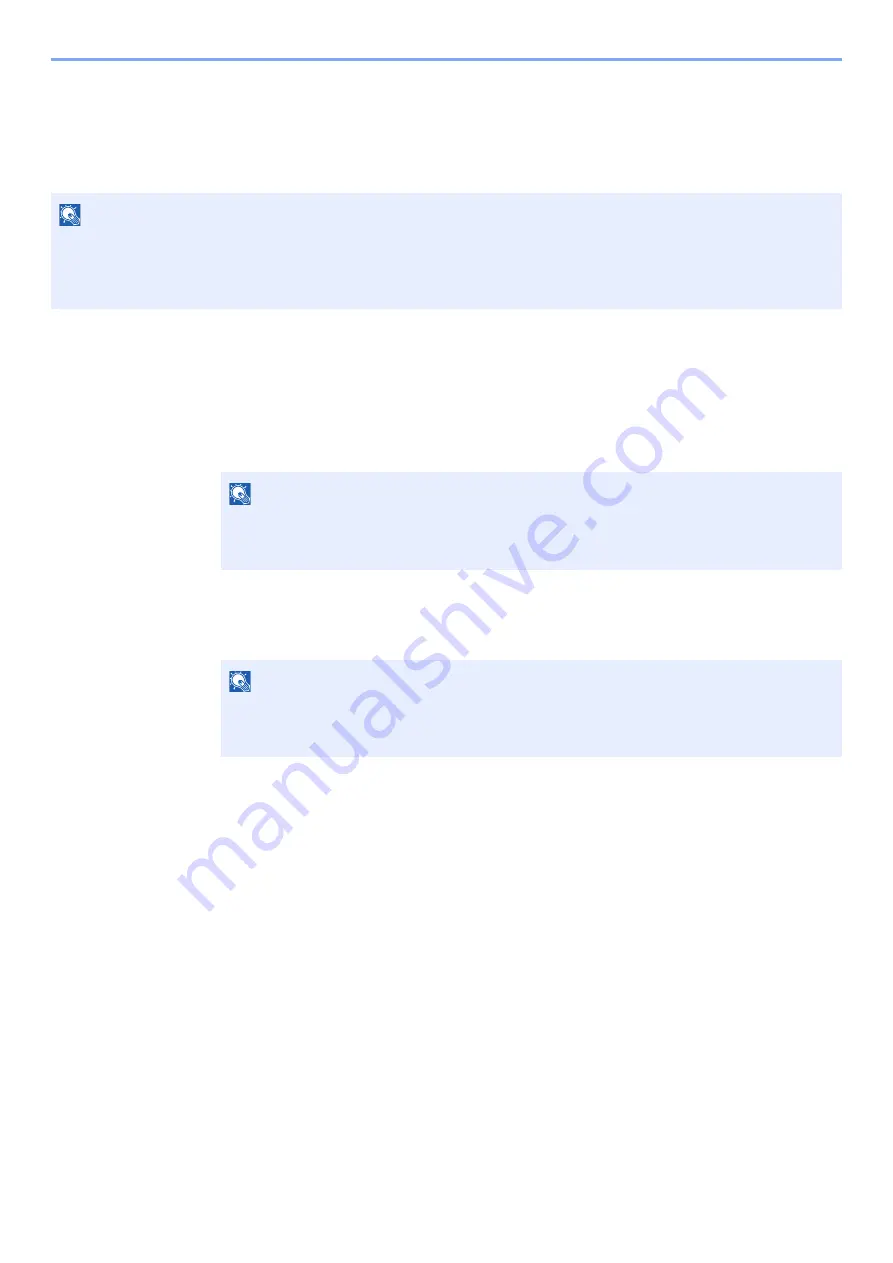
2-13
Installing and Setting up the Machine > Login/Logout
Login/Logout
If you are setting a function that requires administrator rights, you must enter your administrator ID and administrator
password.
Login
1
Enter the administrator ID.
If the administrator login screen appears while you a using the machine, enter the
administrator ID and select the [
OK
] key.
2
Enter the administrator password.
Enter the administrator password and select [
OK
] key.
3
Select the [OK] key.
NOTE
The factory default administrator ID and administrator password are set as shown below.
Administrator ID:
4000
Administrator Password: 4000
NOTE
Enter an ID consisting of between 1 and 16 numbers.
Select the [
▲
] or [
▼
] key to enter a number.
Select the [
◄
] or [
►
] key to move the cursor left or right.
NOTE
Enter a password consisting of between 0 (no settings) and 16 numbers.
Select the [
▲
] or [
▼
] key to enter a number.
Select the [
◄
] or [
►
] key to move the cursor left or right.
Summary of Contents for 1102RX3NL0
Page 1: ...OPERATION GUIDE ECOSYS P2040dn ECOSYS P2040dw PRINT...
Page 195: ...8 26 Troubleshooting Clearing Paper Jams 4 Open the front cover 5 Close the front cover...
Page 197: ...8 28 Troubleshooting Clearing Paper Jams 4 Open the front cover 5 Close the front cover...
Page 199: ...8 30 Troubleshooting Clearing Paper Jams 4 Open the front cover 5 Close the front cover...
Page 205: ...8 36 Troubleshooting Clearing Paper Jams 14Close the front cover...
Page 215: ...9 4 Appendix Optional Equipment 4 Replace the covers...
Page 239: ......
Page 242: ...First edition 2016 6 2RYKDEN000...






























