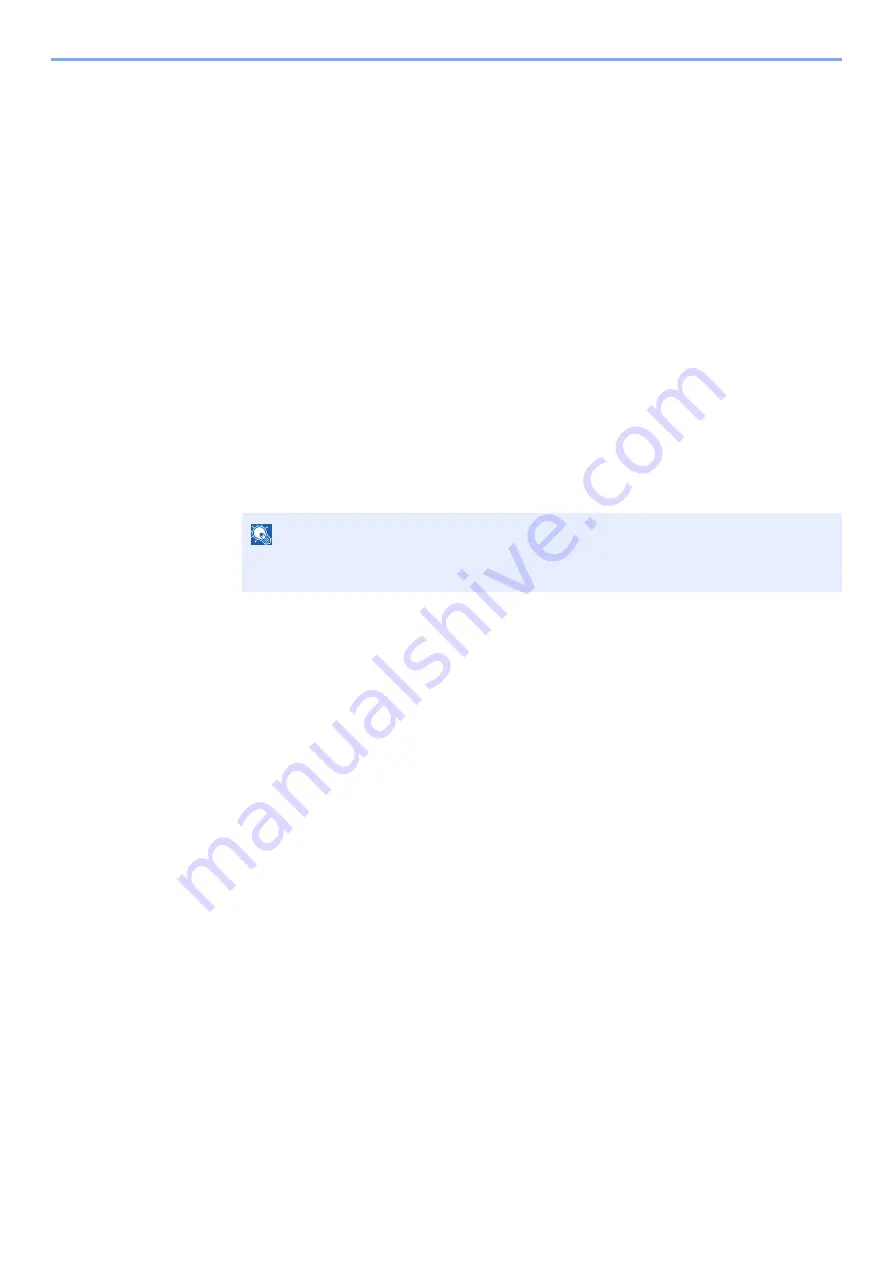
4-13
Printing from PC > Printing Data Saved in the Printer
Printing Document from Proof and Hold Box
The Proof and Hold feature produces only a single proof print of multiple-print job and holds printing of the remaining
copies. Printing a multiple-print job in Proof and Hold using the printer driver allows only a single copy to be printed while
maintaining the document data in the Job Box. To continue to print the remaining copies, use the operation panel. You
can change the number of copies to print.
1
Display the screen.
1
[
Menu
] key > [
▲
] [
] key > [
Job Box
] > [
►
] key > [
▲
] [
] key > [
Quick Copy
] > [
OK
] key
2
Select the creator of the document, and select the [
OK
] key.
2
Print the document.
1
Select the document to print.
[
All Files
] > [
▲
] [
▼
] key > [
OK
] key
To apply this process to all documents in Quick Copy/Proof-and-Hold, select [
All Files
].
2
Specify the number of copies to print as desired, and select the [
OK
] key.
Printing starts.
Deleting the Documents Stored in the Proof and Hold
Box
1
Display the screen.
1
[
Menu
] key > [
▲
] [
] key > [
Job Box
] > [
►
] key > [
▲
] [
] key > [
Quick Copy
] > [
OK
] key
2
Select the creator of the document, and select the [
OK
] key.
2
Delete the document.
1
Select the document to delete.
[
All Files
] > [
▲
] [
▼
] key > [
OK
] key
To apply this process to all documents in Quick Copy/Proof-and-Hold, select [
All Files
].
2
[
Delete
] appears.
If the [
▼
] key is selected when "Copies" appears, [
Delete
] will appear.
3
Select the [
OK
] key.
The document is deleted.
NOTE
If you selected [
All Files
], select [
▲
] key to set the number of copies. When using the
number of copies specified with print job, select "Copies ---".
Summary of Contents for 1102RX3NL0
Page 1: ...OPERATION GUIDE ECOSYS P2040dn ECOSYS P2040dw PRINT...
Page 195: ...8 26 Troubleshooting Clearing Paper Jams 4 Open the front cover 5 Close the front cover...
Page 197: ...8 28 Troubleshooting Clearing Paper Jams 4 Open the front cover 5 Close the front cover...
Page 199: ...8 30 Troubleshooting Clearing Paper Jams 4 Open the front cover 5 Close the front cover...
Page 205: ...8 36 Troubleshooting Clearing Paper Jams 14Close the front cover...
Page 215: ...9 4 Appendix Optional Equipment 4 Replace the covers...
Page 239: ......
Page 242: ...First edition 2016 6 2RYKDEN000...






























