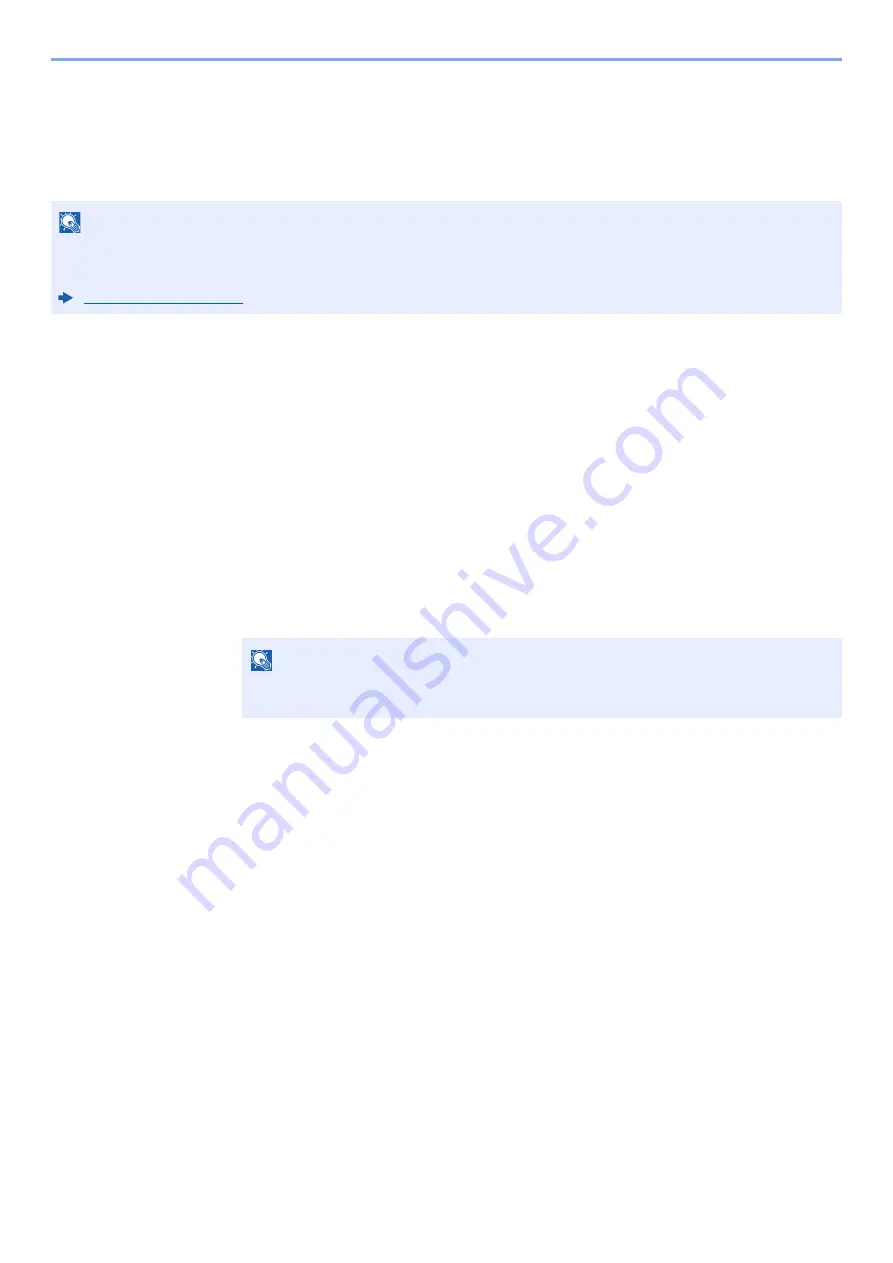
4-12
Printing from PC > Printing Data Saved in the Printer
Printing Document from Quick Copy Box
Quick Copy feature facilitates additional prints of a document already printed. Activating Quick Copy and printing a
document using the printer driver allow the print data to be stored in the Quick Copy Job Box. When additional copies
are required, you can reprint the required number of copies from the operation panel. By default, up to 32 documents
can be stored. When power is turned off, all stored jobs will be deleted.
1
Display the screen.
1
[
Menu
] key > [
▲
] [
] key > [
Job Box
] > [
►
] key > [
▲
] [
] key > [
Quick Copy
] > [
OK
] key
2
Select the creator of the document, and select the [
OK
] key.
2
Print the document.
1
Select the document to print.
[
All Files
] > [
▲
] [
▼
] key > [
OK
] key
To apply this process to all documents in Quick Copy/Proof-and-Hold, select [
All Files
].
2
Specify the number of copies to print as desired, and select the [
OK
] key.
Printing starts.
Deleting the Documents Stored in the Quick Copy Box
1
Display the screen.
1
[
Menu
] key > [
▲
] [
] key > [
Job Box
] > [
►
] key > [
▲
] [
] key > [
Quick Copy
] > [
OK
] key
2
Select the creator of the document, and select the [
OK
] key.
2
Delete the document.
1
Select the document to delete.
[
All Files
] > [
▲
] [
▼
] key > [
OK
] key
To apply this process to all documents in Quick Copy/Proof-and-Hold, select [
All Files
].
2
[
Delete
] appears.
If the [
▼
] key is selected when "Copies" appears, [
Delete
] will appear.
3
Select the [
OK
] key.
The document is deleted.
NOTE
• When the number of jobs reaches the limit, the oldest job will be overwritten by the new one.
• To maintain free space on the box, you can set the maximum number of stored jobs.
NOTE
If you selected [
All Files
], select [
▲
] key to set the number of copies. When using the
number of copies specified with print job, select "Copies ---".
Summary of Contents for 1102RX3NL0
Page 1: ...OPERATION GUIDE ECOSYS P2040dn ECOSYS P2040dw PRINT...
Page 195: ...8 26 Troubleshooting Clearing Paper Jams 4 Open the front cover 5 Close the front cover...
Page 197: ...8 28 Troubleshooting Clearing Paper Jams 4 Open the front cover 5 Close the front cover...
Page 199: ...8 30 Troubleshooting Clearing Paper Jams 4 Open the front cover 5 Close the front cover...
Page 205: ...8 36 Troubleshooting Clearing Paper Jams 14Close the front cover...
Page 215: ...9 4 Appendix Optional Equipment 4 Replace the covers...
Page 239: ......
Page 242: ...First edition 2016 6 2RYKDEN000...
















































