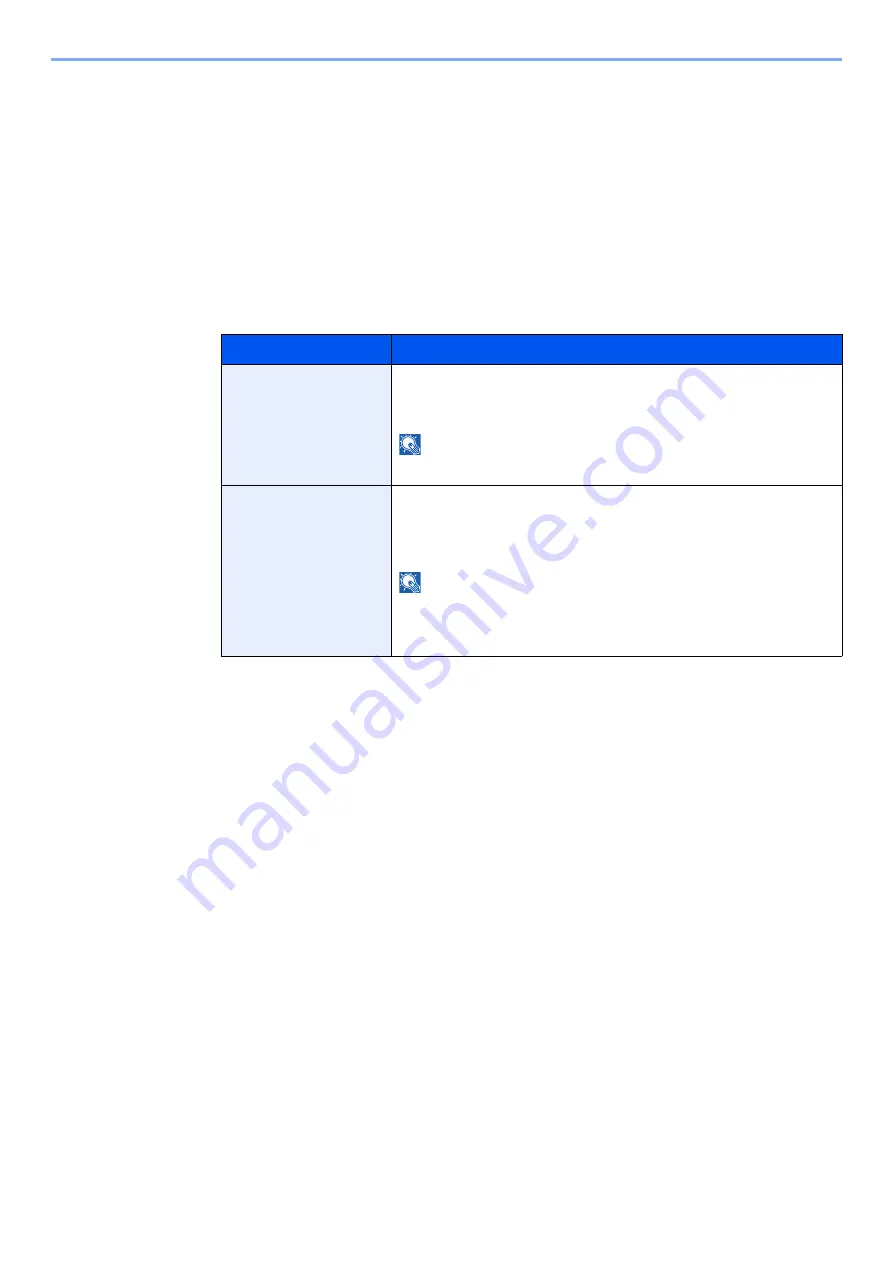
4-16
Printing from PC > Job Box Setting
Job Box Setting
Configures settings for Job Box.
1
Display the screen.
[
Menu
] key > [
▲
] [
] key > [
Job Box
] > [
►
] key > [
▲
] [
] key > [
Job Box Configuration
] >
[
►
] key
2
Configure the settings.
The available settings are shown below.
Item
Description
Quick Copy
To maintain free space on the box, you can set the maximum number of
stored jobs.
Value
: 0 to 300
NOTE
When 0 is set, Quick Copy cannot be used.
Delete
This setting specifies that documents, such as Private Printing, Quick
Copying, or Proof and Hold Printing, saved temporarily in the job box are
automatically deleted after they have been saved for a set time.
Value
: Off, 1 hour, 4 hours, 1 day, 1 week
NOTE
This function is valid for documents saved after the function is set.
Regardless of this function setting, temporary documents are deleted
when the main power switch is turned off.
Summary of Contents for 1102RX3NL0
Page 1: ...OPERATION GUIDE ECOSYS P2040dn ECOSYS P2040dw PRINT...
Page 195: ...8 26 Troubleshooting Clearing Paper Jams 4 Open the front cover 5 Close the front cover...
Page 197: ...8 28 Troubleshooting Clearing Paper Jams 4 Open the front cover 5 Close the front cover...
Page 199: ...8 30 Troubleshooting Clearing Paper Jams 4 Open the front cover 5 Close the front cover...
Page 205: ...8 36 Troubleshooting Clearing Paper Jams 14Close the front cover...
Page 215: ...9 4 Appendix Optional Equipment 4 Replace the covers...
Page 239: ......
Page 242: ...First edition 2016 6 2RYKDEN000...






























