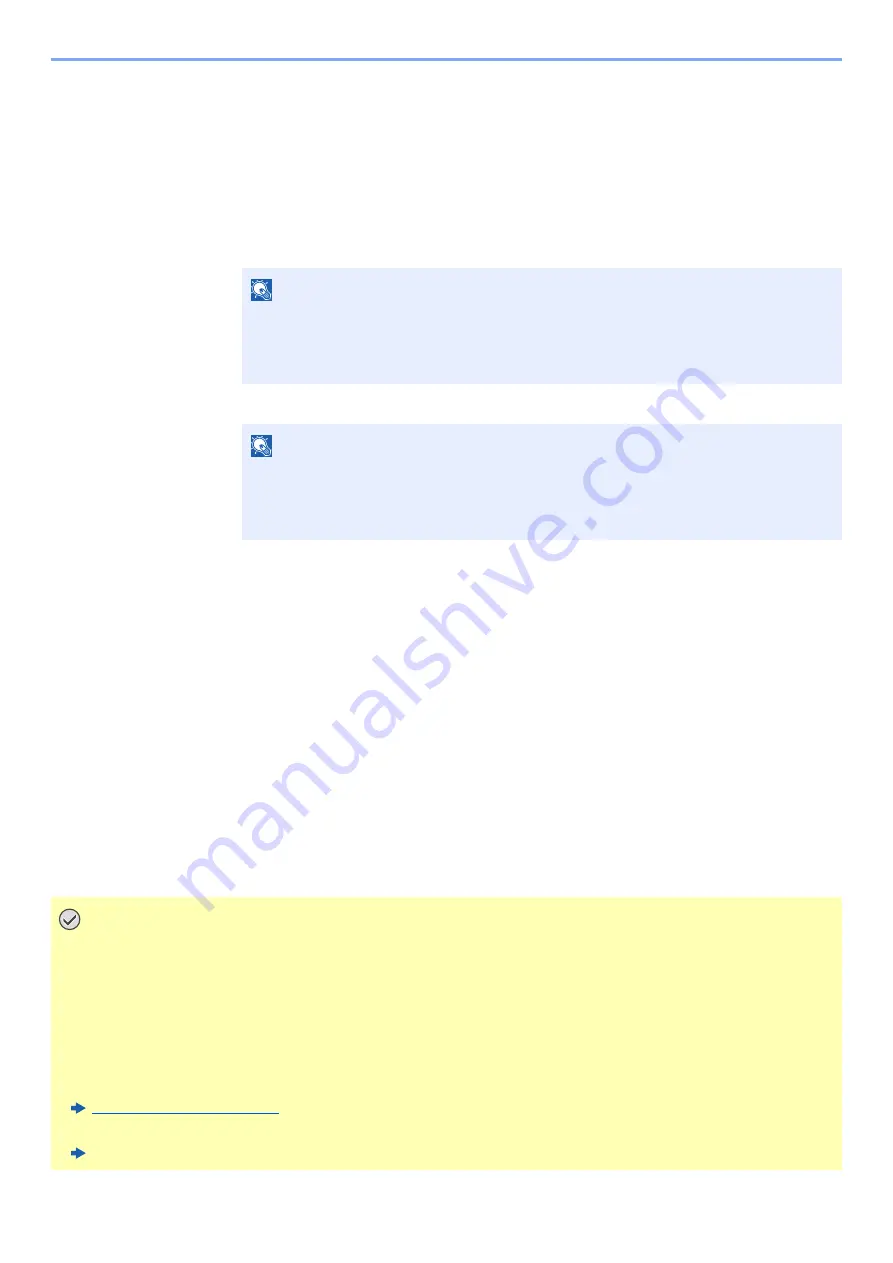
2-26
Installing and Setting up the Machine > Network Setup
Configuring the Connection by Using Push Button
When your computer or handheld device does not support Wi-Fi Direct but supports WPS, you can configure the
network using push button.
1
Display the screen.
1
[
Menu
] key > [
▲
] [
▼
] key > [
Wi-Fi Direct Set
] > [
►
] key
2
Enter the administrator ID and select the [
OK
] key.
3
Enter the administrator password and select the [
OK
] key.
4
[
▲
] [
] key > [
Wi-Fi Direct
] > [
OK
] key
2
Configure the settings.
[
▲
] [
] key > [
On
] > [
OK
] key
3
Restart the network.
[
Menu
] key > [
▲
] [
▼
] key > [
Wi-Fi Settings
] > [
►
] key > [
▲
] [
▼
] key > [
Restart Network
] >
[
OK
] key > [
OK
] key
4
[Menu] key > [
▲
] [
▼
] key > [Wi-Fi Direct] > [
►
] key > [
▲
] [
▼
] key
> [PushButton Setup] > [OK] key > [OK] key
5
Press the push button on the computer or handheld device and
select the [OK] key simultaneously.
The network between this machine and the computer or handheld device is configured.
NOTE
Enter an ID consisting of between 1 and 16 numbers.
Select the [
▲
] or [
▼
] key to enter a number.
Select the [
◄
] or [
►
] key to move the cursor left or right.
The factory default settings for the administrator ID is 4000.
NOTE
Enter a password consisting of between 0 (no settings) and 16 numbers.
Select the [
▲
] or [
▼
] key to enter a number.
Select the [
◄
] or [
►
] key to move the cursor left or right.
The factory default settings for the administrator password is 4000.
IMPORTANT
You can connect up to three handheld devices at the same time using Wi-Fi Direct setting. When the devices
that support Wi-Fi Direct are connected, if you want to connect other device, disconnect the
already-connected devices from the network. The disconnection methods are as follows:
• Disconnect the network from the computer or handheld computer
• Disconnecting all devices from the network on the operation panel
Select [Menu] key > [
▲
] [
▼
] key > [Wi-Fi Direct] > [
►
] key > [
▲
] [
▼
] key > [Disconnect All] > [OK] key >
[OK] key
• Configuring auto disconnecting time from the System menu
• Configuring auto disconnecting time from the Command Center RX
Command Center RX User Guide
Summary of Contents for 1102RX3NL0
Page 1: ...OPERATION GUIDE ECOSYS P2040dn ECOSYS P2040dw PRINT...
Page 195: ...8 26 Troubleshooting Clearing Paper Jams 4 Open the front cover 5 Close the front cover...
Page 197: ...8 28 Troubleshooting Clearing Paper Jams 4 Open the front cover 5 Close the front cover...
Page 199: ...8 30 Troubleshooting Clearing Paper Jams 4 Open the front cover 5 Close the front cover...
Page 205: ...8 36 Troubleshooting Clearing Paper Jams 14Close the front cover...
Page 215: ...9 4 Appendix Optional Equipment 4 Replace the covers...
Page 239: ......
Page 242: ...First edition 2016 6 2RYKDEN000...






























