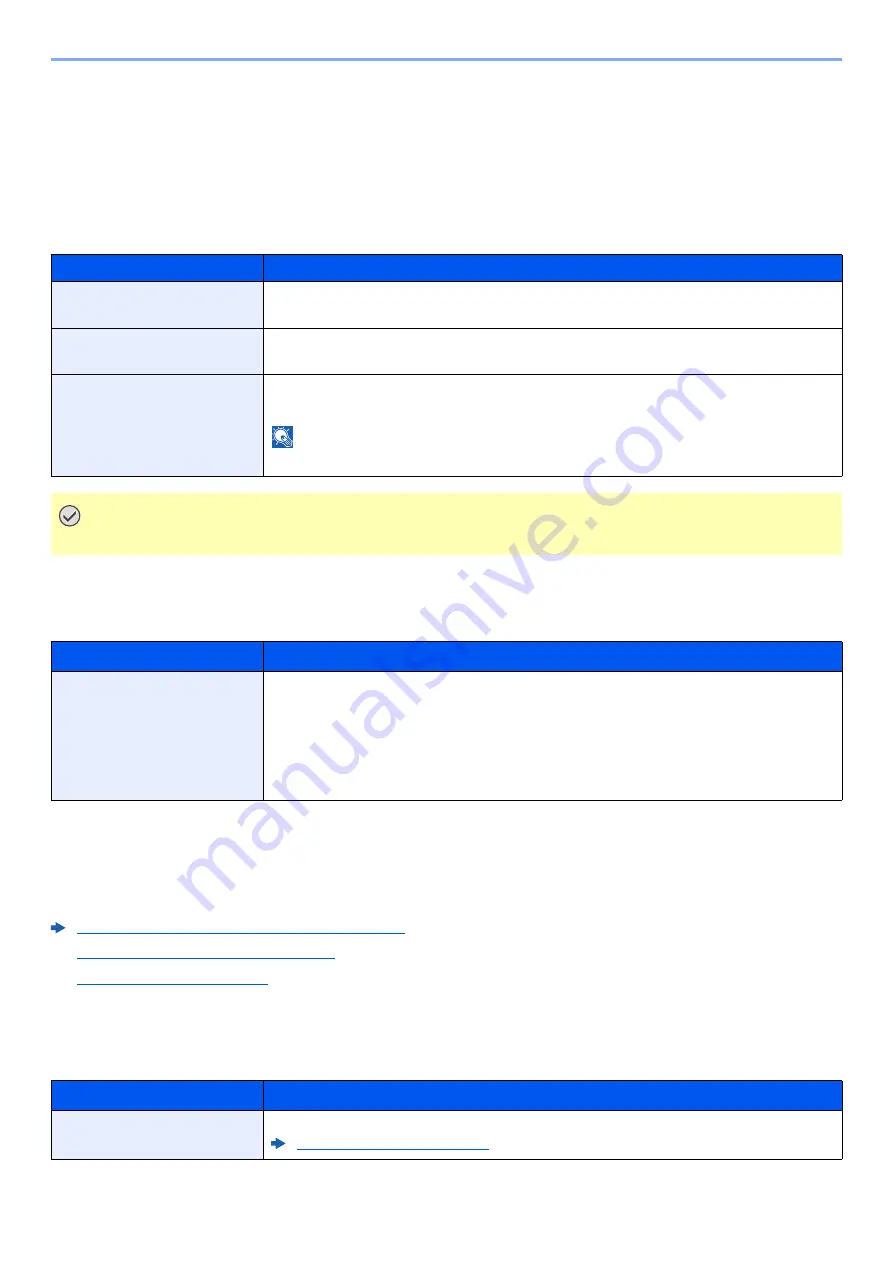
6-22
Setup and Registration (System Menu) > System Menu
Security
The security functions can be set up to protect printer operation and the print data.
I/F Block
[
Menu
] key > [
▲
] [
▼
] key > [
Security
] > [
►
] key > [
▲
] [
▼
] key > [
I/F Block
] > [
►
] key
This allows you to protect this machine by blocking the interface with external devices such as USB hosts.
Security Level
[
Menu
] key > [
▲
] [
▼
] key > [
Security
] > [
►
] key > [
▲
] [
▼
] key > [
Security Level
] > [
OK
] key
User/Job Account
[
Menu
] key > [
▲
] [
▼
] key > [
User/Job Account
] > [
►
] key
Configure settings related to machine management.
Overview of User Login Administration (page 7-2)
Overview of Job Accounting (page 7-6)
Op functions
[
Menu
] key > [
▲
] [
▼
] key > [
Op functions
] > [
►
] key
Item
Description
USB Host
This locks and protects the USB port (USB host).
Value
: Unblock, Block
USB Device
This locks and protects the USB interface connector (USB Device).
Value
: Unblock, Block
USB Storage
This locks and protects the USB memory slot.
Value
: Unblock, Block
NOTE
This function is available when USB Host is set to [
Unblock
].
IMPORTANT
After changing the setting, restart the network or turn the machine OFF and then ON.
Item
Description
Security Level
Specify the security level.
Value
:
Very High: In addition to [High] setting, this setting disables the machine settings to be
changed from external command.
High:
This is the security setting we recommend. Use this setting normally.
Low:
This mode is used during maintenance. Do not use normally.
Item
Description
Op functions
You can use the optional applications installed on this machine.
Summary of Contents for 1102RX3NL0
Page 1: ...OPERATION GUIDE ECOSYS P2040dn ECOSYS P2040dw PRINT...
Page 195: ...8 26 Troubleshooting Clearing Paper Jams 4 Open the front cover 5 Close the front cover...
Page 197: ...8 28 Troubleshooting Clearing Paper Jams 4 Open the front cover 5 Close the front cover...
Page 199: ...8 30 Troubleshooting Clearing Paper Jams 4 Open the front cover 5 Close the front cover...
Page 205: ...8 36 Troubleshooting Clearing Paper Jams 14Close the front cover...
Page 215: ...9 4 Appendix Optional Equipment 4 Replace the covers...
Page 239: ......
Page 242: ...First edition 2016 6 2RYKDEN000...
















































