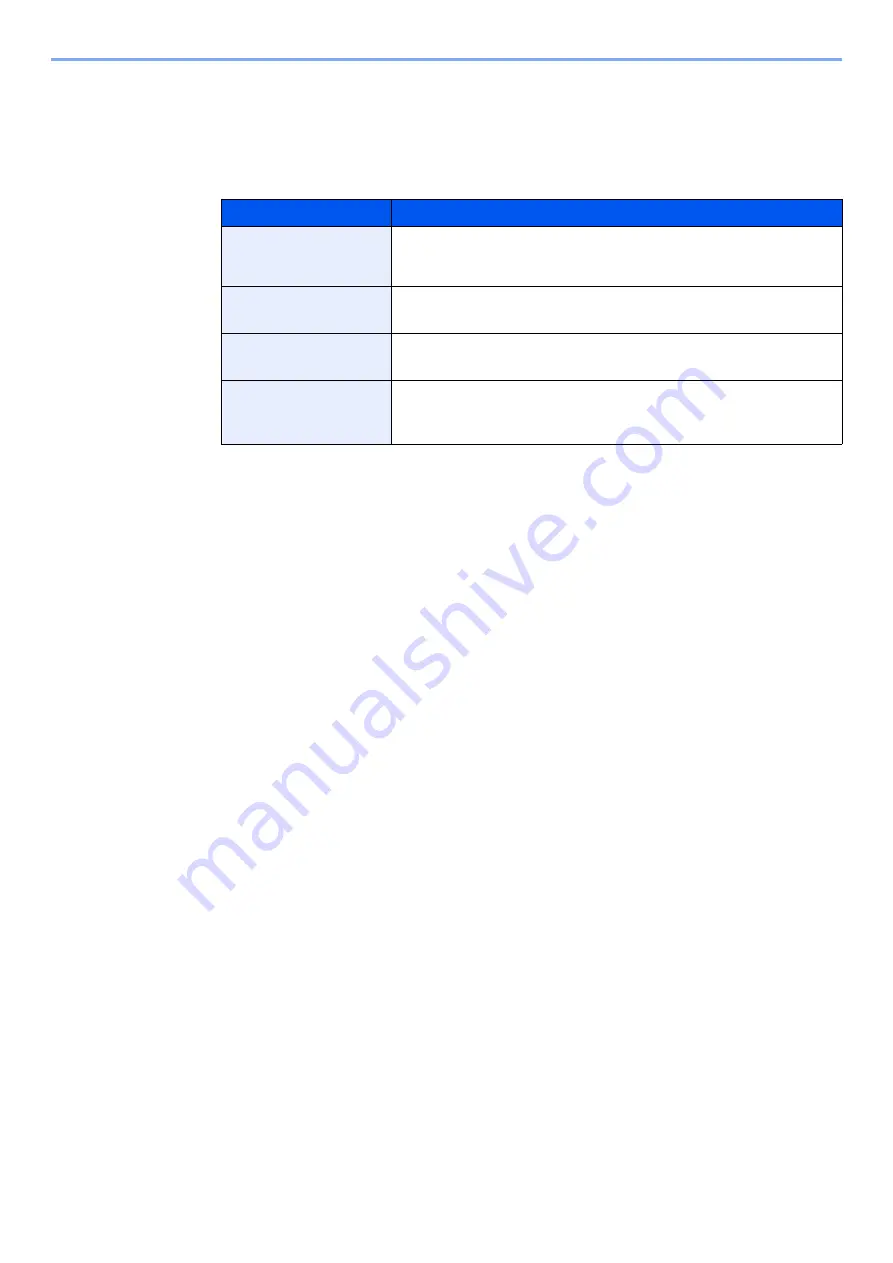
2-16
Installing and Setting up the Machine > Default Settings of the Machine
2
Configure the settings.
[
▲
] [
▼
] key > [
Time Zone
] > [
OK
] key > Select the time zone > [
OK
] key > [
▲
] [
▼
] key >
[
Date (Year/Mon/Day)
] > [
OK
] key > Set the date > [
OK
] key > [
▲
] [
▼
] key >
[
Time (Hour:Min:Sec)
] > Set the time > [
OK
] key > [
▲
] [
▼
] key > [
Date Format
] > [
OK
] key >
Select the Date Format > [
OK
] key
Item
Description
Time Zone
Set the time difference from GMT. Choose the nearest listed location from
the list. If you select a region that utilizes summer time, configure settings
for summer time.
Date (Year/Mon/Day)
Set the date for the location where you use the machine.
Value
: Year (2000 to 2037), Month (1 to 12), Day (1 to 31)
Time (Hour:Min:Sec)
Set the time for the location where you use the machine.
Value
: Hour (00 to 23), Minute (00 to 59), Second (00 to 59)
Date Format
Select the display format of year, month, and date. The year is displayed
in Western notation.
Value
: Month/Day/Year, Day/Month/Year, Year/Month/Day
Summary of Contents for 1102RX3NL0
Page 1: ...OPERATION GUIDE ECOSYS P2040dn ECOSYS P2040dw PRINT...
Page 195: ...8 26 Troubleshooting Clearing Paper Jams 4 Open the front cover 5 Close the front cover...
Page 197: ...8 28 Troubleshooting Clearing Paper Jams 4 Open the front cover 5 Close the front cover...
Page 199: ...8 30 Troubleshooting Clearing Paper Jams 4 Open the front cover 5 Close the front cover...
Page 205: ...8 36 Troubleshooting Clearing Paper Jams 14Close the front cover...
Page 215: ...9 4 Appendix Optional Equipment 4 Replace the covers...
Page 239: ......
Page 242: ...First edition 2016 6 2RYKDEN000...






























