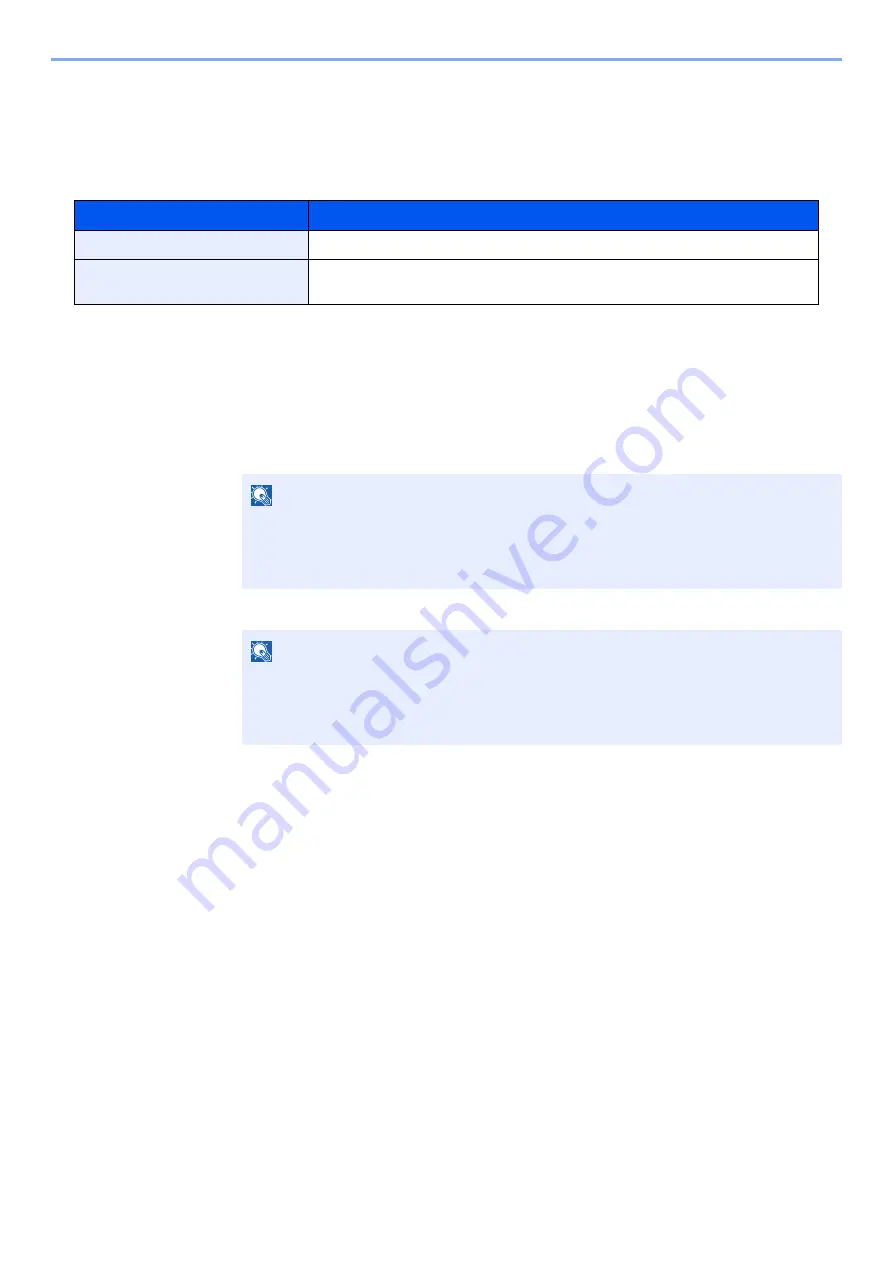
7-11
User Authentication and Accounting (User Login, Job Accounting) > Job Accounting (Local)
Restricting the Use of the Machine
This section explains how to restrict the use of the machine by account or the number of sheets available.
Restriction Items
Applying Restriction
1
Display the screen.
1
[
Menu
] key > [
▲
] [
▼
] key > [
User/Job Account
] > [
►
] key
2
Enter the administrator ID and select the [
OK
] key.
3
Enter the administrator password and select the [
OK
] key.
4
[
▲
] [
▼
] key > [
Select Account
] > [
OK
] key
Item
Descriptions
Restriction
Limits the total number of sheets used for printing.
Maximum Output
Limits the number of sheets used for printing. This setting is displayed when the
"Restriction" is set to [
Counter Limit
].
NOTE
Enter an ID consisting of between 1 and 16 numbers.
Select the [
▲
] or [
▼
] key to enter a number.
Select the [
◄
] or [
►
] key to move the cursor left or right.
The factory default settings for the administrator ID is 4000.
NOTE
Enter a password consisting of between 0 (no settings) and 16 numbers.
Select the [
▲
] or [
▼
] key to enter a number.
Select the [
◄
] or [
►
] key to move the cursor left or right.
The factory default settings for the administrator password is 4000.
Summary of Contents for 1102RX3NL0
Page 1: ...OPERATION GUIDE ECOSYS P2040dn ECOSYS P2040dw PRINT...
Page 195: ...8 26 Troubleshooting Clearing Paper Jams 4 Open the front cover 5 Close the front cover...
Page 197: ...8 28 Troubleshooting Clearing Paper Jams 4 Open the front cover 5 Close the front cover...
Page 199: ...8 30 Troubleshooting Clearing Paper Jams 4 Open the front cover 5 Close the front cover...
Page 205: ...8 36 Troubleshooting Clearing Paper Jams 14Close the front cover...
Page 215: ...9 4 Appendix Optional Equipment 4 Replace the covers...
Page 239: ......
Page 242: ...First edition 2016 6 2RYKDEN000...






























