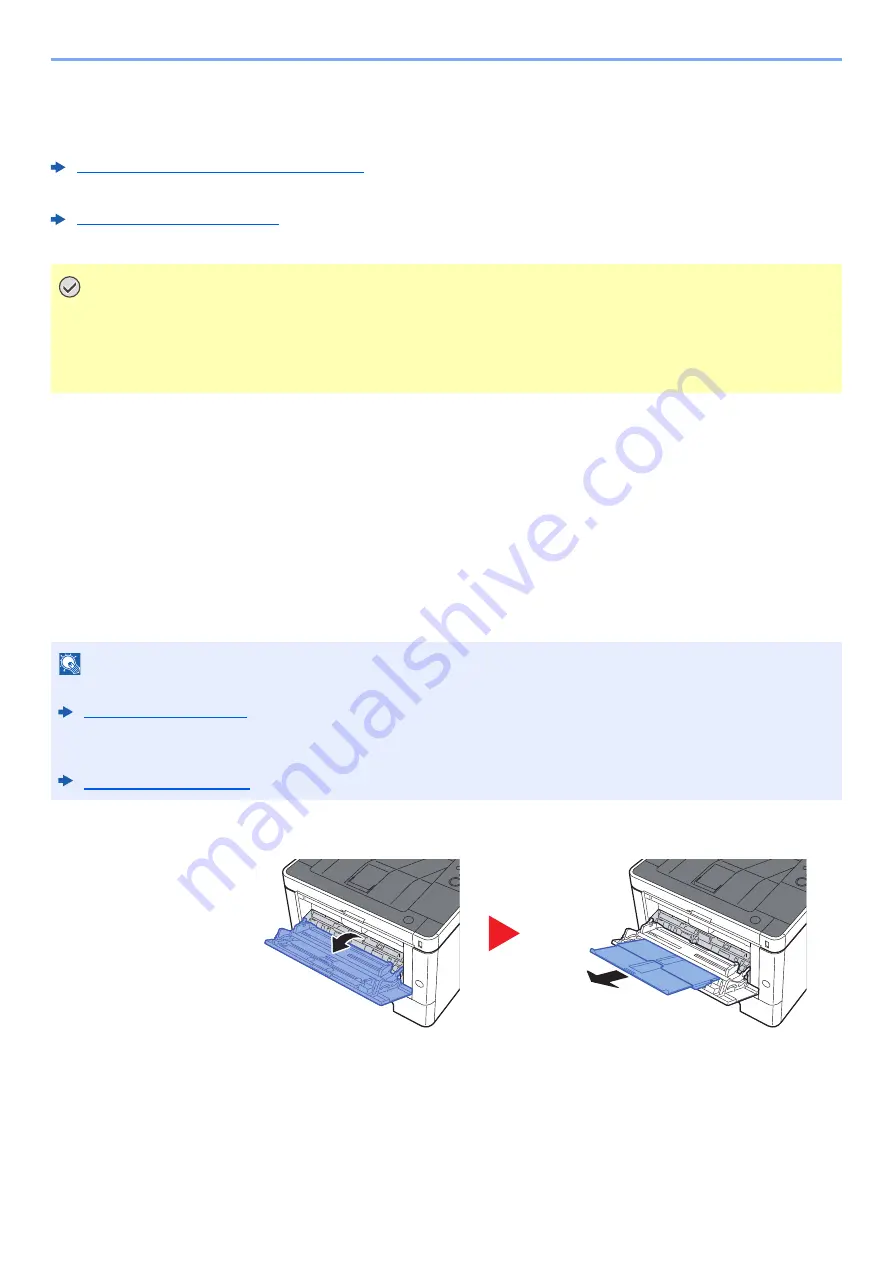
5-2
Operation on the Machine > Loading Paper in the Multipurpose Tray
Loading Paper in the Multipurpose Tray
For details of the supported paper sizes, refer to the following:
Choosing the Appropriate Paper (page 9-9)
For the paper type setting, refer to the following:
Type Adjust Setting (page 6-7)
Be sure to use the multipurpose tray when you print on any special paper.
The capacity of the multipurpose tray is as follows.
• Plain paper (80 g/m
2
), recycled paper or color paper: 100 sheets
• Thick paper (209 g/m
2
): 5 sheets
• Thick paper (157 g/m
2
): 5 sheets
• Thick paper (104.7 g/m
2
): 70 sheets
• Hagaki (Cardstock): 15 sheets
• Envelope DL, Envelope C5, Envelope #10, Envelope #9, Envelope #6 3/4, Envelope Monarch, Youkei 4, Youkei 2:
5 sheets
• OHP film: 1 sheet
1
Open the multipurpose tray.
IMPORTANT
• If you are using a paper weight of 106 g/m
2
or more, set the media type to Thick and set the weight of the
paper you are using.
• Remove each transparency from the top tray as it is printed. Leaving transparencies in the top tray may
cause a paper jam.
NOTE
• When you load custom size paper, enter the paper size by referring to the following:
• When you use special paper such as transparencies or thick paper, select the media type by referring to the
following:
Summary of Contents for 1102RX3NL0
Page 1: ...OPERATION GUIDE ECOSYS P2040dn ECOSYS P2040dw PRINT...
Page 195: ...8 26 Troubleshooting Clearing Paper Jams 4 Open the front cover 5 Close the front cover...
Page 197: ...8 28 Troubleshooting Clearing Paper Jams 4 Open the front cover 5 Close the front cover...
Page 199: ...8 30 Troubleshooting Clearing Paper Jams 4 Open the front cover 5 Close the front cover...
Page 205: ...8 36 Troubleshooting Clearing Paper Jams 14Close the front cover...
Page 215: ...9 4 Appendix Optional Equipment 4 Replace the covers...
Page 239: ......
Page 242: ...First edition 2016 6 2RYKDEN000...
















































