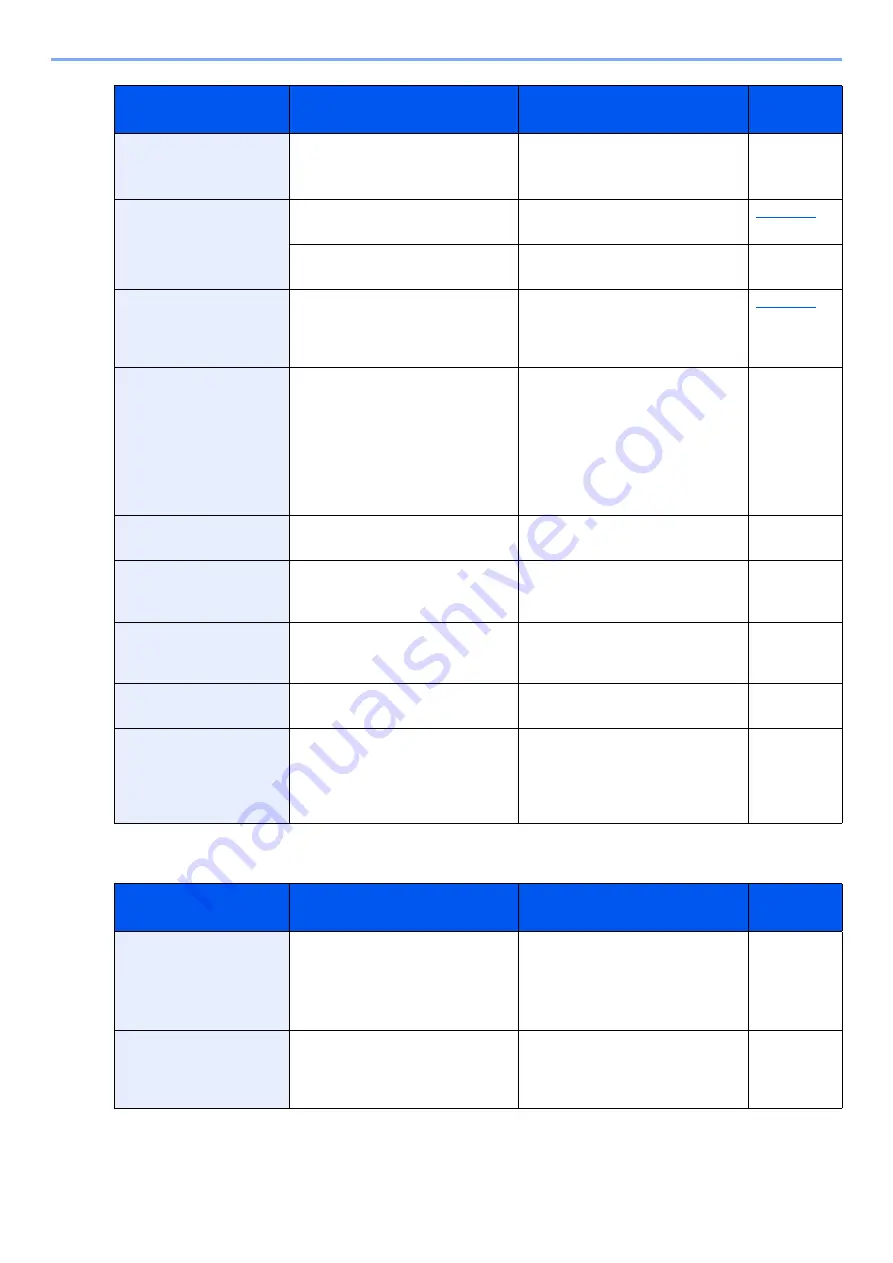
8-17
Troubleshooting > Troubleshooting
D
Cannot connect server
Press Go
―
The job is canceled. Select [
Go
] key.
Check the connection status with
the server.
―
Cannot connect to
Authentication Server
―
Set machine time to match the
server's time.
―
Check the connection status with
the server.
―
Cannot connect.
―
This appears when the Wi-Fi or Wi-
Fi Direct connection did not
complete. Check the settings, and
check the signal conditions.
Cannot read data in this
ID Card.
―
In registration process, the ID card
information was not read correctly.
Hold again the ID card over the ID
card reading part.
If the same message still appears,
the ID card may not be compatible
with this product. Change it to
another ID card.
―
Cannot recognize.
―
Make sure your ID card has been
registered.
―
Cannot start this job
Press Go
―
You cannot use the specified box.
Job is canceled. Select the [
GO
]
key.
―
Cannot use this
function.
―
This message is displayed when a
user tries to use the restricted
function.
―
Close front cover.
Is there any cover which is open?
Close the cover indicated on the
screen.
―
Connection limit
exceeded.
―
Cancel a connection to a portable
device that is not being used, or set
the machine's auto disconnect time
to break portable device
connections.
―
Message
Checkpoints
Corrective Actions
Reference
Page
Device busy
―
This message is displayed when
Remove Device was selected while
a USB memory was being used.
The previous screen is displayed
again 1 or 2 seconds.
―
Duplex disabled
Press GO
Did you select a paper size/type
that cannot be duplex printed?
Select [
Menu
] to select the
available paper. Select the [
GO
] key
to print without using Duplex
function.
―
Message
Checkpoints
Corrective Actions
Reference
Page
Summary of Contents for 1102RX3NL0
Page 1: ...OPERATION GUIDE ECOSYS P2040dn ECOSYS P2040dw PRINT...
Page 195: ...8 26 Troubleshooting Clearing Paper Jams 4 Open the front cover 5 Close the front cover...
Page 197: ...8 28 Troubleshooting Clearing Paper Jams 4 Open the front cover 5 Close the front cover...
Page 199: ...8 30 Troubleshooting Clearing Paper Jams 4 Open the front cover 5 Close the front cover...
Page 205: ...8 36 Troubleshooting Clearing Paper Jams 14Close the front cover...
Page 215: ...9 4 Appendix Optional Equipment 4 Replace the covers...
Page 239: ......
Page 242: ...First edition 2016 6 2RYKDEN000...
















































