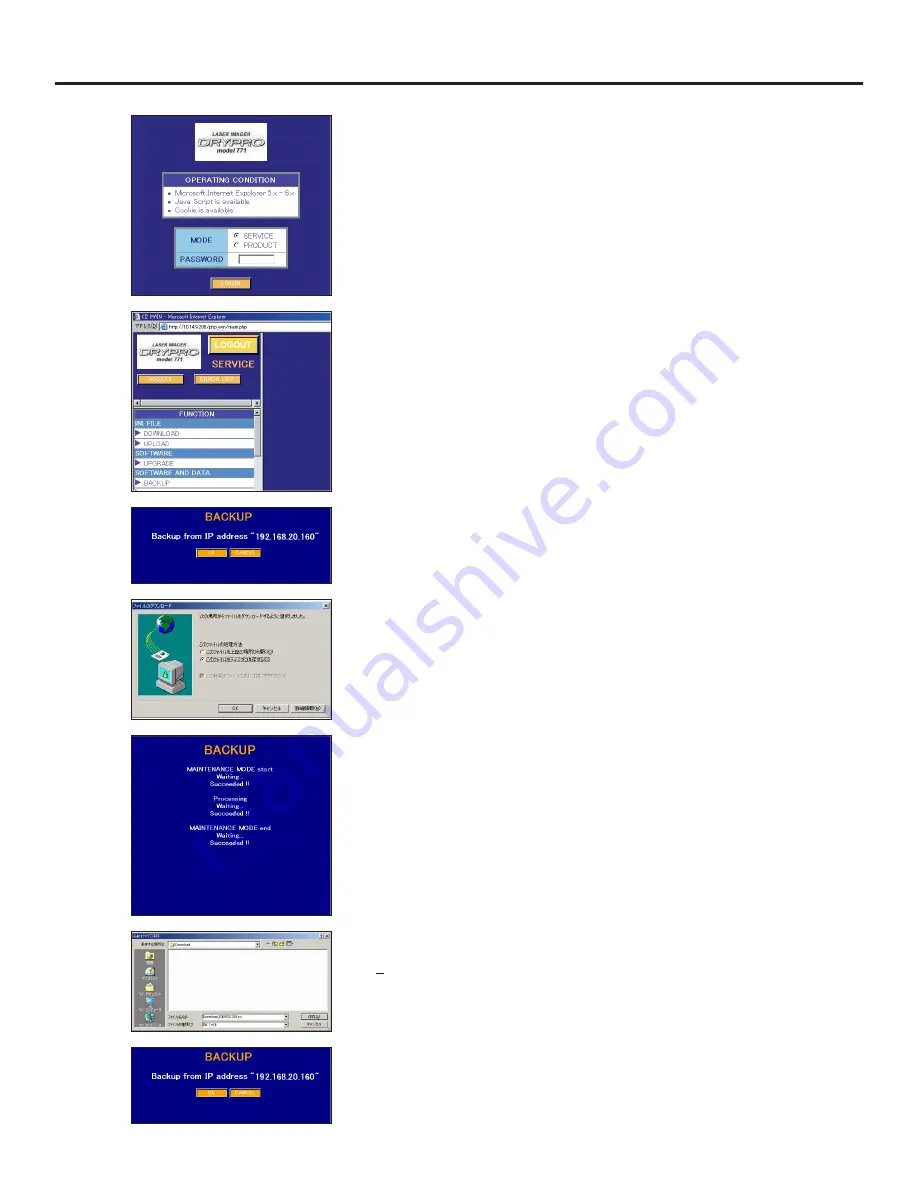
Ch.5 Print Commanded from the External Device and Backup
< 93 >
DRYPRO MODEL 771 INSTALLATION MANUAL Ver.1.00 2003.10
8
Click [BACKUP] in the "SOFTWARE AND
DATA" column which is located lower left of the
menu frame.
•
"BACKUP" will be displayed on the frame for
operation/set up.
9
Click [OK].
•
File download dialogue will be displayed.
10
Select "Save file in disk", and click [OK].
•
Back up starts, and message indicating the
progress status will be displayed.
•
Touching [CANCEL] will return to the top screen
without completing the download.
•
Dialogue prompting the file save will be displayed
after completing the backup.
11
Specify the target folder for save, and click [save
(S)].
•
File name "Backup_xxxxxxxxxx.tgz"
("xxxxxxxxxx" is a 10 digits figure indicating the
date and time will be automatically applied to the
file.
•
Screen returns to the top screen upon completion
of save.
6
Click [SERVICE] in the [MODE] field, and input the
service privileged password (5678) in the
"PASSWORD" input box.
•
Input password will not be displayed. Only "*" will
be shown instead of figures.
•
The password is fixed to "5678", and unable t o
change.
7
Click [LOGIN].
•
Top screen of the Web maintenance tool will be
displayed.
Summary of Contents for DRYPRO 771
Page 10: ...Preface 8 DRYPRO MODEL 771 INSTALLATION MANUAL Ver 1 00 2003 10...
Page 26: ...Ch 1 Before Installation 24 DRYPRO MODEL 771 INSTALLATION MANUAL Ver 1 00 2003 10...
Page 54: ...Ch 2 Unpacking and Installation 52 DRYPRO MODEL 771 INSTALLATION MANUAL Ver 1 00 2003 10...
Page 82: ...Ch 4 Checking the Image 80 DRYPRO MODEL 771 INSTALLATION MANUAL Ver 1 00 2003 10...
Page 96: ...Ch 4 Checking the Image 94 DRYPRO MODEL 771 INSTALLATION MANUAL Ver 1 00 2003 10...




















