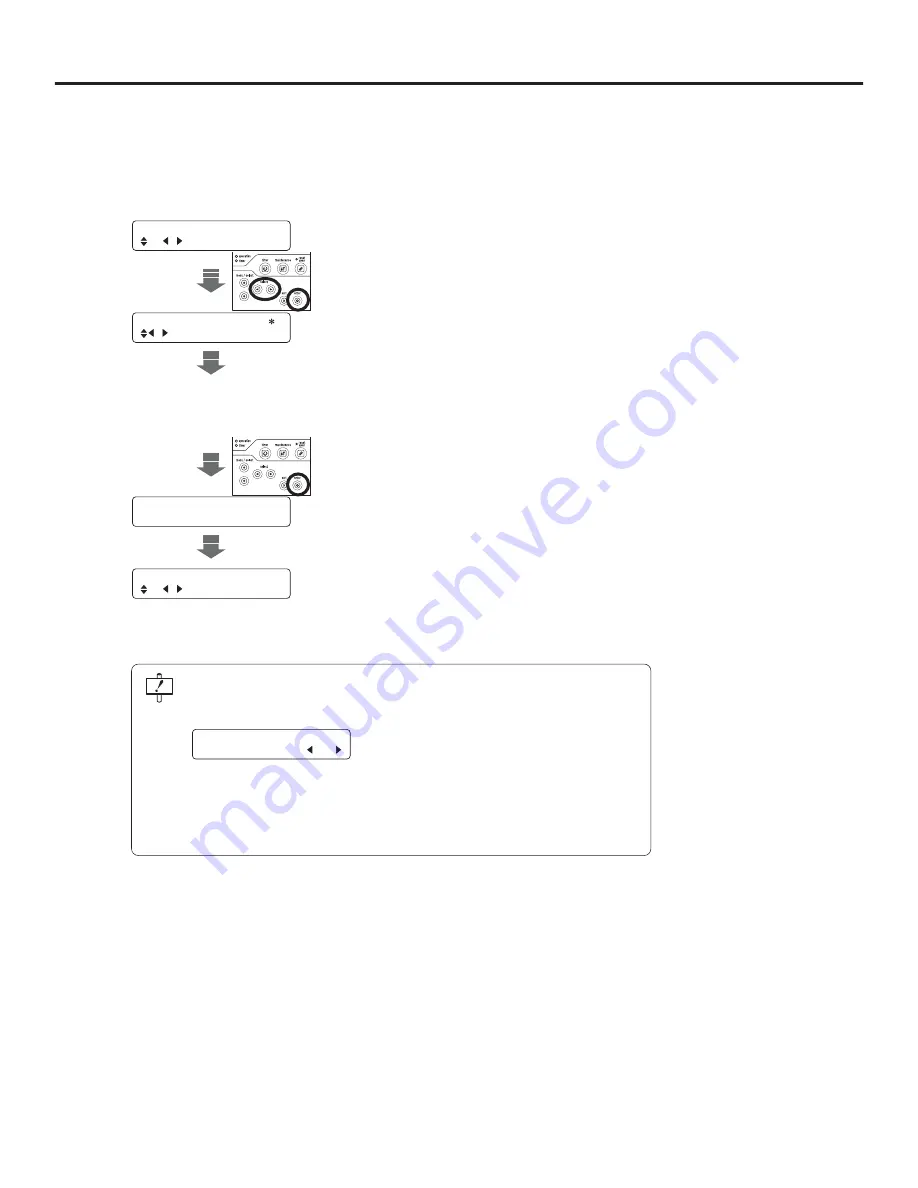
Ch.3 Settings
< 71 >
DRYPRO MODEL 771 INSTALLATION MANUAL Ver.1.00 2003.10
4
Select each of the print parameters by repeating
the procedure in step-
3
above.
• Press [menu/select] key
[
d
][
c
]
to move between
the items for Print Parameter Settings.
5
To store settings, press the [enter] key.
•
Settings will be registered and display returned to
the maintenance menu screen.
U30 PRINT COND. /.
CH 1 MRI-1
Data Saving... .
Please wait...
.
.
.
U30 PRINT COND. /.
CH 1 MRI-1
1
Start the maintenance mode.
2
Press [
d
] of the [menu/select] key three times.
•
"U30 PRINT COND" will be displayed.
3
Select the diagnostic device using [select] key
[
[
][
\
], and press the [enter] key.
•
Diagnostic device is selected, and the user LUT
screen will be displayed.
.
U31 LUT NO. .
1 USER1
When [exit] key is pressed in the "Print Parameter Settings", a confirmation screen
will be displayed. Select "YES" or "NO" for the register of the changed data using
[select] key [
[
][
\
].
When "YES" selected
: Changes to the setting (data) are registered, and the
display returns to the maintenance menu screen.
When "NO" selected
: Display returns to the maintenance menu without
registering the changes to the setting (data).
Data was changed
Save the data? YES
Summary of Contents for DRYPRO 771
Page 10: ...Preface 8 DRYPRO MODEL 771 INSTALLATION MANUAL Ver 1 00 2003 10...
Page 26: ...Ch 1 Before Installation 24 DRYPRO MODEL 771 INSTALLATION MANUAL Ver 1 00 2003 10...
Page 54: ...Ch 2 Unpacking and Installation 52 DRYPRO MODEL 771 INSTALLATION MANUAL Ver 1 00 2003 10...
Page 82: ...Ch 4 Checking the Image 80 DRYPRO MODEL 771 INSTALLATION MANUAL Ver 1 00 2003 10...
Page 96: ...Ch 4 Checking the Image 94 DRYPRO MODEL 771 INSTALLATION MANUAL Ver 1 00 2003 10...






























