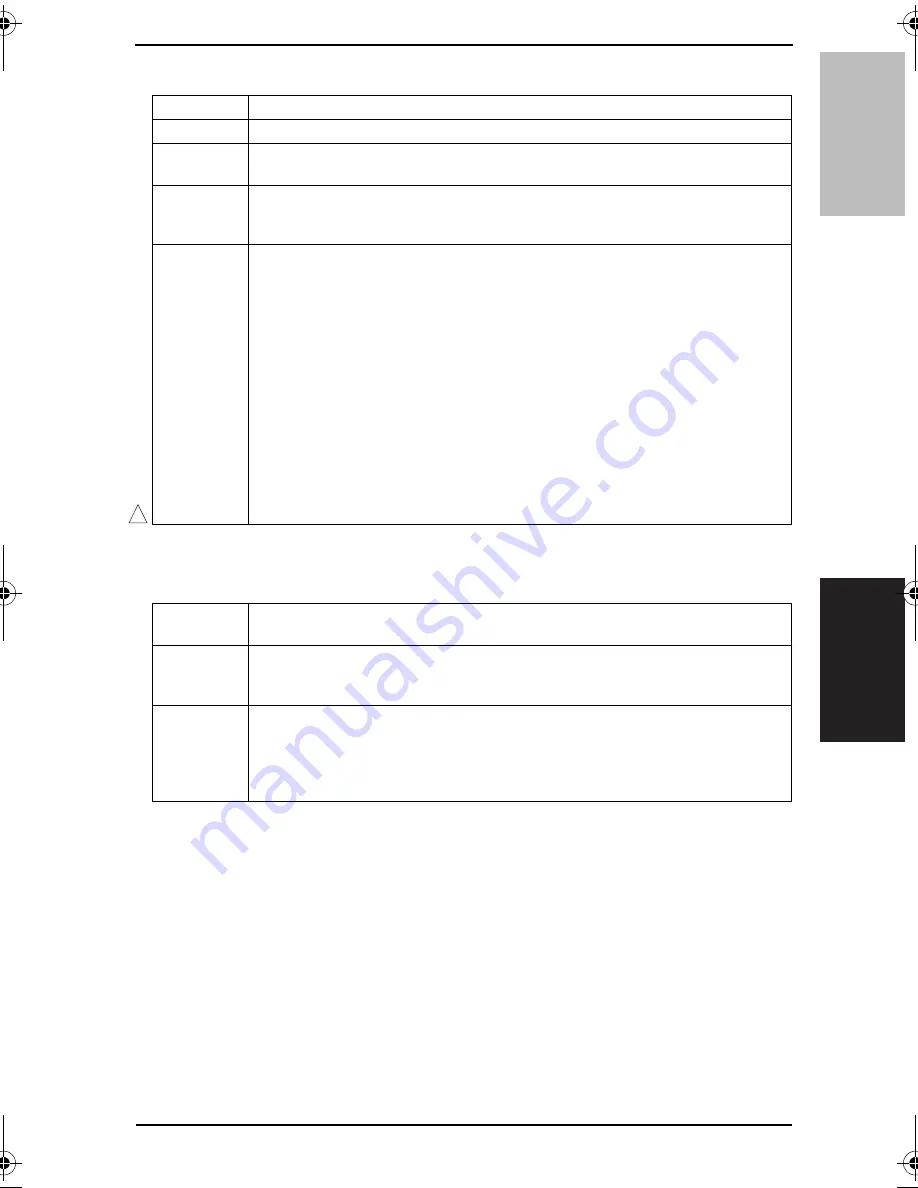
Field Service Ver. 2.0 Mar. 2006
17. Jig Soft
227
bizhub C250P
Adjustment / Setting
B. 1st Transfer Adjust
17.7.5
Stabilizer
A. Stabilization Only
Functions
• Adjust the output value for the 1st image transfer voltage.
Use
• To use when white spots appeared.
Adjustment
Range
“0” (-5 to +5)
Adjustment
Instructions
Adjust the output value for the 1st image transfer voltage by;
Increasing it: Increase the setting value (white spots will decrease)
Decreasing it: Decrease the setting value
Setting/
Procedure
1.
Call the Service Mode to the screen.
2.
Select [Test Mode]
→
[Halftone Pattern] to output the red or green test pattern.
See P.271
3.
When the test pattern image has white spots, adjust with the following procedure.
4.
Click these keys in this order: [Imaging Process Adjustment]
→
[Transfer Output Fine
Adjustment].
5.
Select [1st transfer Adjust].
6.
Change the setting value using the [+] / [-] keys.
7.
Click [OK] key to set the adjustment value.
Gradually increase the adjustment value to the acceptable white spots level while
checking the test pattern.
NOTE
• PC Drum memory (94mm pitch) may occur by taking measure to white spots
occurred by increasing the 1st image transfer voltage to adjust it.
Check the image on the test print or the color chart when adjusting.
1
Functions
• The image stabilization sequence is carried out without clearing the historical data of
image stabilization control.
Use
• Use if an image problem persists even after Gradation Adjustment has been exe-
cuted.
• When D Max Density and Background Voltage Margin of Service mode are changed.
Setting/
Procedure
1.
Call the Service Mode to the screen.
2.
Click these keys in this order: [Imaging Process Adjustment]
→
[Stabilization Only].
3.
Press the Start key to start Stabilizer.
The Start key turns orange and stays lit up orange during the Stabilizer sequence.
4.
Stabilizer is completed when the Start key turns green.
bizhub_C250P_Total.book 227 ページ 2006年3月27日 月曜日 午前8時28分






























