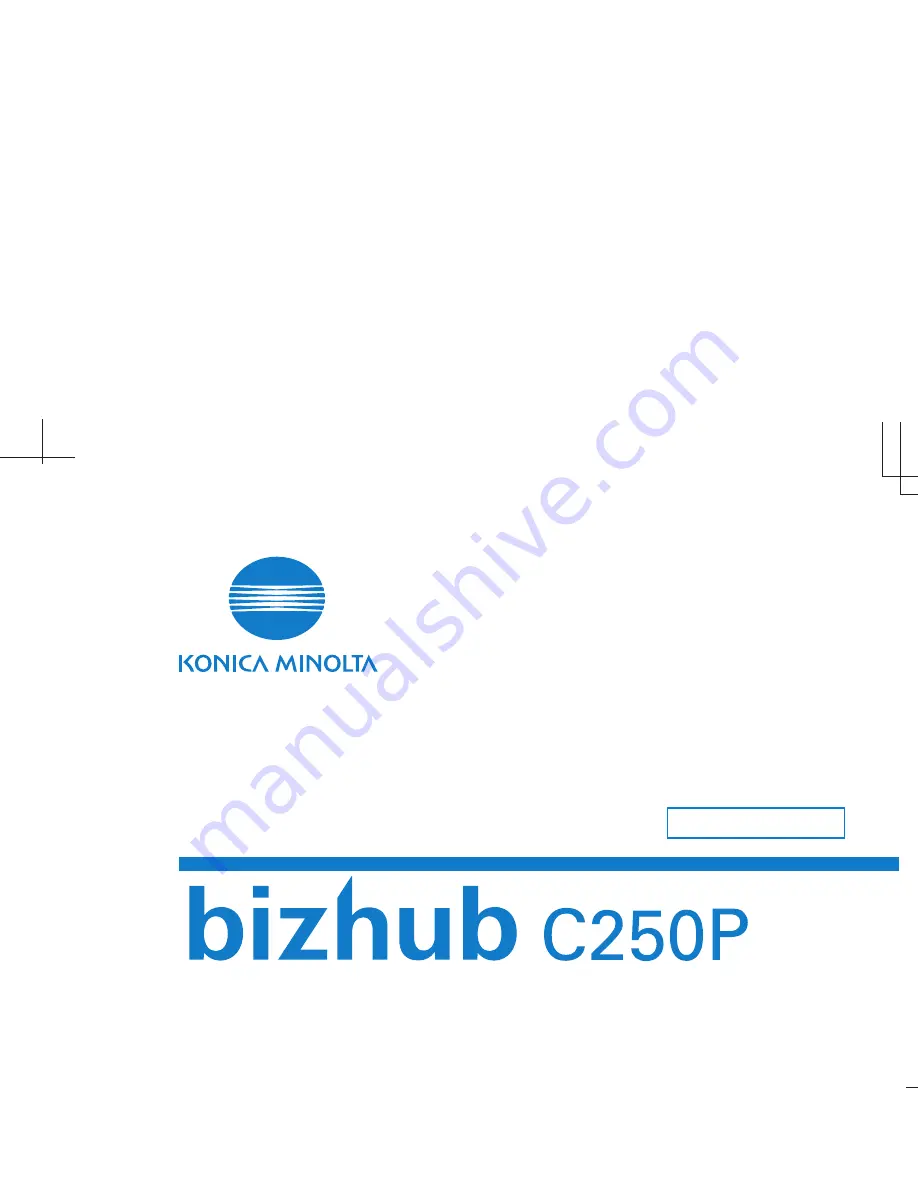
SERVICE MANUAL
2006.03
2006.03
Ver. 2.0
Ver. 2.0
2006.03
V
e
r.2.0
2006.03
V
e
r.2.0
© 2006 KONICA MINOLTA BUSINESS TECHNOLOGIES, INC.
© 2006 KONICA MINOLTA BUSINESS TECHNOLOGIES, INC.
FIELD SERVICE
FIELD SER
VICE
FIELD SER
VICE
Printed in Japan
Printed in Japan
DD4038PE2-PRxxxx
DD4038PE2-PRxxxx
Use of this manual should be strictly supervised to
avoid disclosure of confidential information.
Use of this manual should be strictly supervised to
avoid disclosure of confidential information.
This Service Manual is designed for machine
with Firmware Card Ver. 81 and onward.
This Service Manual is designed for machine
with Firmware Card Ver. 81 and onward.


































