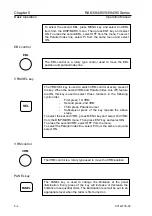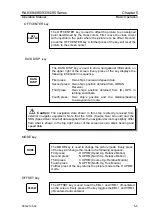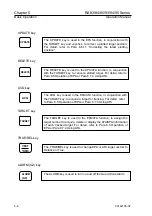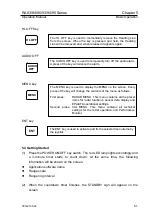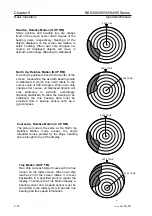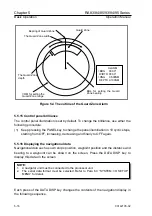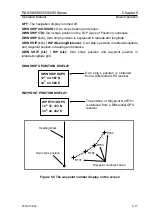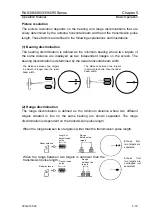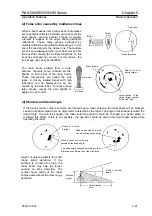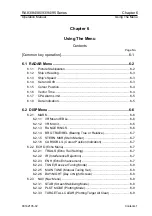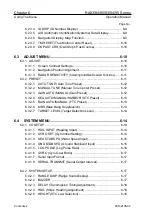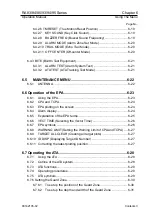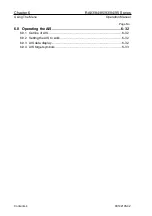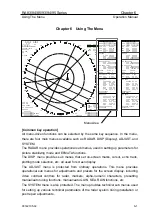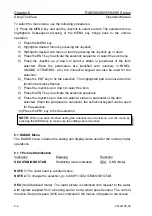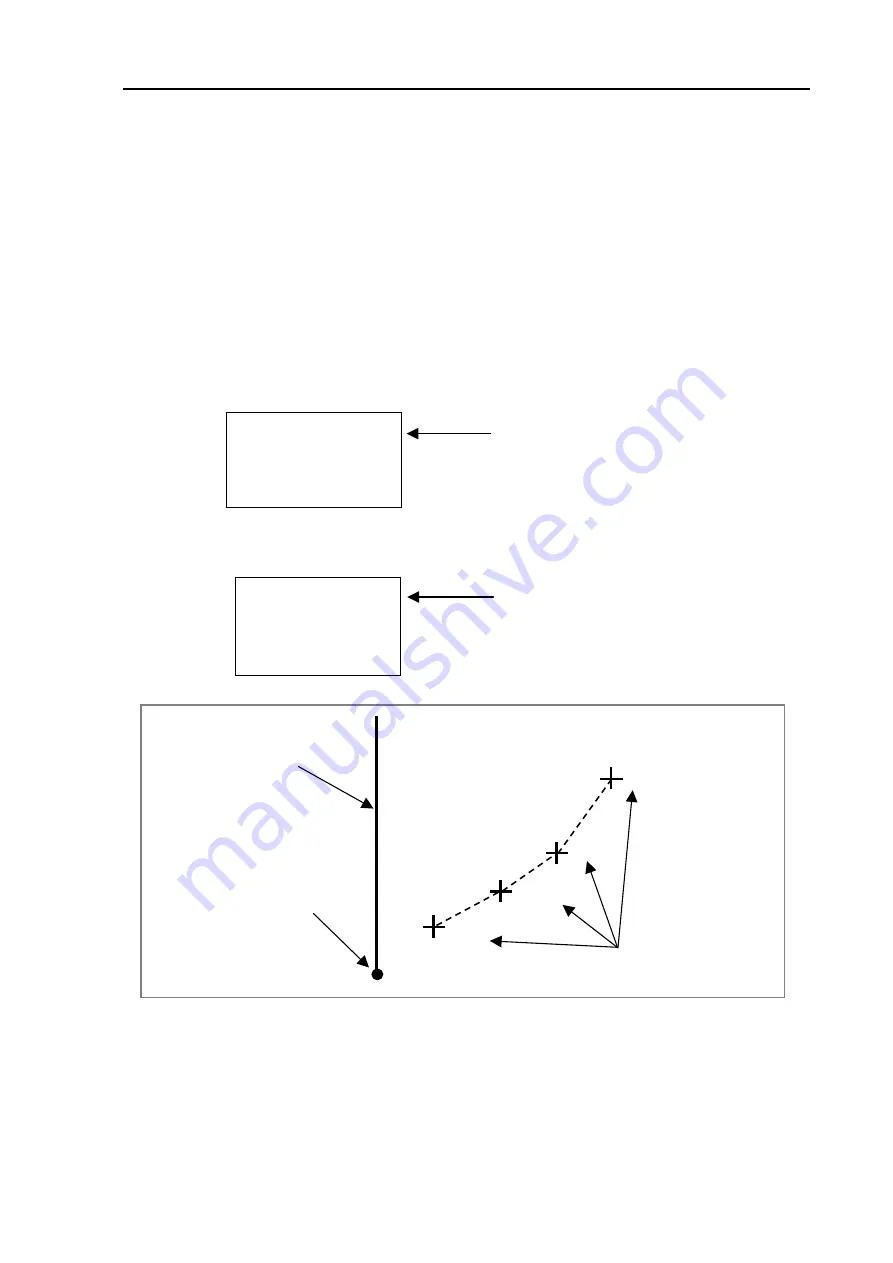
RA83/84/85/93/94/95 Series
Chapter 5
Operation Manual
Basic Operation
OFF:
The navigation display is turned off.
OWN SHIP (COG/SOG)
: Own ship’s bearing and speed.
OWN SHIP (TD):
Own ship’s position in the LOP (Lane of Position) coordinate.
OWN SHIP (L/L):
Own ship’s position is expressed in latitude and longitude.
OWN SHIP (L/L) / WP (Bearing/Distance):
Own ship’s position in latitude/longitude
and waypoint position in bearing and distance.
OWN SHIP (L/L) / WP (L/L):
Own ship’s position and waypoint position in
latitude/longitude grid.
OWN SHIP’S POSITION DISPLAY
OWN SHIP DGPS
12
O
34. 567 N
34
O
43. 568 E
Own ship’s position is obtained
from a Differential GPS receiver.
WAYPOINT POSITION DISPLAY
WP RT01 DGPS
12
O
37. 123 N
34
O
42. 432 E
The position of Waypoint No.RT01
is obtained from a Differential GPS
receiver.
RT01
RT02
RT03
RT04
Heading Mark
Own ship’s position
Waypoint numbers shown
Figure 5.5 The waypoint number display on the screen
93142105-02
5-17