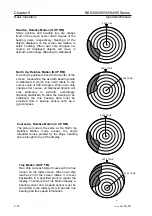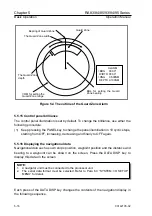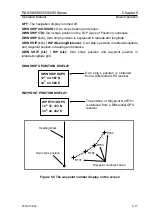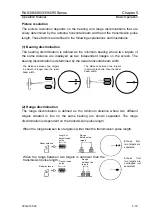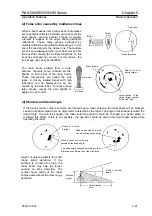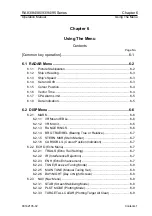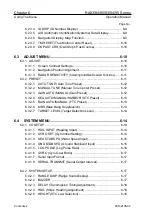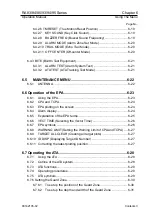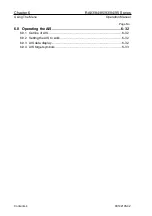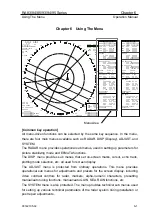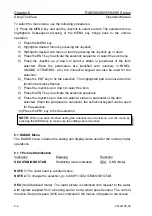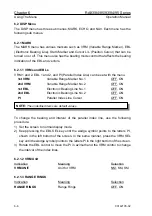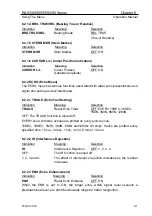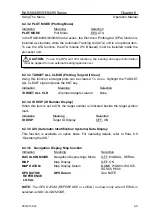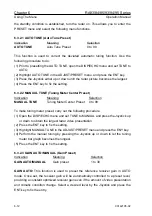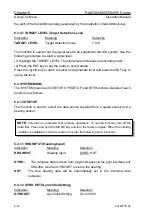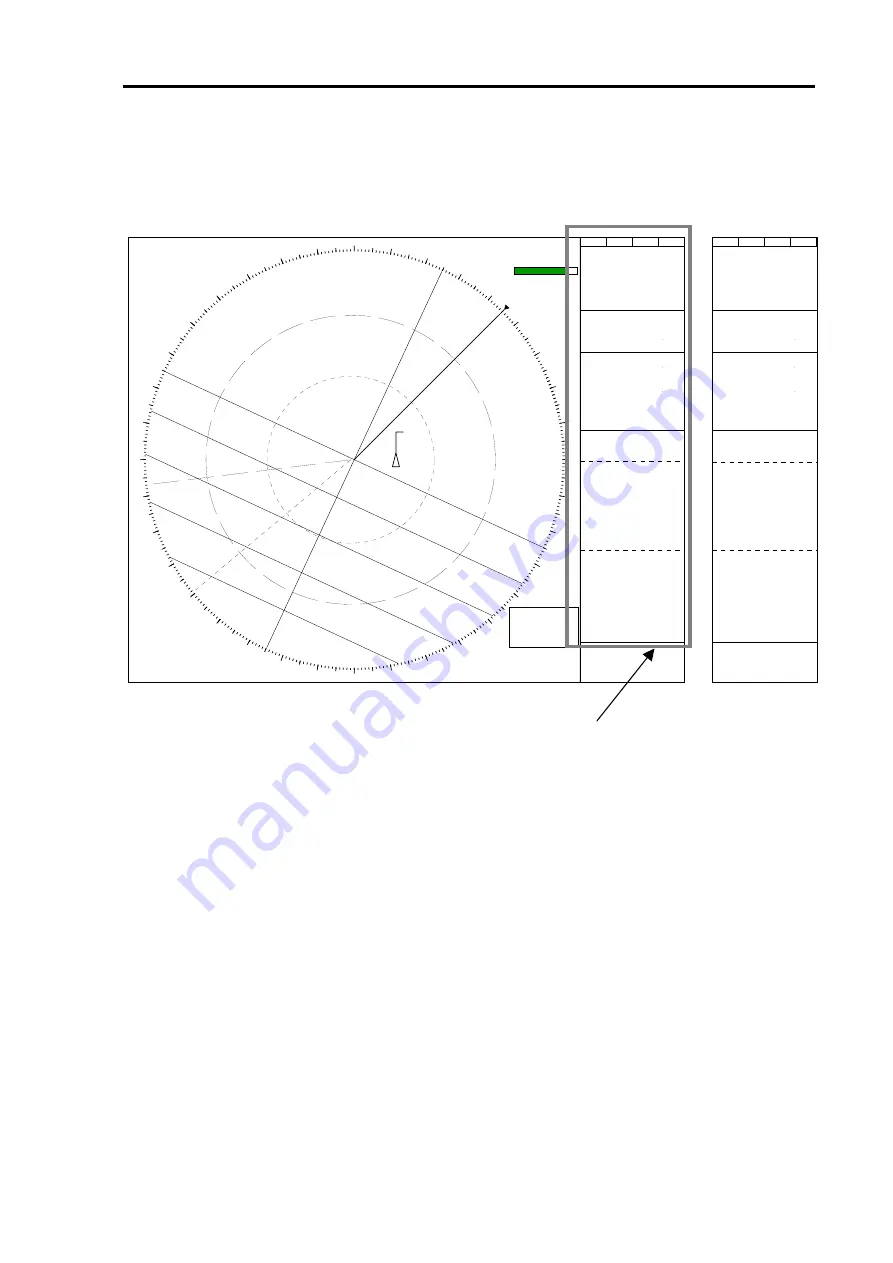
RA83/84/85/93/94/95 Series
Chapter 6
Using The Menu
Operation Manual
Chapter 6 Using The Menu
[Common key operation]
All menu-driven functions can be selected by the same key sequence. In the menu,
there are four main menus available such as RADAR, DISP (Display), ADJUST, and
SYSTEM.
The RADAR menu provides operational sub menus, used in setting up parameters for
picture stabilizing mode and EPA/ATA functions.
The DISP menu provides sub menus that set on-screen marks, cursor, echo trails,
plotting mode selection, etc. all used for screen display.
The ADJUST menu is protected from ordinary operations. This menu provides
operational sub menus for adjustments and presets for the screen display, including
video contrast controls for radar, markers, alpha-numeric characters, presetting
manual/auto tuning functions, manual/auto GAIN, SEA, RAIN functions, etc.
The SYSTEM menu is also protected. The menu provides technical sub menus used
for setting up various technical parameters of the radar system during installation or
post repair adjustments.
12 NM
090
HDG045
.
2゜
054
.
9゜
SOG
20
.
4KT
MAN
DRIFT
20
.
3KT
SET
083
.
6゜
VRM
TRUE
PI
115.
0゜
PI
0.
025NM
EBL
Menu Area
>230.
0゜
263.
0゜
>0.
053NM
0.
093NM
TRUE
2 NM
H UP
RM
(R)
TUNE
AUTO
GAIN
SEA
RAIN
MAN
AUTO
AUTO
COG
LAT
LON
RNG
T BRG
WP RT01 DGPS
LAT
LON
R02
.
345 NM
CURSOR
TARGET
XTE
AGE
CPA
TCPA
COG
T BRG
RNG
SOG
3
.
0 MIN
2
.
6 NM
5
.
3 MIN
126
.
8 ゜
21
.
7 KT
338
.
4 ゜
13
.
7 NM
VECT
3 MIN
BRG
090
.
0 °
ID
TARGET ID
COG
SOG
21
.
7 KT
CPA
TCPA
4
.
3 NM
12
.
6 MIN
100
110
120
130
140
150
160
170
080
070
060
050
040
030
020
010
270
0
250
240
230
220
210
0
290
300
310
190
200
320
330
340
350
000
180
26
28
MAN
LIM
CPA
TCPA
0
.
5 NM
5
.
3 MIN
EPA DATA
338
.
0 ゜
338
.
0゜
13
.
7NM
X−BAND
LP
IR1
ENH
12 MIN
FFSET
OFF
FF SENT
02
01
UNRELIABLE
12
MMSI 431023652
PLOT DATA
AIS DATA
DISP LIM 3
.
0 NM
POSITION
NO VALID SENSOR
RADAR
DISP
ADJUST SYSTEM
GYRO
GND
STAB
35゜38632N
139゜06
.
352E
SPD
20
.
4KT
LOG
STAB
MAN
TRUE
OWN SHIP DGPS
LAT
LON
35゜38632N
139゜06
.
352E
35゜38632N
139゜06
.
352E
RADAR
DEPTH
TEMP
156
.
4 M
13
.
4
℃
DISP
ADJUST SYSTEM
WIDTH 090
.
0 °
RNG
9
.
0NM
DEPTH
3
.
2NM
ALARM
HDG 045
.
2゜
054
.
9゜
SOG
20
.
4KT
MAN
DRIFT
20
.
3KT
SET
083
.
6゜
COG
LAT
LON
RNG
T BRG
WP RT01 DGPS
LAT
LON
R02
.
345 NM
CURSOR
TARGET
XTE
CPA
TCPA
COG
T BRG
RNG
SOG
2
.
6 NM
5
.
3 MIN
126
.
8 ゜
21
.
7 KT
338
.
4 ゜
13
.
7 NM
VECT
3 MIN
ID
TARGET ID
COG
SOG
21
.
7 KT
CPA
TCPA
4
.
3 NM
12
.
6 MIN
MAN
LIM
CPA
TCPA
0
.
5 NM
5
.
3 MIN
ATA DATA
338
.
0 ゜
338
.
0゜
13
.
7NM
02
01
UNRELIABLE
MMSI 431023652
PLOT DATA
AIS DATA
DISP LIM 3
.
0 NM
POSITION
NO VALID SENSOR
GYRO
GND
35゜38632N
139゜06
.
352E
SPD
20
.
4KT
LOG
MAN
TRUE
OWN SHIP DGPS
LAT
LON
35゜38632N
139゜06
.
352E
35゜38632N
139゜06
.
352E
DEPTH
TEMP
156
.
4 M
13
.
4
℃
STAB
STAB
TRAILS
BZ
O
PM
AIS
MAP
ON
N
o
1
ALIGN
PAST POSN
VAV
OS
O
93142105-02
6-1