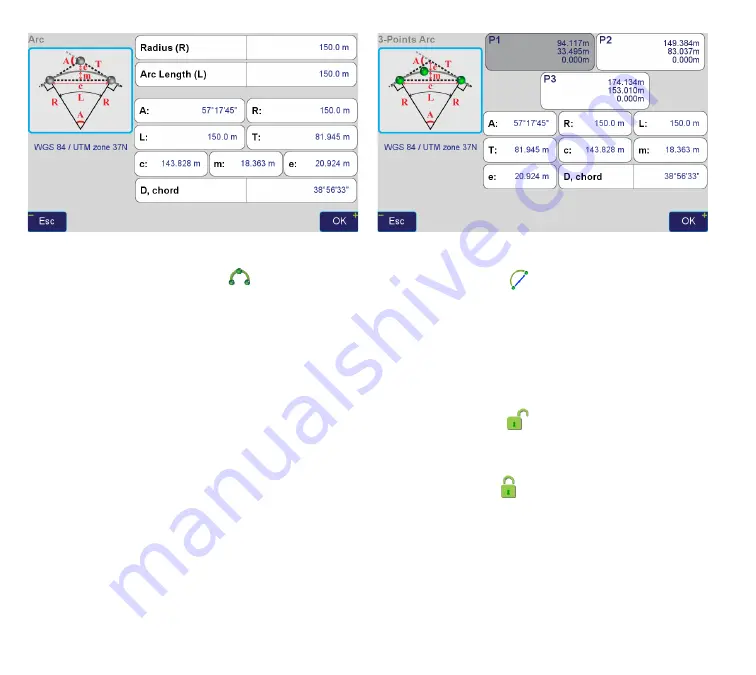
www.javad.com
68
Stake Out Alignments
Figure 16
The “
Arc by 3 points
” button (
) switches to the
CoGo 3-Points Arc
screen (Figure 17), which can be
used to calculate all arc parameters given any point
on arc (
P2
) and arc ending point (
P3
). Starting arc
point
P1
is fixed and grayed out, as it is defined by
previous alignment section. After entering P2 and P3
and reviewing resulting arc parameters, tap “
OK”
to
modify current arc section and return back to editing
alignment (in this case, arc end coordinates are set to
“
Locked
”). Tap “
Esc
” to return to editing alignment
without modifying current section.
Figure 17
The “
Chord
” button (
) toggles additional fields for
entering arc chord
Direction
and
Length
(Now, tap
“New Section” and change the new section type to
create another transition curve, now joining the arc
and a straight:). When chord controls are visible, the
exact way of their functioning is determined by “radi-
us lock” button:
•
In “unlocked”
state, arc parameters (including
Radius
) are defined by
Chord Direction
,
Chord
Length
and
Start Direction
•
In “locked”
state, arc parameters (including
Start Direction
) are defined by
Chord Direction
,
chord length
and
Radius
Summary of Contents for TRIUMPH-LS
Page 1: ...U S E R S G U I D E TO T H E T R I U M P H L S E Version 20160121 ...
Page 17: ...www javad com 17 Introduction ...
Page 39: ...www javad com 39 Collect Screens ...
Page 59: ...www javad com 59 Stake Out Points ...
Page 91: ...www javad com 91 Stake Out Alignments ...
Page 93: ...www javad com 93 Using ShapeTags and Codes Data Structure ...
Page 105: ...www javad com 105 Using ShapeTags and Codes ...
Page 149: ...www javad com 149 Localization ...
















































