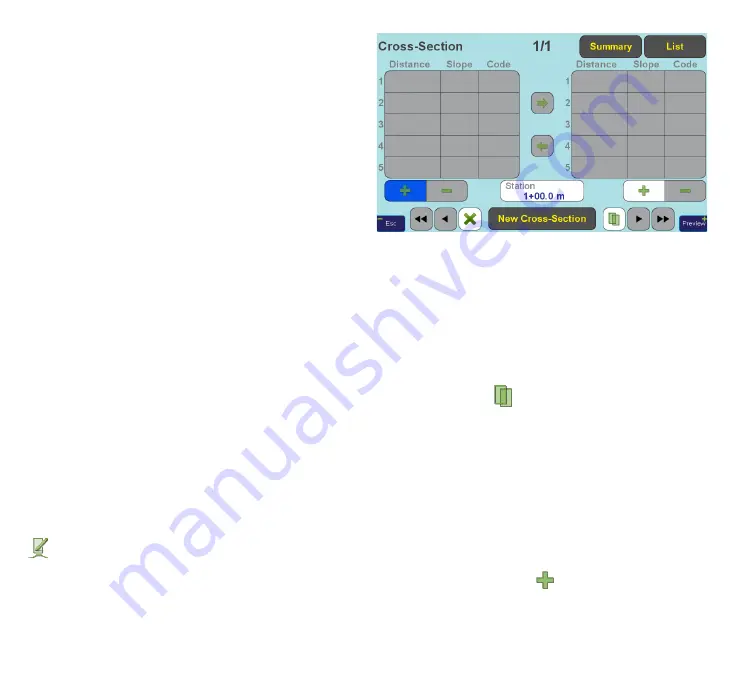
www.javad.com
76
Stake Out Alignments
main (horizontal alignment) panel makes the red cur-
sor in Vertical Alignment panel move synchronously
and vice versa. Red text near the cursor in Vertical
Alignment panel shows station value and elevation at
current position.
In the main panel, cursor now displays elevation val-
ues (as we have not defined any cross-sections, the
elevation value is the same for all offset values with
the same station value). Also, the part of horizontal
alignment which has been assigned a vertical profile,
is highlighted with green.
Defining Cross-Sections
Now as the centerline has been entered, it is time to
define some cross-sections. The layout we are recreat-
ing (depicted in the beginning of the document) con-
tains nearly uniform cross-section along the whole
alignment except for a narrowing closer to the end.
We will need to create 5 cross-sections to implement
this, as you will see — without much extra clicks.
All cross-sections for the given alignment have same
number of segments, and same codes assigned to the
segments — it is possible to change only distance and
slope of the segments. So, list of segments is entered
once for the first cross-section, and minor editing is
done afterwards for the cross-sections to follow.
Switch to cross-section editing screen by pressing the
button on the
Preview
screen (or go back until you
get to the
Summary
screen and tap the “
Cross-Sec-
tions
” button). You will see the screen shown in Figure
33.
Figure 33
First created cross-section is assigned the station val-
ue of the horizontal alignment starting point.
Left and right tables on the screen are used to define
respectively left and right (looking in the direction of
station value growth along the alignment) cross-sec-
tion sides. For cross-sections, the “
New Cross-Sec-
tion
” and “
Copy
” (
) buttons differ in that the for-
mer creates a copy of the last entry, while the latter
creates a copy of the entry currently edited.
Note: Regardless of the order in which the cross-sec-
tions are entered, they are always sorted by station
value.
First we define a cross-section which will last for the
most part of the alignment.
Tap left “
Add Segment
” (
) button to add first seg-
ment (Figure 34). Current implementation supports
up to 5 segments for each cross-section side.
Summary of Contents for TRIUMPH-LS
Page 1: ...U S E R S G U I D E TO T H E T R I U M P H L S E Version 20160121 ...
Page 17: ...www javad com 17 Introduction ...
Page 39: ...www javad com 39 Collect Screens ...
Page 59: ...www javad com 59 Stake Out Points ...
Page 91: ...www javad com 91 Stake Out Alignments ...
Page 93: ...www javad com 93 Using ShapeTags and Codes Data Structure ...
Page 105: ...www javad com 105 Using ShapeTags and Codes ...
Page 149: ...www javad com 149 Localization ...






























