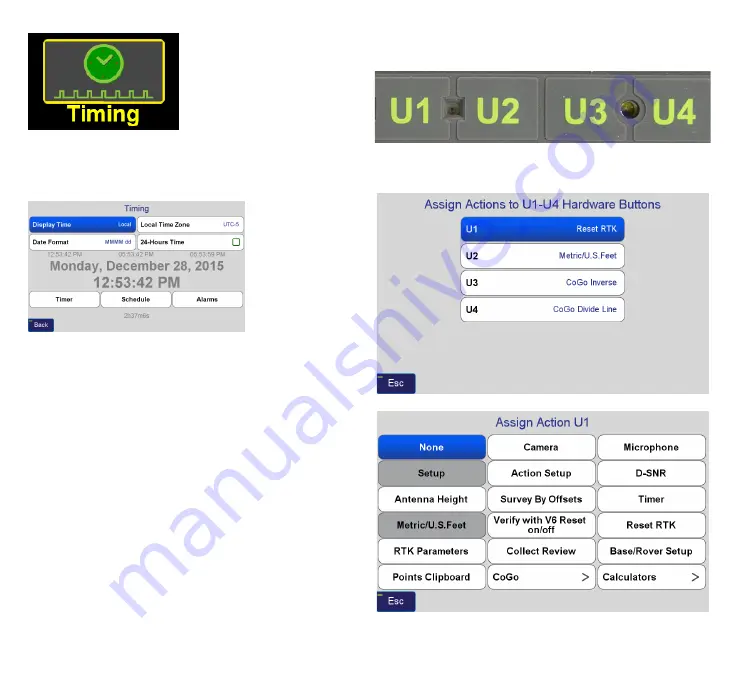
www.javad.com
10
Introduction
Timing
Tap on this icon to bring up
the dialog for setting how
time gets displayed in J-Field.
Alternatively, you can bring
up these settings by tapping
on the date and time that is displayed at the bottom of the
Home screens.
Time display is
an example of a
global setting
. The
default global
setting is UTC,
but once you’ve
tapped on the
Local Time Zone
field, set it to your
local time; e.g., UTC-4 for Eastern Daylight, J-Field will recall
that setting regardless of your Setup or Project.
Aside from knowing at a glance what time of day it is,
many files that J-Field writes are time-stamped including
screenshots, photos, and audio files which can be very
helpful during the job and well afterwards.
You can also schedule audible alarms for yourself, but don’t
forget to turn the sounds back on if you’ve set the volume
on mute.
It is also possible to schedule your survey to begin at a fixed
moment in time; for example, this would be handy if you’re
coordinating multiple static sessions across a large area and
wanted them to all begin collecting data at the same time.
User Defined Buttons
The
U1
through
U4
User Defined Buttons
can be assigned
from
Setup
with the
Assign U1-U4
button:
Assign Action U1
Screen - Available Options
Summary of Contents for TRIUMPH-LS
Page 1: ...U S E R S G U I D E TO T H E T R I U M P H L S E Version 20160121 ...
Page 17: ...www javad com 17 Introduction ...
Page 39: ...www javad com 39 Collect Screens ...
Page 59: ...www javad com 59 Stake Out Points ...
Page 91: ...www javad com 91 Stake Out Alignments ...
Page 93: ...www javad com 93 Using ShapeTags and Codes Data Structure ...
Page 105: ...www javad com 105 Using ShapeTags and Codes ...
Page 149: ...www javad com 149 Localization ...











































