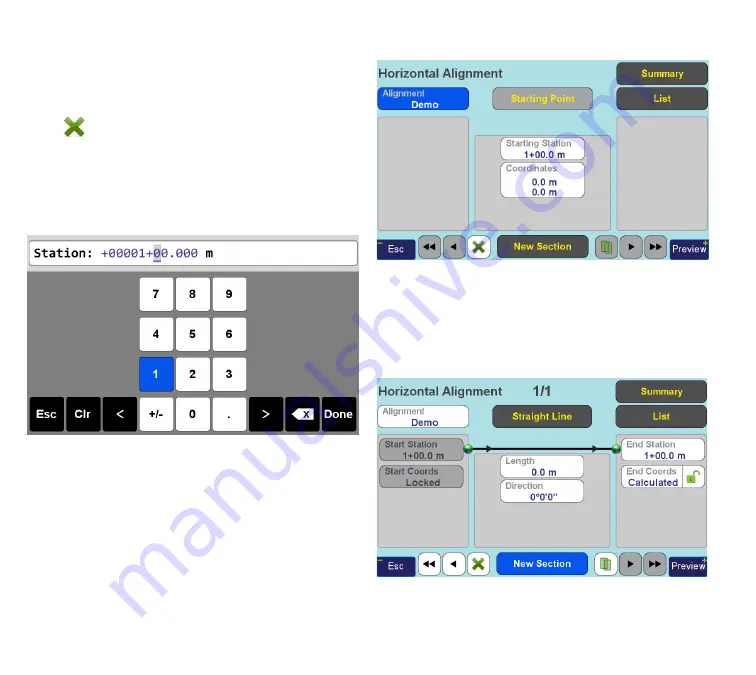
www.javad.com
64
Stake Out Alignments
that is: entering horizontal or vertical alignment edit-
ing screen creates Starting Point of the type; entering
cross-sections editing screen creates a cross-section
and entering offset points editing screen created an
offset point. If it is not what you desire, tap the “
De-
lete
” (
) button to delete the created element and
leave the editing screen.
Station and coordinates are set to zero. Tap “
Starting
Station
” and enter 100 m as start station value, as
“1+00” (Figure 7).
Figure 7
Note: 1. Station format can be set in Settings screen,
called from the Alignment Summary screen. You can
choose from “1+000”, “10+00” and “1000” formats.
2. Station values can be both positive and negative
- use normal “
+/-
” button on the screen keyboard to
change sign.
Now we have set starting point of the horizontal
alignment (Figure 8). We do not alter the point coordi-
nates, they can be easily changed later.
Figure 8
Tap
“New Section”
button to add first meaningful
section. When there is no other data except starting
point, new section is initialized to zero-length straight
line pointing northward (at 0°) (Figure 9).
Figure 9
For our example, we will need a 50 m line at 18° az-
Summary of Contents for TRIUMPH-LS
Page 1: ...U S E R S G U I D E TO T H E T R I U M P H L S E Version 20160121 ...
Page 17: ...www javad com 17 Introduction ...
Page 39: ...www javad com 39 Collect Screens ...
Page 59: ...www javad com 59 Stake Out Points ...
Page 91: ...www javad com 91 Stake Out Alignments ...
Page 93: ...www javad com 93 Using ShapeTags and Codes Data Structure ...
Page 105: ...www javad com 105 Using ShapeTags and Codes ...
Page 149: ...www javad com 149 Localization ...






























