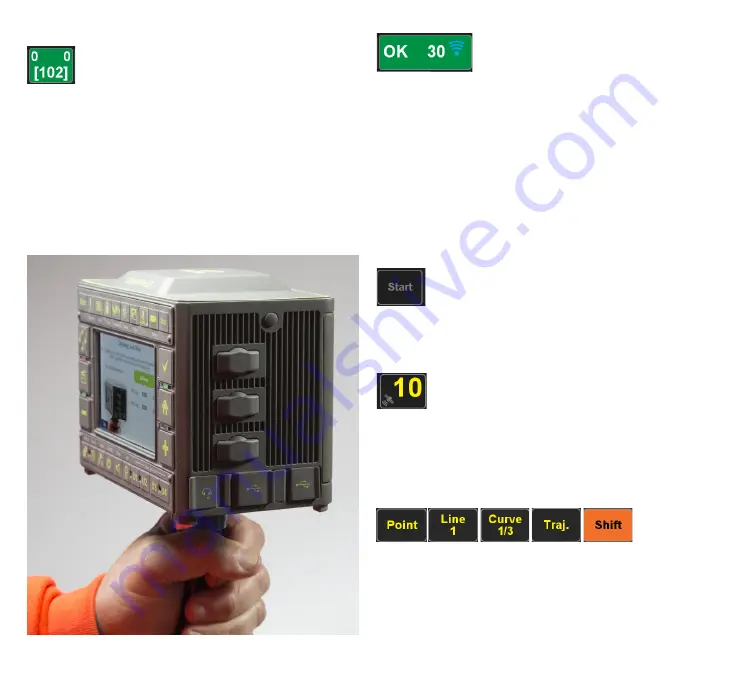
www.javad.com
36
Collect Screens
Heading and tilt
Shows tilt and heading numbers. If the coordinate of the
selected page is “Global”, it shows the True North heading,
and if “Local”, it shows the Grid Heading (shown within
brackets). For the TRIUMPH-LS to collect data it must be
level within 5° when Correct for Tilts is off and 30° when
Correct for Tilts is enabled. Tapping this button will take you
to the Quick Setup menu.
Communication
It shows
OK
if RTK corrections are received, or it shows the
delay in receiving corrections. Next to that, the maximum
allowable delay when
Extrapolation Mode
is enabled. The
option for it is found in the
Advanced Options
screen. For
correction rates greater than 1 Hz,
Extrapolation Mode
must be disabled. Tap this button to open Communication
screen.
Start
Press this to start data collection. The hardware Start button
also has the same function.
Satellite
Shows the number of satellites. Tap to see details
Point/Line/Curve/Trajectory/Shift
This is below the Start button. Tap it to select which shape
you want to collect. These features are explained fully in
the built in help menu in the TRIUMPH-LS. Press the Help
hardware button to access it.
Summary of Contents for TRIUMPH-LS
Page 1: ...U S E R S G U I D E TO T H E T R I U M P H L S E Version 20160121 ...
Page 17: ...www javad com 17 Introduction ...
Page 39: ...www javad com 39 Collect Screens ...
Page 59: ...www javad com 59 Stake Out Points ...
Page 91: ...www javad com 91 Stake Out Alignments ...
Page 93: ...www javad com 93 Using ShapeTags and Codes Data Structure ...
Page 105: ...www javad com 105 Using ShapeTags and Codes ...
Page 149: ...www javad com 149 Localization ...






























