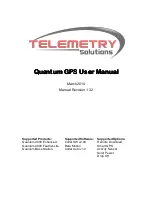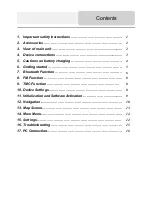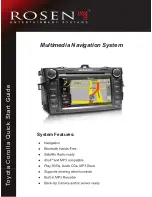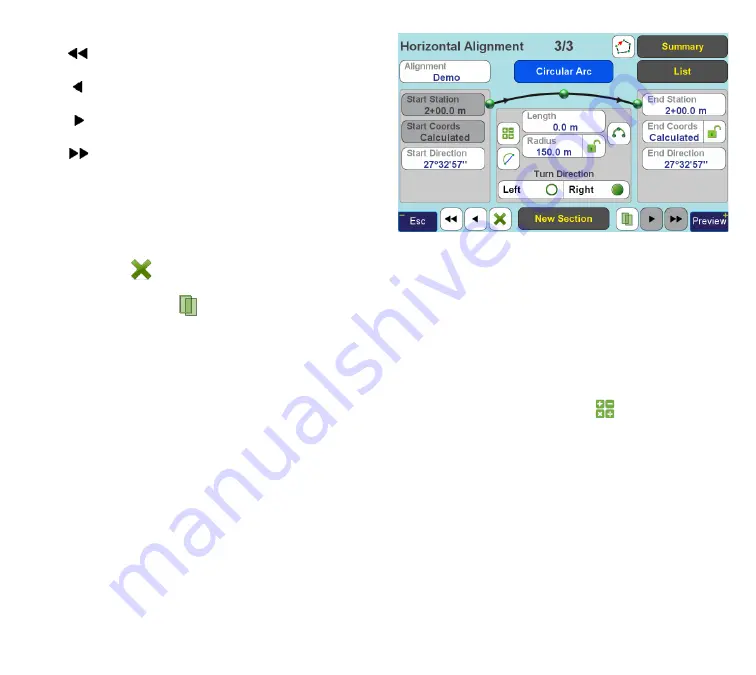
www.javad.com
67
Stake Out Alignments
Go to the first section (starting point)
Go to the previous section
Go to the next section
Go to the last entered section
Regardless of the section currently edited, the “
New
Section
” button always appends a section to the end
of the alignment.
Also, if you need to delete current section or item, tap
the “
Delete
” (
) button.
Tap the “
Duplicate
” (
) button if you need to insert
a new section at current position (not append to the
end of the alignment). In this case
an exact copy
of
the current section is created (also you may use “
List
”
screens to rearrange the sections, as will be shown
later).
So, now we need to create an arc. Tap “
New Section
”
and click the type button once to change section to
“
Circular Arc
” (Figure 15).
Figure 15
Once again, note that the system initializes arc radi-
us and start direction with correct values, making the
joint with transition spiral smooth. We only need to
edit the arc length — set it to 150 m.
There are three additional instruments for entering
arc sections.
The “
Arc Calculator
” button (
) switches to the
CoGo Arc
screen (Figure 16), which can be used to cal-
culate arc length and radius from other arc parame-
ters such as tangent, curvature, middle ordinate, etc.
When you enter necessary values, tap “
OK
” button to
apply computed radius and arc length to current arc
section and return back to editing alignment. Other-
wise, tap “
Esc
” to return to editing alignment without
modifying current arc section.
Summary of Contents for TRIUMPH-LS
Page 1: ...U S E R S G U I D E TO T H E T R I U M P H L S E Version 20160121 ...
Page 17: ...www javad com 17 Introduction ...
Page 39: ...www javad com 39 Collect Screens ...
Page 59: ...www javad com 59 Stake Out Points ...
Page 91: ...www javad com 91 Stake Out Alignments ...
Page 93: ...www javad com 93 Using ShapeTags and Codes Data Structure ...
Page 105: ...www javad com 105 Using ShapeTags and Codes ...
Page 149: ...www javad com 149 Localization ...