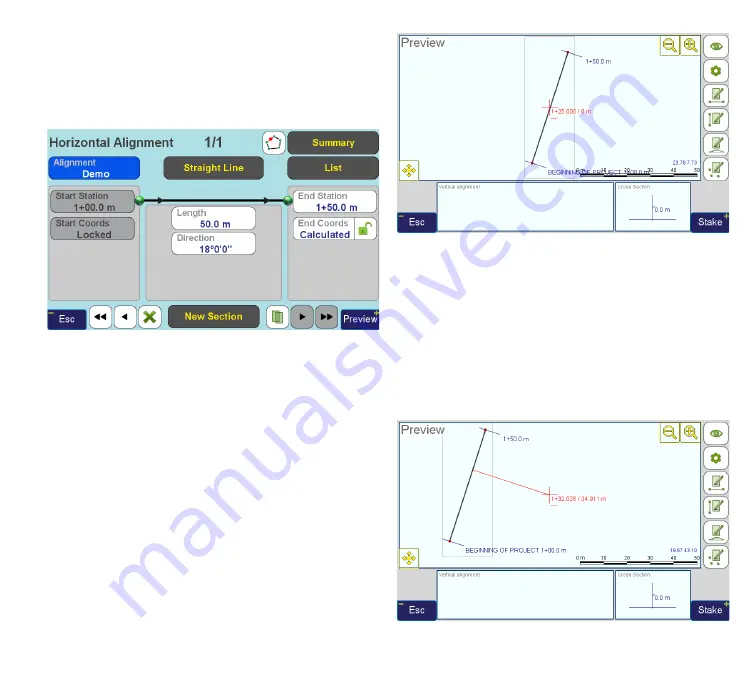
www.javad.com
65
Stake Out Alignments
imuth. Note that to set section length you can ei-
ther edit the “
Length
” field (set it to 50.0 m) or “
End
station
” (set it to 1+50.0 m), the result is completely
equivalent. Also tap “
Direction
” and set it to 18°, so
the result looks as shown in Figure 10.
Figure 10
Note that in the left pane, you see data on the section
start point, and in the right pane — data on the sec-
tion end point. Start section and start coordinates are
always defined by the previous section and cannot be
edited. Editing other fields depends on the context.
As it has been already mentioned, all edited data is
saved immediately. Now we can tap the “
Preview
”
button to go to the
Preview
screen and look at what
we have entered (Figure 11).
Figure 11
The picture is not too rich yet, especially “
Vertical
Alignment
” and “
Cross-Section
” panels are empty. You
can move around the created section (by pressing
and holding screen while moving in the main preview
panel) to see the system showing the corresponding
station/offset values (shown in red near the cursor at
the window center) and actual coordinates (shown in
blue at bottom right) (Figure 12).
Figure 12
Summary of Contents for TRIUMPH-LS
Page 1: ...U S E R S G U I D E TO T H E T R I U M P H L S E Version 20160121 ...
Page 17: ...www javad com 17 Introduction ...
Page 39: ...www javad com 39 Collect Screens ...
Page 59: ...www javad com 59 Stake Out Points ...
Page 91: ...www javad com 91 Stake Out Alignments ...
Page 93: ...www javad com 93 Using ShapeTags and Codes Data Structure ...
Page 105: ...www javad com 105 Using ShapeTags and Codes ...
Page 149: ...www javad com 149 Localization ...






























