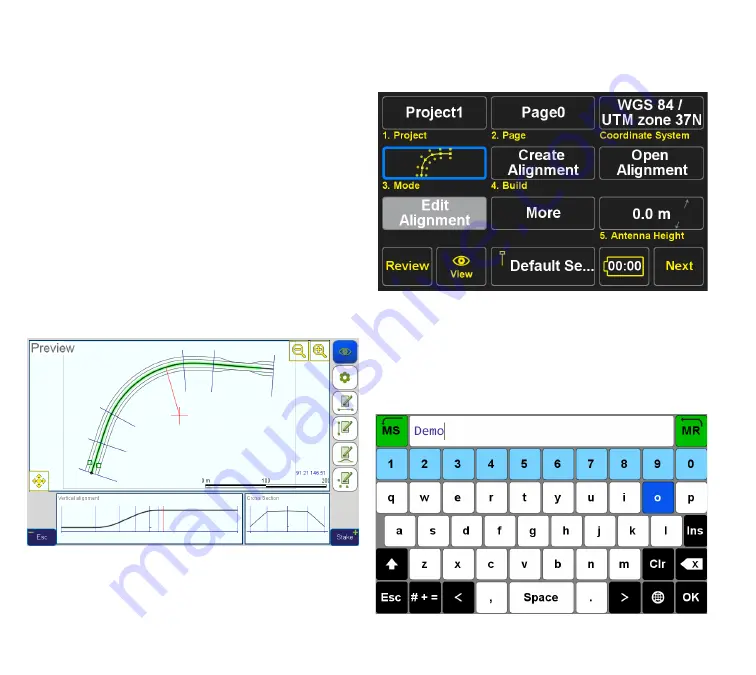
www.javad.com
62
Stake Out Alignments
relative to alignment, and converted to actual coor-
dinates at design points generation time. They can be
used to stake some non-regular elements at or near
the alignment.
After the alignment has been entered, it is converted,
according to certain rules, into a set of design points,
which are actually used in staking process. Design
points are assigned station and offset values and code
according to their position along the alignment.
Tutorial — Creating an Alignment
Let us illustrate process of defining an alignment with
a simple example. The alignment will contain horizon-
tal & vertical components, symmetrical cross-section
with two segments to the left and two to the right,
narrowing and widening back closer to the end of the
alignment, and also two offset points (Figure 2).
Figure 2
Create a new Project. All work with alignment is
done within current Page, which must be assigned
a projected or local CRS (e.g. WGS 84 / UTM). Go to
Stake-Out/Prepare
screen. Tap the
Mode
button to
switch to the
Alignment Points
mode (Figure 3).
.
Figure 3
Tap
Create Alignment
to create a new alignment.
In the next screen, enter a name for the new align-
ment (e.g. “
Demo
” as in the screenshot) and tap
Done
(Figure 4).
Summary of Contents for TRIUMPH-LS
Page 1: ...U S E R S G U I D E TO T H E T R I U M P H L S E Version 20160121 ...
Page 17: ...www javad com 17 Introduction ...
Page 39: ...www javad com 39 Collect Screens ...
Page 59: ...www javad com 59 Stake Out Points ...
Page 91: ...www javad com 91 Stake Out Alignments ...
Page 93: ...www javad com 93 Using ShapeTags and Codes Data Structure ...
Page 105: ...www javad com 105 Using ShapeTags and Codes ...
Page 149: ...www javad com 149 Localization ...






























