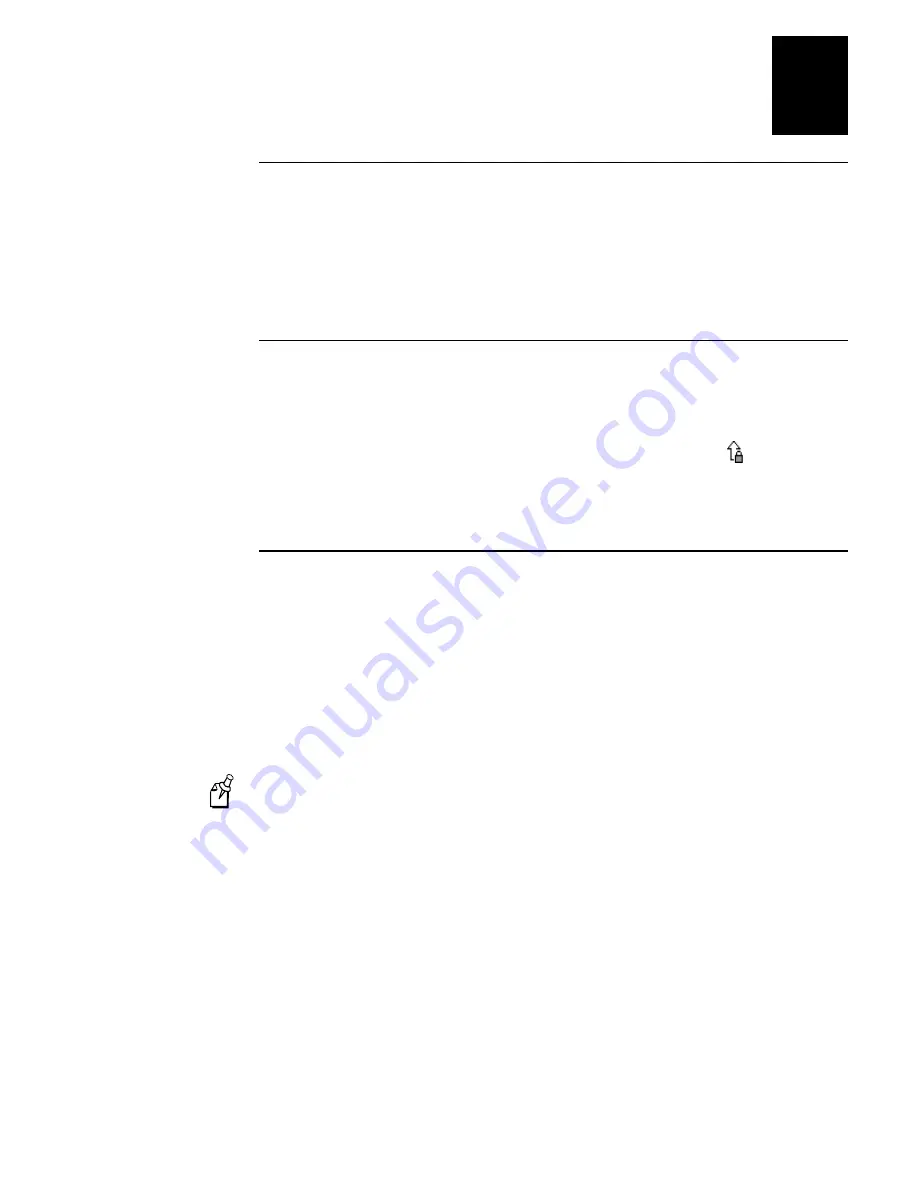
dfda
dfda
Learning How to Use the 5020
2-15
2
Multi-Use Keys
Multi-use keys are common on a standard keypad. On a regular keypad you press the
shift key together with the 1 key to get the ‘!’ character. On the 5020 keypad, you use
the modifiers keys (
, , ) to type characters appearing above the base
characters on the keypad. The characters are color coded to indicate which modifier key
you need to press. If you don’t select a modifier key, a pressed key results in the base
character being transmitted.
Using the Shift and Caps Lock Keys
On the 5020 keypad, the shift (
6) key can behave as both a standard shift key and as a
Caps Lock key. That is why there are two Notification Tray icons for this key and only
one for the other modifier keys.
Since these are two keys folded into one, both key modifiers,
6 and , could be in
effect at the same time. In this case, alphabetic keys will appear as lower case (the shift
cancels the caps lock), while other keys will appear as the upper level of a standard
keypad.
Adjusting Settings Using the Backlight Key
2
The Backlight key is one of the special features built into the 5020’s keypad. You can use
the Backlight key to:
•
Turn the backlight on and off on the 5020’s screen.
•
Adjust the display contrast.
•
Change the beep volume of the 5020’s audio signals.
For a detailed description of the backlight, contrast, and beep volume commands, see
Chapter 8, “Configuration Command Reference.”
Note: The Backlight key temporarily changes the backlight, contrast, or beep volume.
These changes are saved until a cold boot is performed. When you perform a cold
boot, 5020 configuration parameters are reset to the factory default values. For more
information, see “Booting the 5020” in Chapter 9.
Summary of Contents for 502O
Page 1: ...502O DataCollectionPC P N 068975 001 User s Manual...
Page 13: ...Contents xiii Index I...
Page 14: ...blank...
Page 20: ...white...
Page 21: ...nuggetf code39 Getting Started 1...
Page 22: ...nuggetf code39...
Page 38: ...nuggetf code39 j ljlkj...
Page 39: ...Learning How to Use the 5020 2...
Page 40: ...dfadf...
Page 76: ...fdadfad...
Page 77: ...Configuring the 5020 3...
Page 78: ...white...
Page 111: ...Customizing the 5020 Using the Control Panel 4...
Page 112: ...dafadfafdafafda...
Page 131: ...Managing Your 5020 5...
Page 132: ...lkj kj kj lkj lj...
Page 175: ...Developing and Installing Applications 6...
Page 176: ...lkjljlkjl...
Page 194: ...white age...
Page 195: ...Reader Command Reference 7...
Page 196: ...blank...
Page 203: ...Configuration Command Reference 8...
Page 204: ...Blank page...
Page 302: ...blank...
Page 303: ...nuggetf code39 Troubleshooting 9...
Page 304: ...nuggetf code39 blank dfagfsfgsfgsflk...
Page 325: ...5020 Specifications A...
Page 326: ...Blank...
Page 338: ...white...
Page 339: ...Full ASCII Charts B...
Page 340: ...blank...
Page 349: ...Extending Remote Unit Management Blank pge C...
Page 350: ...blank...
Page 361: ...Extending the Configuration Application Blank pge D...
Page 362: ...blank...
Page 381: ...Index I...
Page 382: ...5020 Data Collection PC User s Manual blank...
Page 402: ...blank...






























