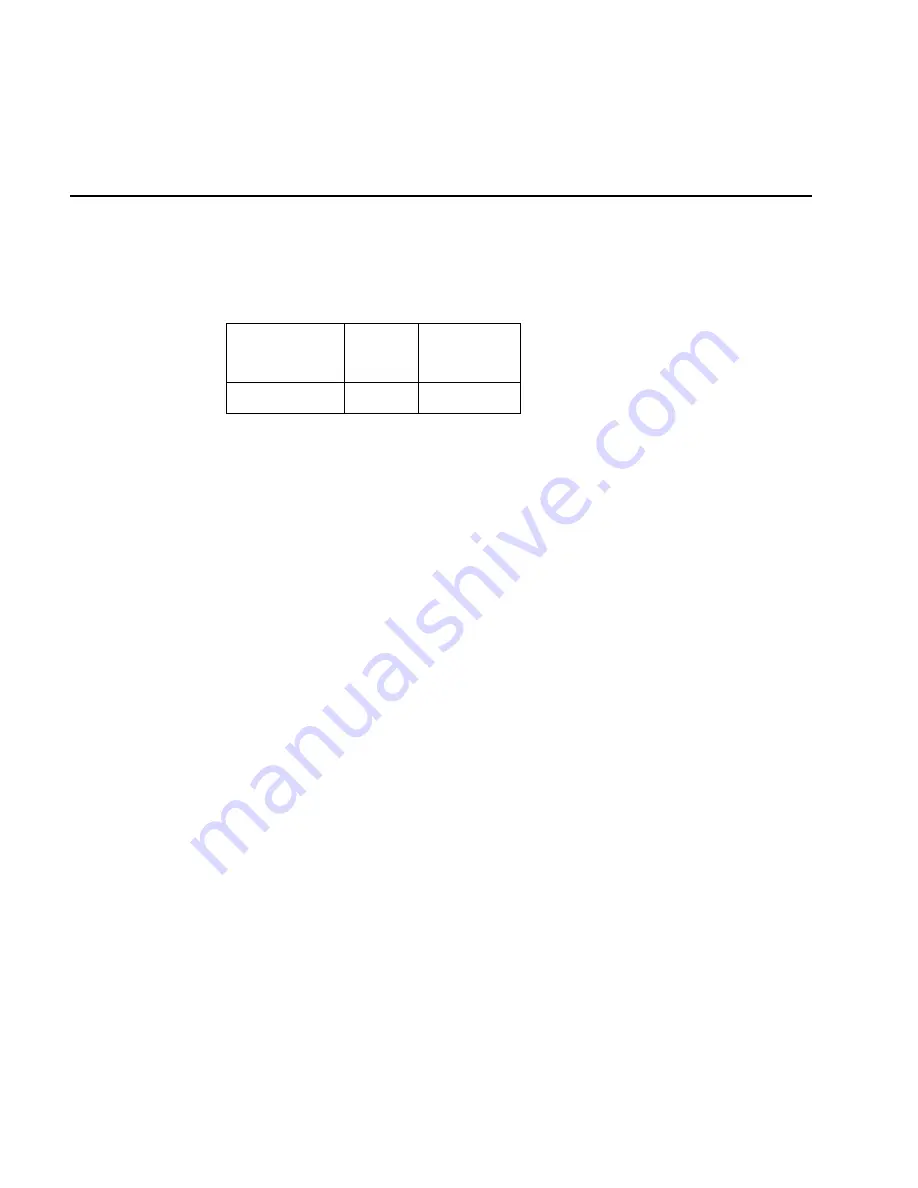
5020 Data Collection PC User’s Manual
Nugg
Co d e 39
8-20
Code 16K
Purpose:
Enables or disables decoding of Code 16K symbology. Code 16K is a two-dimensional
(stacked rows), high density bar code. It is based on Code 128 and is used widely to
label unit-dose packaging for the healthcare industry.
Configuration:
Use one of these methods:
Configuration
Applications
SNMP
Bar Codes
Yes
Yes
Yes
In the Configuration or Unit Management application, choose Configure and then Data
Collection. Next, choose Symbologies and then choose Code 16K. For help, see
Chapter 3, “Configuring the 5020.”
On Cold Boot:
Not saved
SNMP OID:
1.3.6.1.4.1.1963.15.3.3.1.1.16.1
Syntax:
CPdata
You only use the two-character command CP for bar code configuration labels.
Acceptable values for data are:
0
Disabled
1
Standard Code 16K enabled
2
Code 16K enabled with Function Code 1
When you enable Code 16K with Function Code 1, the 5020 decodes the bar code label
and checks for a Function Code 1 in the first data character position. If a Function Code
1 is the first character, the computer substitutes this Code 16K symbology identifier
string for the Function Code 1 character.
]K1
Default:
Standard Code 16K enabled
Scan:
One of these bar codes:
Disable Code 16K
Standard Code 16K Enabled
*$+CP0*
*$+CP1*
*$+CP0*
*$+CP1*
Code 16K Enabled With Function Code 1
*$+CP2*
*$+CP2*
Summary of Contents for 502O
Page 1: ...502O DataCollectionPC P N 068975 001 User s Manual...
Page 13: ...Contents xiii Index I...
Page 14: ...blank...
Page 20: ...white...
Page 21: ...nuggetf code39 Getting Started 1...
Page 22: ...nuggetf code39...
Page 38: ...nuggetf code39 j ljlkj...
Page 39: ...Learning How to Use the 5020 2...
Page 40: ...dfadf...
Page 76: ...fdadfad...
Page 77: ...Configuring the 5020 3...
Page 78: ...white...
Page 111: ...Customizing the 5020 Using the Control Panel 4...
Page 112: ...dafadfafdafafda...
Page 131: ...Managing Your 5020 5...
Page 132: ...lkj kj kj lkj lj...
Page 175: ...Developing and Installing Applications 6...
Page 176: ...lkjljlkjl...
Page 194: ...white age...
Page 195: ...Reader Command Reference 7...
Page 196: ...blank...
Page 203: ...Configuration Command Reference 8...
Page 204: ...Blank page...
Page 302: ...blank...
Page 303: ...nuggetf code39 Troubleshooting 9...
Page 304: ...nuggetf code39 blank dfagfsfgsfgsflk...
Page 325: ...5020 Specifications A...
Page 326: ...Blank...
Page 338: ...white...
Page 339: ...Full ASCII Charts B...
Page 340: ...blank...
Page 349: ...Extending Remote Unit Management Blank pge C...
Page 350: ...blank...
Page 361: ...Extending the Configuration Application Blank pge D...
Page 362: ...blank...
Page 381: ...Index I...
Page 382: ...5020 Data Collection PC User s Manual blank...
Page 402: ...blank...




































