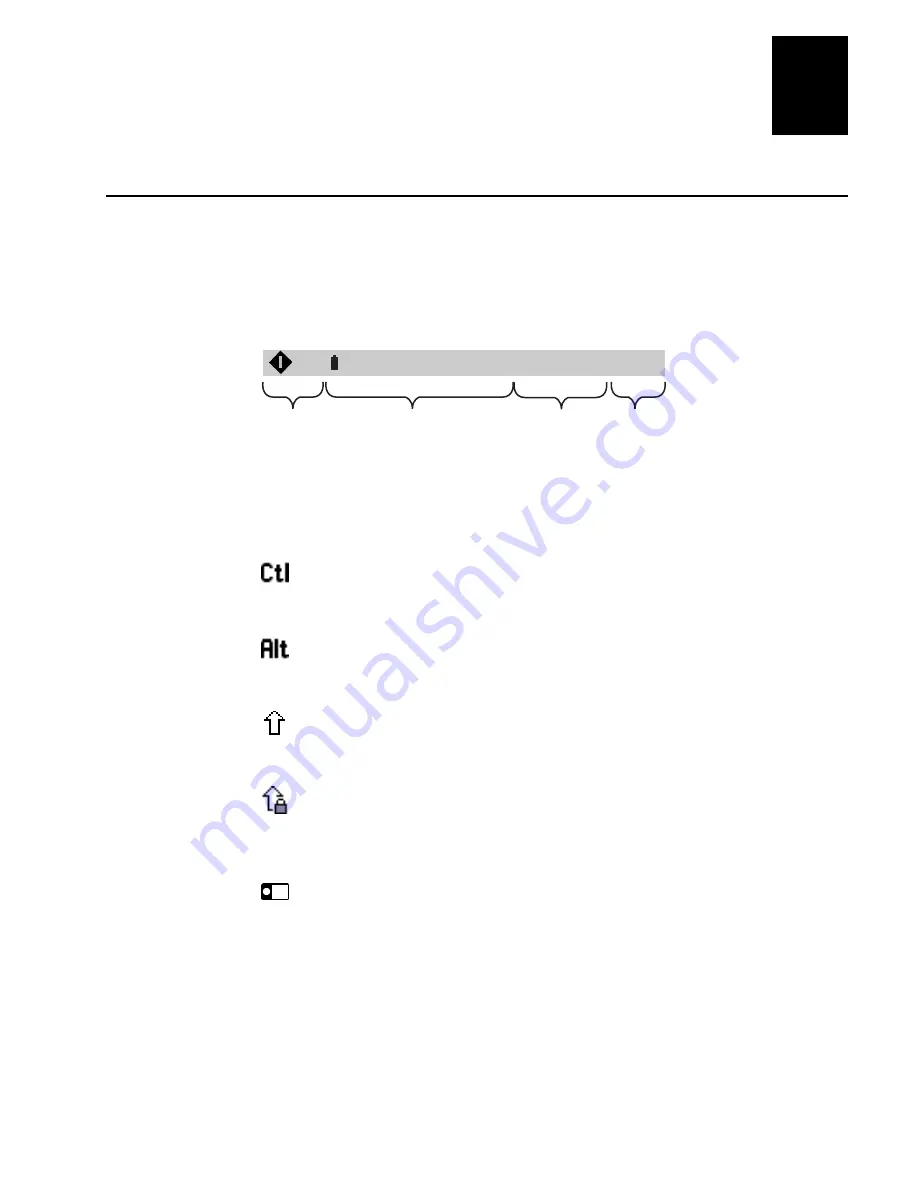
dfda
dfda
Learning How to Use the 5020
2-5
2
Understanding the Notification Tray Icons
You can use the 5020’s icons to monitor the status of special keys, battery power, RF,
and network communications. As you use the 5020, the icons are turned on and off in
the bottom line of the screen to indicate the current status. This portion of the 5020
screen is referred to as the Notification Tray. Status icons appear in the System Icons
area of the Notification Tray.
System
Icons
Start
button
Application
Icons
Time
Start
+
-
12:50 PM
5020U050.eps
Icon
Description
Ctl
This icon appears when you press
$. The key is enabled until you press
another key. When you press a second key, the key combination is entered into
the 5020 and the icon disappears.
Alt
This icon appears when you press
". The key is enabled until you press
another key. When you press a second key, the key combination is entered into
the 5020 and the icon disappears.
Shift
This icon appears when you press
6. The key is enabled until you
press another key. When you press a second key, the key combination is
entered into the 5020 and the icon disappears.
Caps Lock
This icon appears when you press
6 until the tone sounds to
enable the Caps Lock feature and type all alphabetic characters as uppercase
letters. Press
6 until the tone sounds to disable Caps Lock, and the icon
disappears.
Left Modifier
This icon appears when you press
.
•
When pressed and released, the icon appears. After you press the next key,
the icon disappears.
•
When pressed and held for more than 1 second, the icon appears, and the
5020 beeps and is locked in Left Modifier mode. Following key presses
display their left modifier characters. When the 5020 is locked in Left
Modifier mode, pressing and holding the left modifier key for more than 1
second takes the 5020 out of Left Modifier mode and the icon disappears.
Summary of Contents for 502O
Page 1: ...502O DataCollectionPC P N 068975 001 User s Manual...
Page 13: ...Contents xiii Index I...
Page 14: ...blank...
Page 20: ...white...
Page 21: ...nuggetf code39 Getting Started 1...
Page 22: ...nuggetf code39...
Page 38: ...nuggetf code39 j ljlkj...
Page 39: ...Learning How to Use the 5020 2...
Page 40: ...dfadf...
Page 76: ...fdadfad...
Page 77: ...Configuring the 5020 3...
Page 78: ...white...
Page 111: ...Customizing the 5020 Using the Control Panel 4...
Page 112: ...dafadfafdafafda...
Page 131: ...Managing Your 5020 5...
Page 132: ...lkj kj kj lkj lj...
Page 175: ...Developing and Installing Applications 6...
Page 176: ...lkjljlkjl...
Page 194: ...white age...
Page 195: ...Reader Command Reference 7...
Page 196: ...blank...
Page 203: ...Configuration Command Reference 8...
Page 204: ...Blank page...
Page 302: ...blank...
Page 303: ...nuggetf code39 Troubleshooting 9...
Page 304: ...nuggetf code39 blank dfagfsfgsfgsflk...
Page 325: ...5020 Specifications A...
Page 326: ...Blank...
Page 338: ...white...
Page 339: ...Full ASCII Charts B...
Page 340: ...blank...
Page 349: ...Extending Remote Unit Management Blank pge C...
Page 350: ...blank...
Page 361: ...Extending the Configuration Application Blank pge D...
Page 362: ...blank...
Page 381: ...Index I...
Page 382: ...5020 Data Collection PC User s Manual blank...
Page 402: ...blank...










































