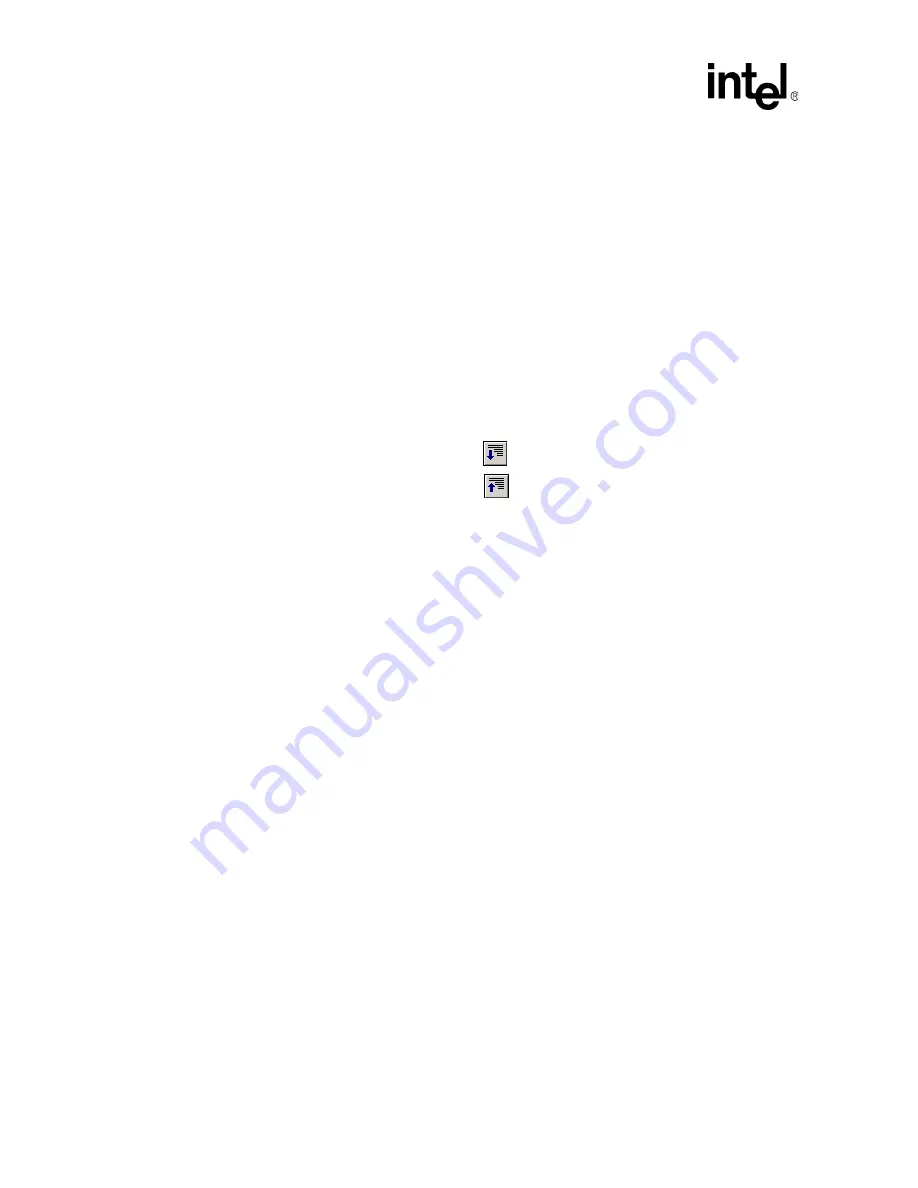
122
Development Tools User’s Manual
IXP2400/IXP2800 Network Processors
Developer Workbench
Macro Expansion:
To expand a collapsed macro:
1. Right-click on the triangle or anywhere on the instruction line.
2. Click
Expand Macro One Level
, or,
Click
Expand Macro Fully
.
Macro Collapse:
You can only fully collapse an expanded macro, not one level at a time. To do this:
1. Right-click anywhere on the instruction line.
2. Click
Collapse Macro
.
Expand and Collapse of all Macros at Once (Assembled Threads Only):
You can expand and collapse all macros at the same time. Do the following:
•
To expand all macros one level, click the
button.
•
To collapse all macros one level, click the
button.
Note that this is the only way to collapse a macro one level at a time.
Go to Source:
To go to the source line corresponding to a line in a thread window:
1. Place the insertion cursor on the line.
2. On the
Debug
menu, click
Go To Source
.
The Workbench:
— Opens a document window with the source file,
— Places the insertion cursor at the beginning of the requested line, and
— Scrolls the line into view.
You can also right-click the thread window line and click
Go To Source
from the shortcut menu.
2.13.8.8
Displaying and Hiding Instruction Addresses
To display or hide the microstore address at which each instruction in a thread window is located:
1. Right-click in the thread window.
2. Select or clear
Display Instruction Addresses
on the shortcut menu.
This toggles displaying of the addresses of the microstore instructions. You can also do this using
the
Thread
Window Options
dialog box.
If macro references are expanded, instruction addresses are displayed on the generated instruction
lines. If references are collapsed, addresses are displayed on the macro reference lines, with the
address being that of the first instruction generated by that reference.






























