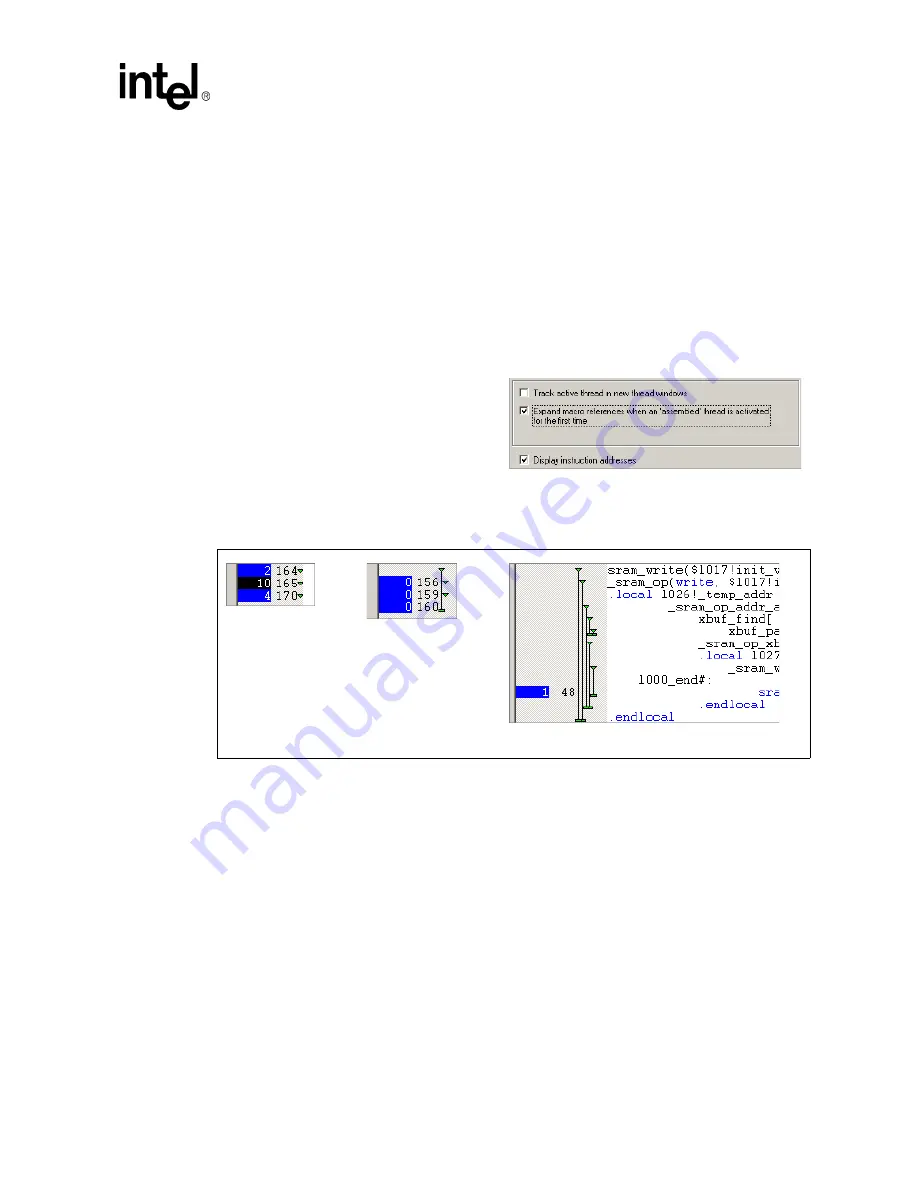
Development Tools User’s Manual
121
IXP2400/IXP2800 Network Processors
Developer Workbench
2.13.8.7
Displaying, Expanding, and Collapsing Macros (Assembled Threads
Only)
By default, all macros are collapsed. A green triangle to the left of the instruction indicates that the
instruction is a fully collapsed macro (see
First Time Thread Activation:
You can specify whether macro references are fully expanded or collapsed when an assembled
thread is activated for the first time. To do this:
1. On the
Debug
menu, click
Thread Window Options
.
The
Thread Window Options
dialog box appears.
2. Enable or clear the
Expand macro
references when an 'assembled' thread
is opened for the first time
.
When you re-activate an assembled thread,
the Workbench restores the state of macro
expansion that existed when the thread was
deactivated. However, when you stop
debugging, the macro expansion state is no longer remembered.
Macro Marker Display:
If you don’t see the macro markers you may have to enable them.
To display macro markers:
1. Right-click the thread window.
2. Click
Display Macro Markers
on the shortcut menu.
Figure 37. Expanding Macros
Collapsed
Expanded One Level
Fully Expanded






























