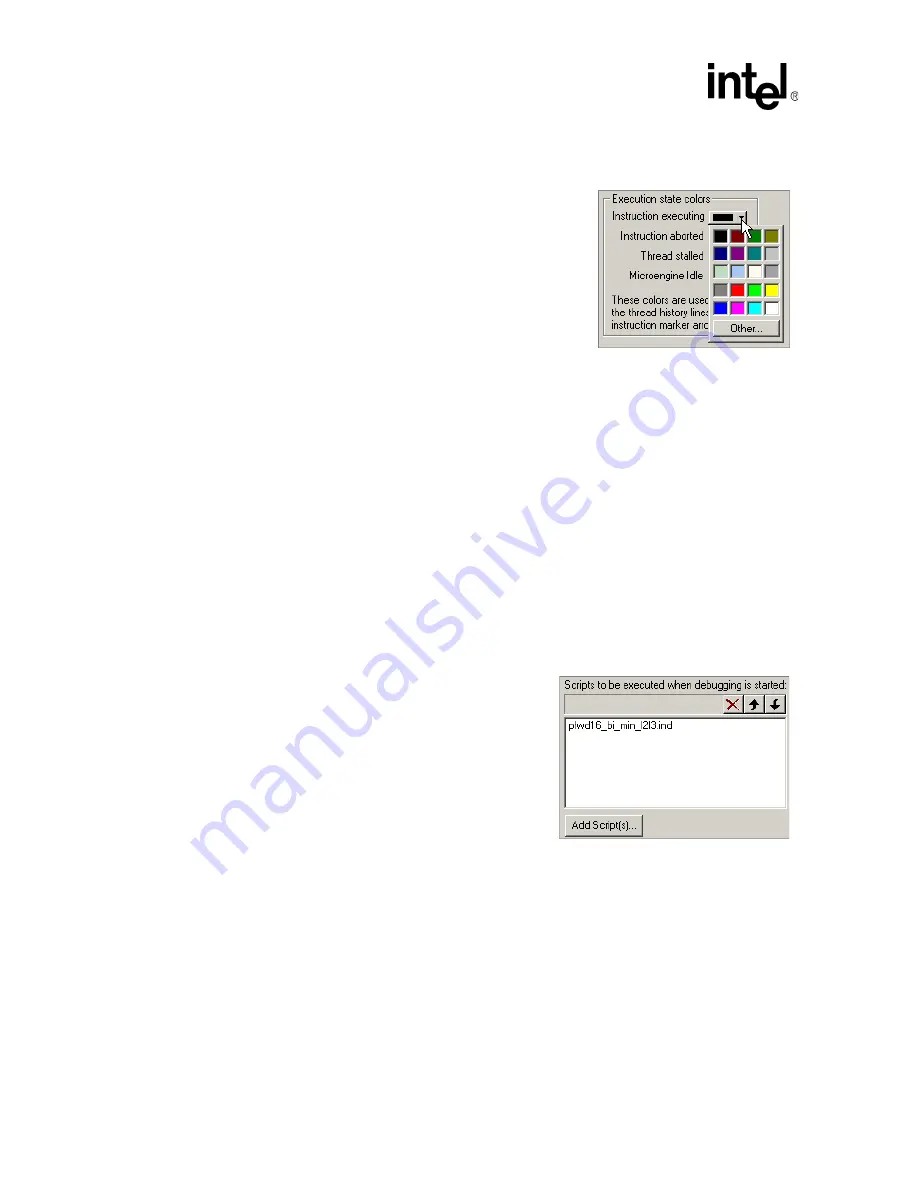
110
Development Tools User’s Manual
IXP2400/IXP2800 Network Processors
Developer Workbench
2.13.3.2
Changing the Colors for Execution State
To customize the colors used to indicate the execution state:
1. On the
Simulation
menu, click
Options
.
The
Simulation Options
dialog box appears.
2. Click the
Colors
tab.
3. Select the color for each execution state using the
corresponding list.
For more color options, click
Other
. Select the color you
want and click
OK
.
4. Click
OK
when done.
Note:
The execution state colors are used for both the Pipe Stage markers and for the thread history lines.
2.13.3.3
Initializing Simulation Startup Options
When you are debugging in Simulation mode, the Transactor and its hardware model must be
initialized before you can run microcode.
1. On the
Simulation
menu, click
Options
.
The
Simulation Options
dialog box appears.
2. Click the
Startup
tab.
This property page specifies how the Workbench behaves when you start debugging and when you
reset the simulation.
Startup Scripts:
To have the Workbench execute one or more scripts at
startup, after initialization:
1. On the
Startup
tab, click
Add Script
(s).
The
Add Startup Scripts
dialog box appears.
2. Select the script(s) that you want executed at
startup.






























