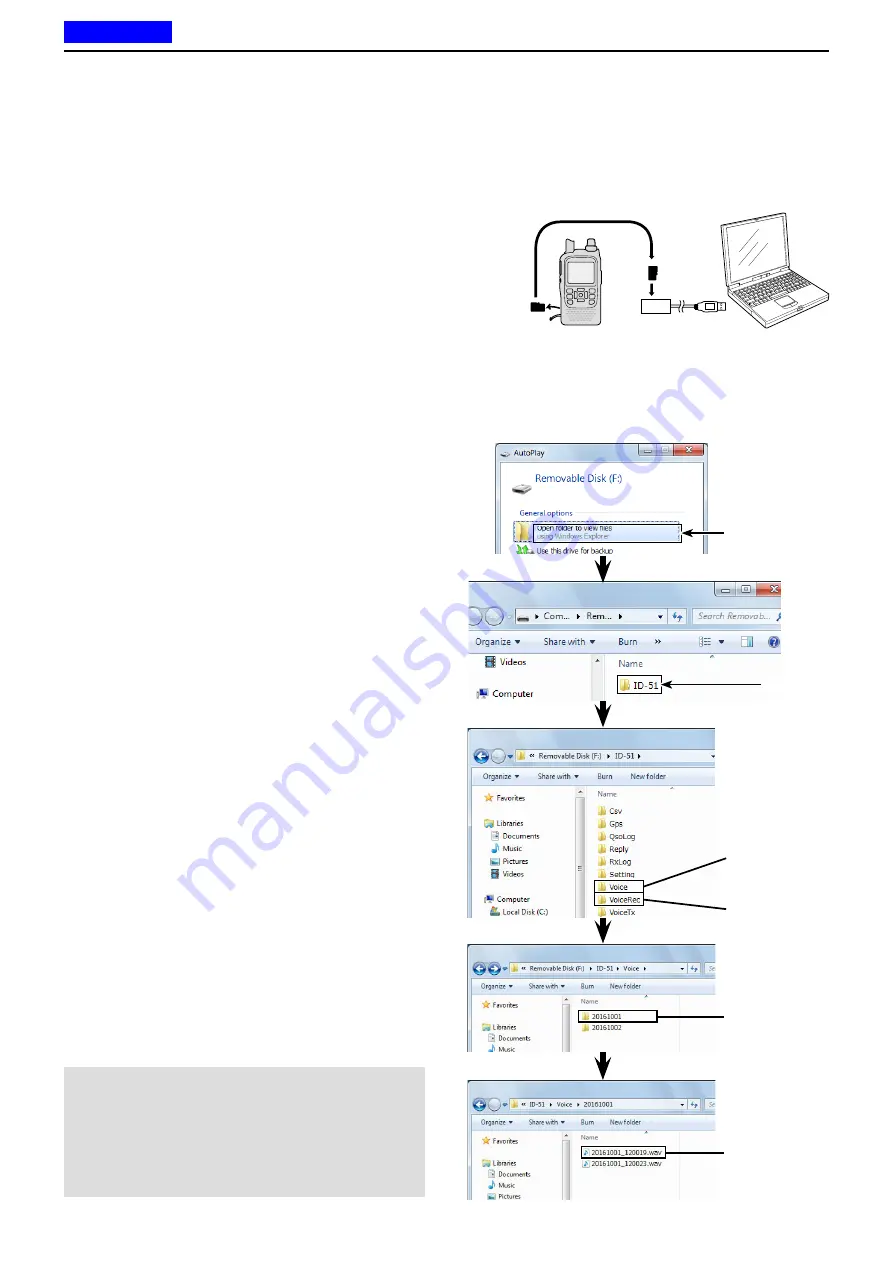
11
VOICE MEMORY FUNCTION
11-23
You can playback the voice memory data on a PC.
However, the recorded information (frequency, date,
and so on) are not displayed.
• Microsoft
®
Windows
®
7 is used for the description.
• When you copy the voice memory data from the mi-
croSD card to the PC’s hard disk drive, you also oper-
ate same as following steps for playing back data.
• (e.g.) A memory card reader is connected to the PC,
and the microSD card is inserted into the read-
er. Then play back the voice memory data on
the card.
q
Connect the memory card reader (purchase sepa-
rately) to the PC, and then insert the microSD card
into the reader.
• If your PC has a microSD card drive, insert the card into
the drive.
w
When the microSD card is inserted in the microSD
card drive of the PC or the microSD card reader, the
screen appears, as shown to the right.
• The [ID-51] folder appears.
e
Double-click the [ID-51] folder.
Double-click
Double-click
NOTE:
• The steps to playback may differ, depending on the
software. Therefore, refer to the software’s instruc-
tion manual for details.
• If the file does not playback, even if you double-click
it, download an appropriate software like Windows
Media
®
Player.
■
Playing back the voice memory data on a PC
microSD
card
Transceiver
to the Card
reader
PC
r
Double-click the [Voice] or [VoiceRec] folder.
• To playback the QSO voice audio, double-click the [Voice]
folder.
• To playback the voice recorder audio, double-click the
[VoiceRec] folder.
t
Double-click the folder where the file you want to
playback is stored.
(e.g. 20161001 folder)
y
To playback the file, double-click it.
(e.g. 20161001_120019.wav)
Click
Click
To playback
the QSO
voice audio.
To playback
the voice
recorder audio.
Previous view






























