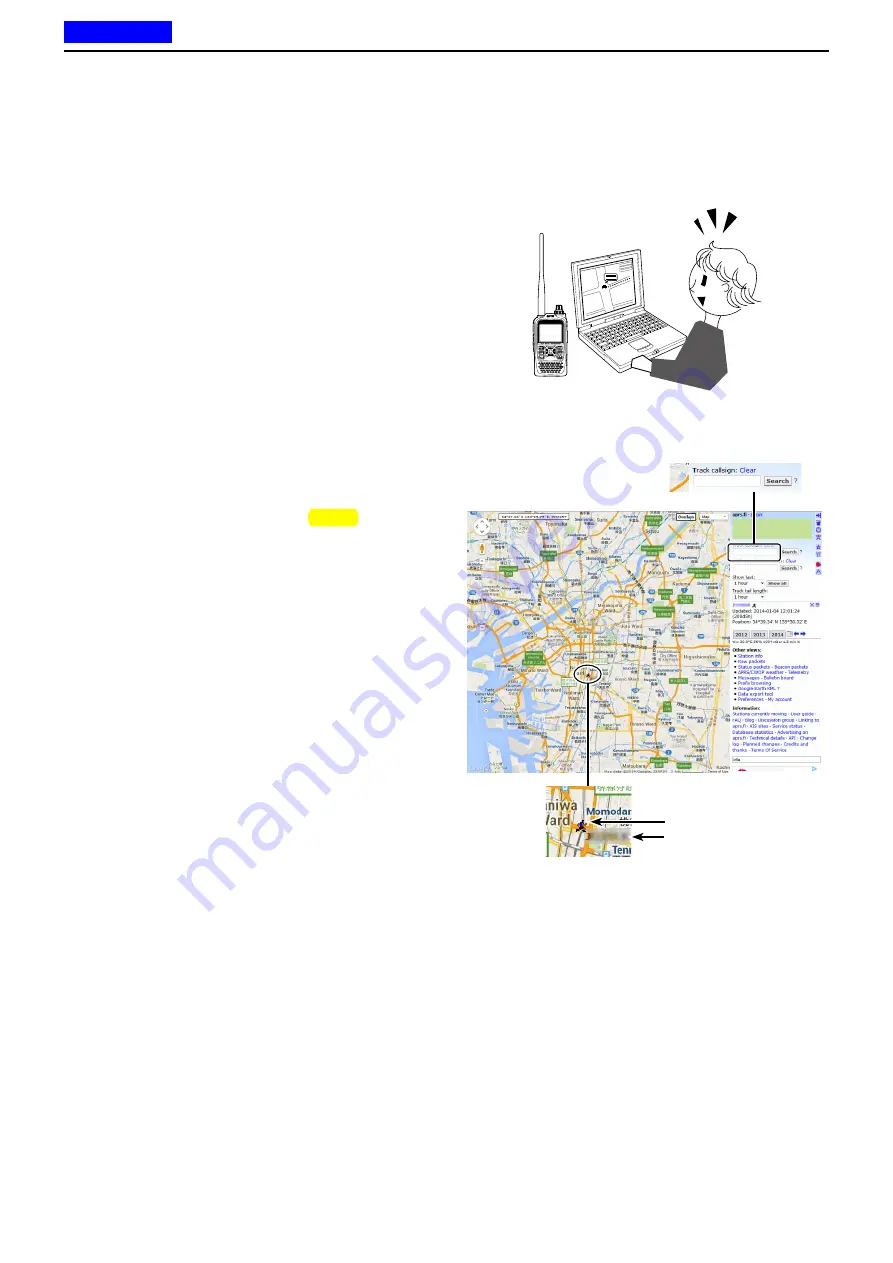
10
GPS OPERATION
10-29
D
Displaying your position using a mapping program
If you transmit to an I-GATE station, and then enter the
call sign information on the internet map website, the
selected symbol is displayed.
■
Transmitting D-PRS (DV-A) data (Continued)
Example: Check your position on the APRS.fi site.
q
Display a free APRS
®
related map site on the inter-
net.
Example: Search ‘http://aprs.fi/’
w
Enter your call sign in the “Track callsign” field.
e
Click [Search].
• The icon (D-PRS symbol) is displayed on the map site.
You can check the
location at a map site.
PC
Your symbol
Your call sign
Enter your call sign, and
then click [Search].
Previous view















































